When you're creating incident types, you can select scripts to be run automatically when incidents are created from the incident type.
Get Started
Start Creating an Incident Type. Go to Settings > Incident Types to begin creating an incident type.
Scroll to the Automated Scripts Section. Scroll down to the Automated Scripts section and click Attach a script.
Choose Triggers. Define whether the script will be run when the incident is created or when it is changed.
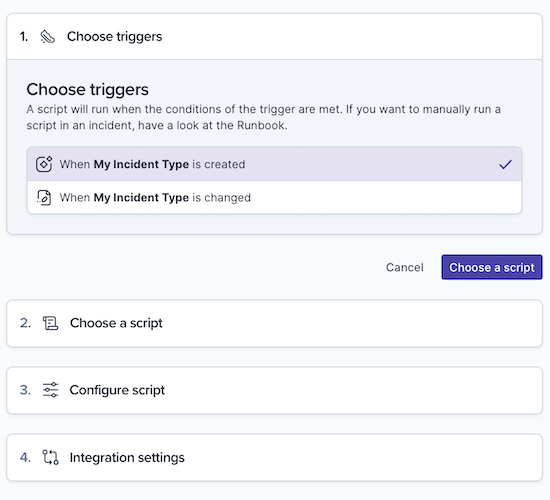
Click Choose a script.
Choose a Script. Select the script that you'd like to automatically run based on your trigger.
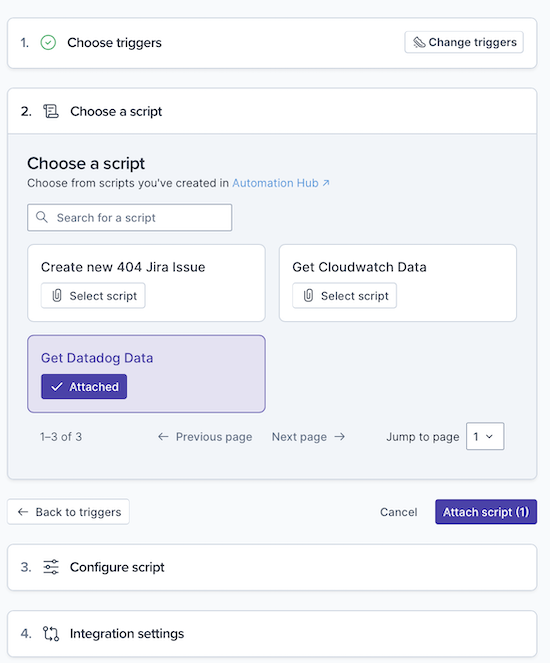
Click Attach script.
Configure the Script. In Configure script and Integration Settings, add configurations and integrations as needed.
Test the Script. Finally, the script is shown in the Automated Scripts section. Click Test Script to try it out.
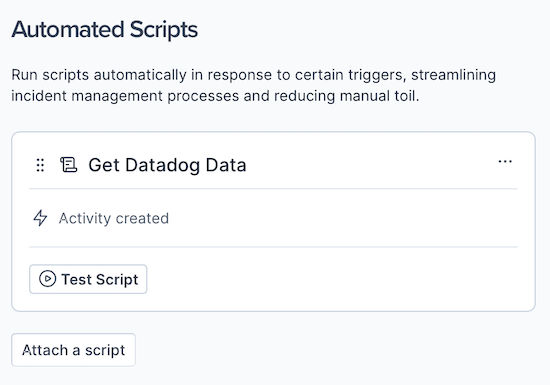
Customize the Attached Script. Click the elipsis button in the top right of the script in the Automated Scripts section and notice the options available there,
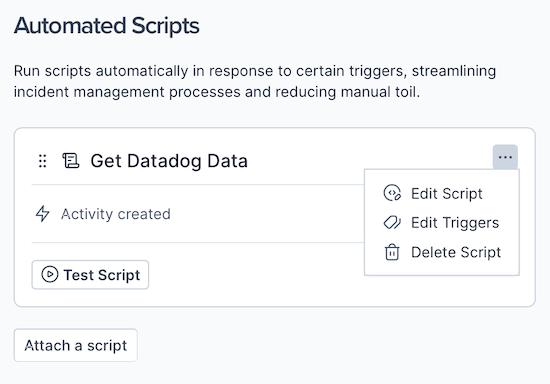
If you have multiple scripts in the Automated Scripts section, use the handlebar in the top left of the script card to move it up and down in the list.