See all that’s shiny & new
Our team’s mission is to create technology that makes you thrive in your job. Check out new features, functionality, and how we’ve improved the product.
New Notifications Tab in Web UI
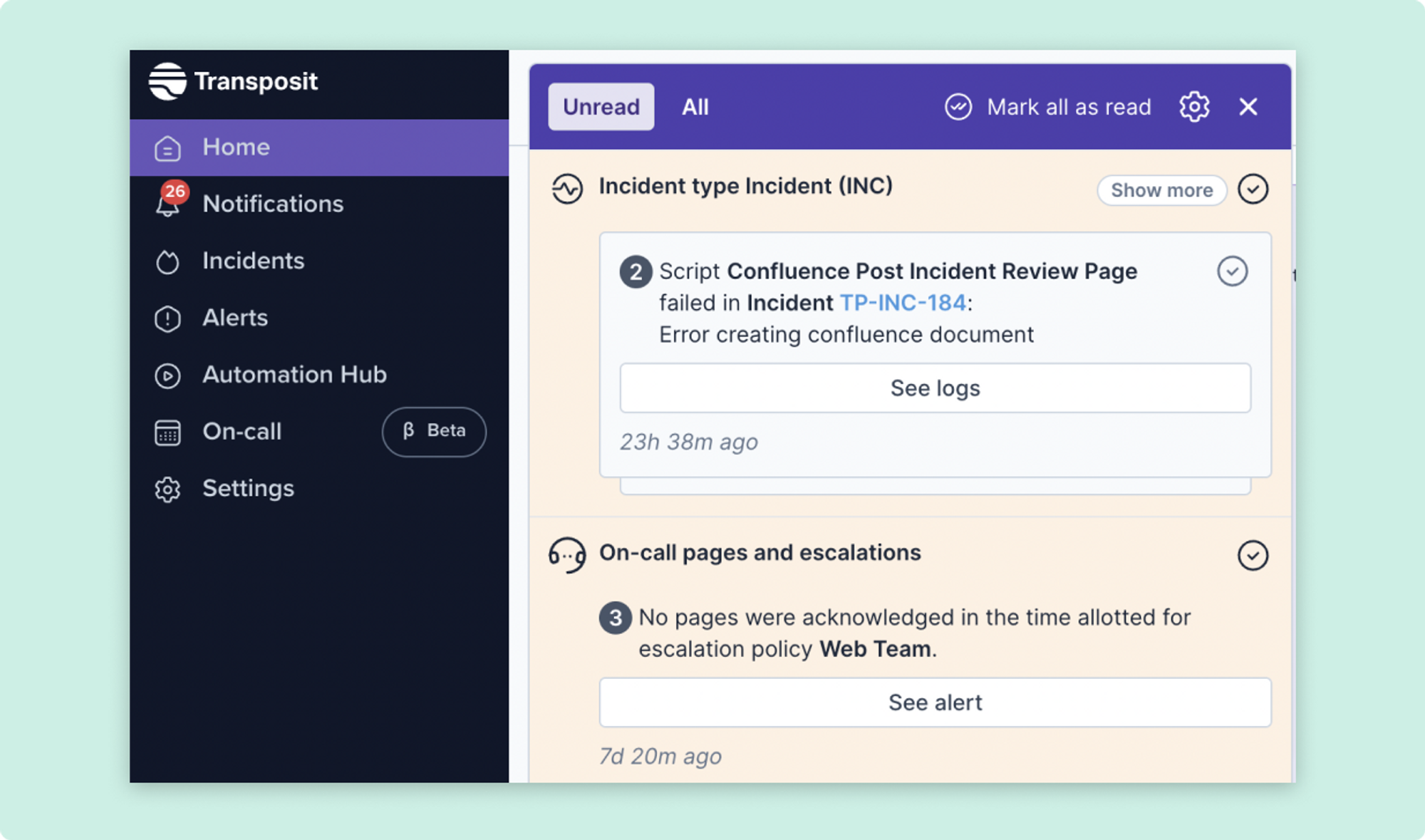
We've added a Notifications tab to the web UI so you can quickly see anytime there is an error or failure in your automations. We'll also notify you if a page was not acknowledged in the time allotted for the escalation.
Set Rotations Monthly, Bi-Weekly, and Weekly
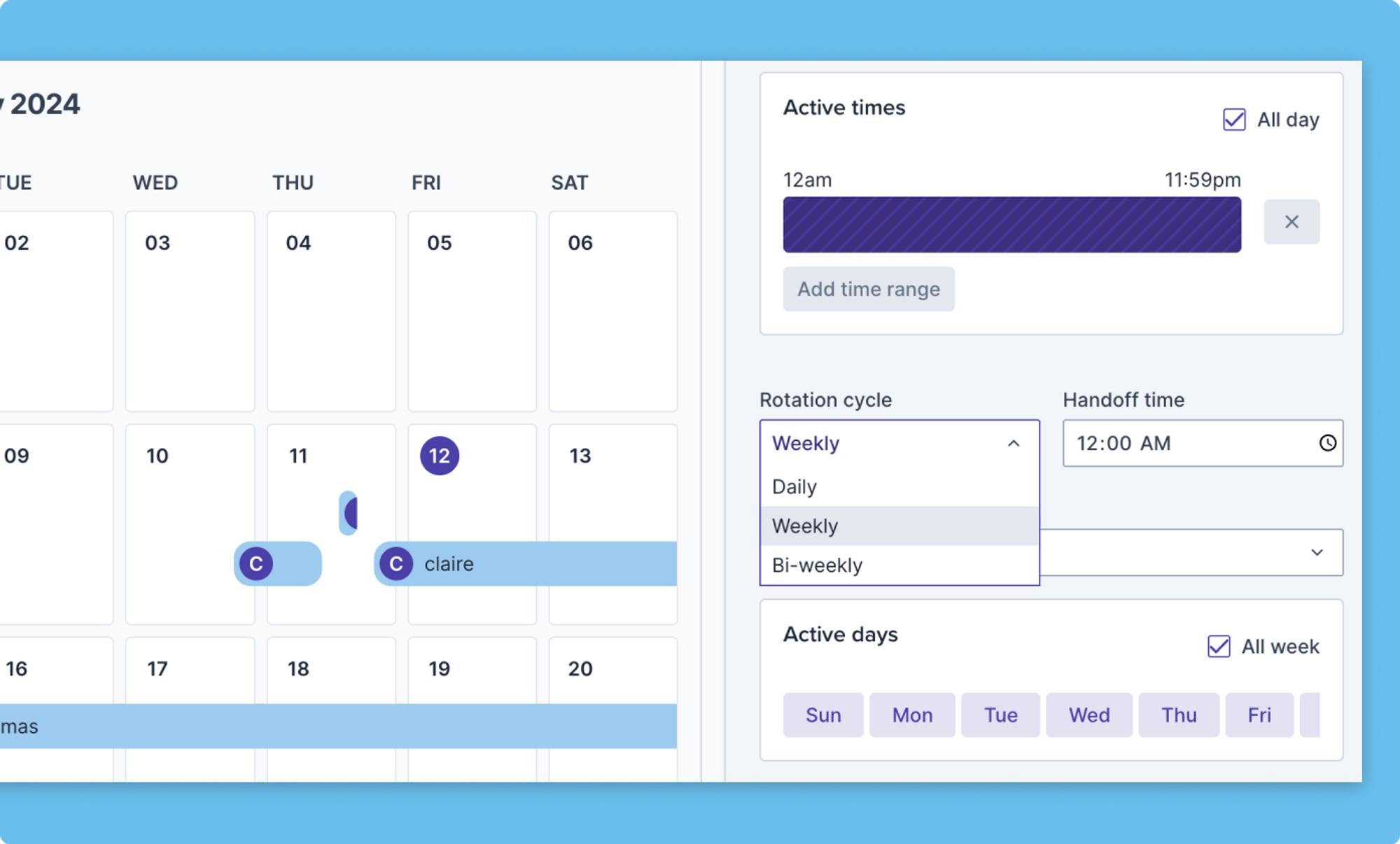
We've added more options for your on-call schedules with the ability to set Rotation Cycles to weekly, bi-weekly, or monthly.
Edit or Dismiss Incident Summaries
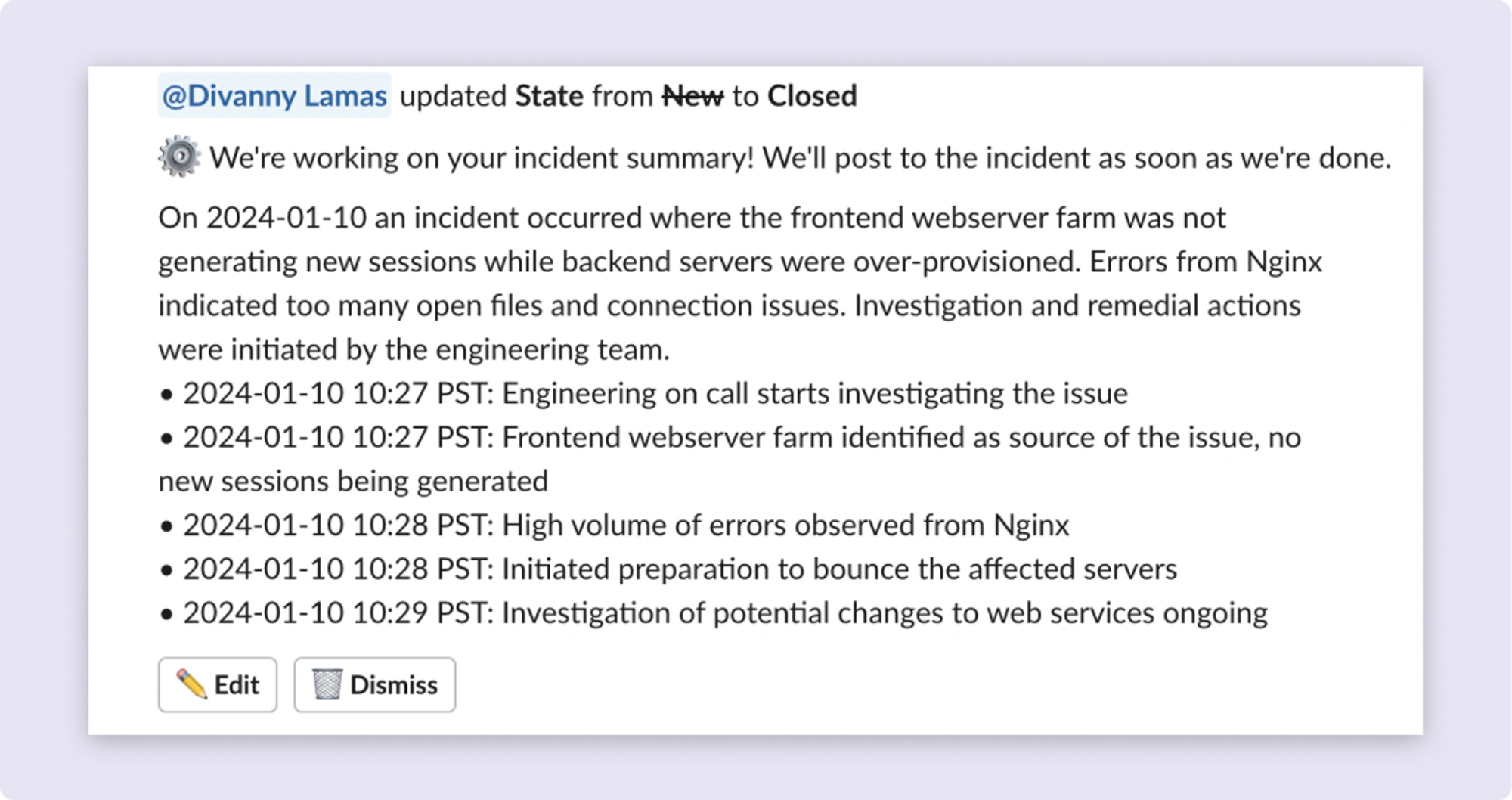
Within Slack, you can now easily edit an AI-generated summary or dismiss it altogether.
New "Key Events" and "Summarize" Buttons in Slack
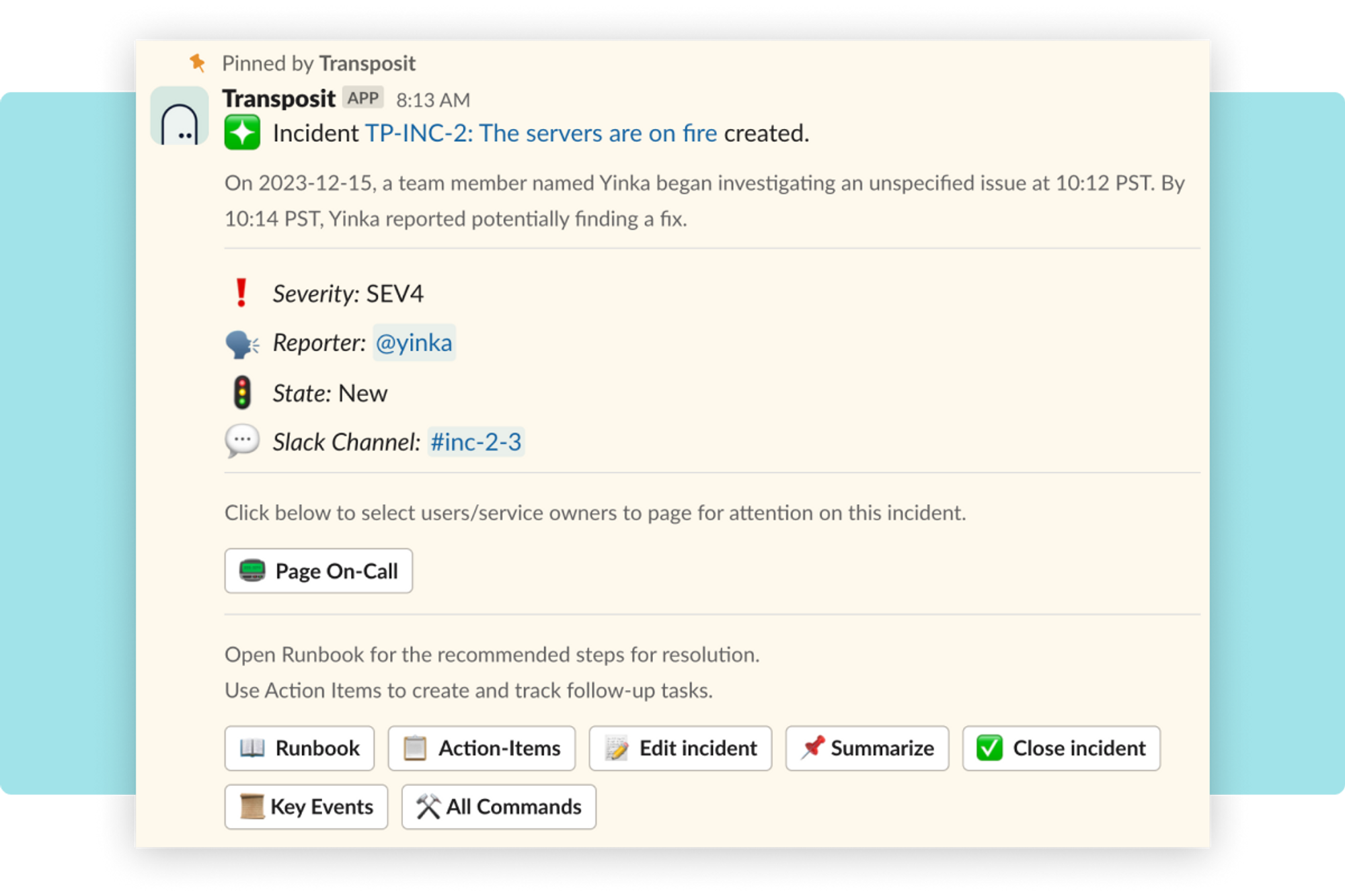
Two new powerful AI features get their own buttons in Slack! Now you can easily access Key Events for your incidents. You can also click the "Summarize" button to generate a summary of your incident, edit it (should you wish), and share it with the channel.
Key Events in Web UI
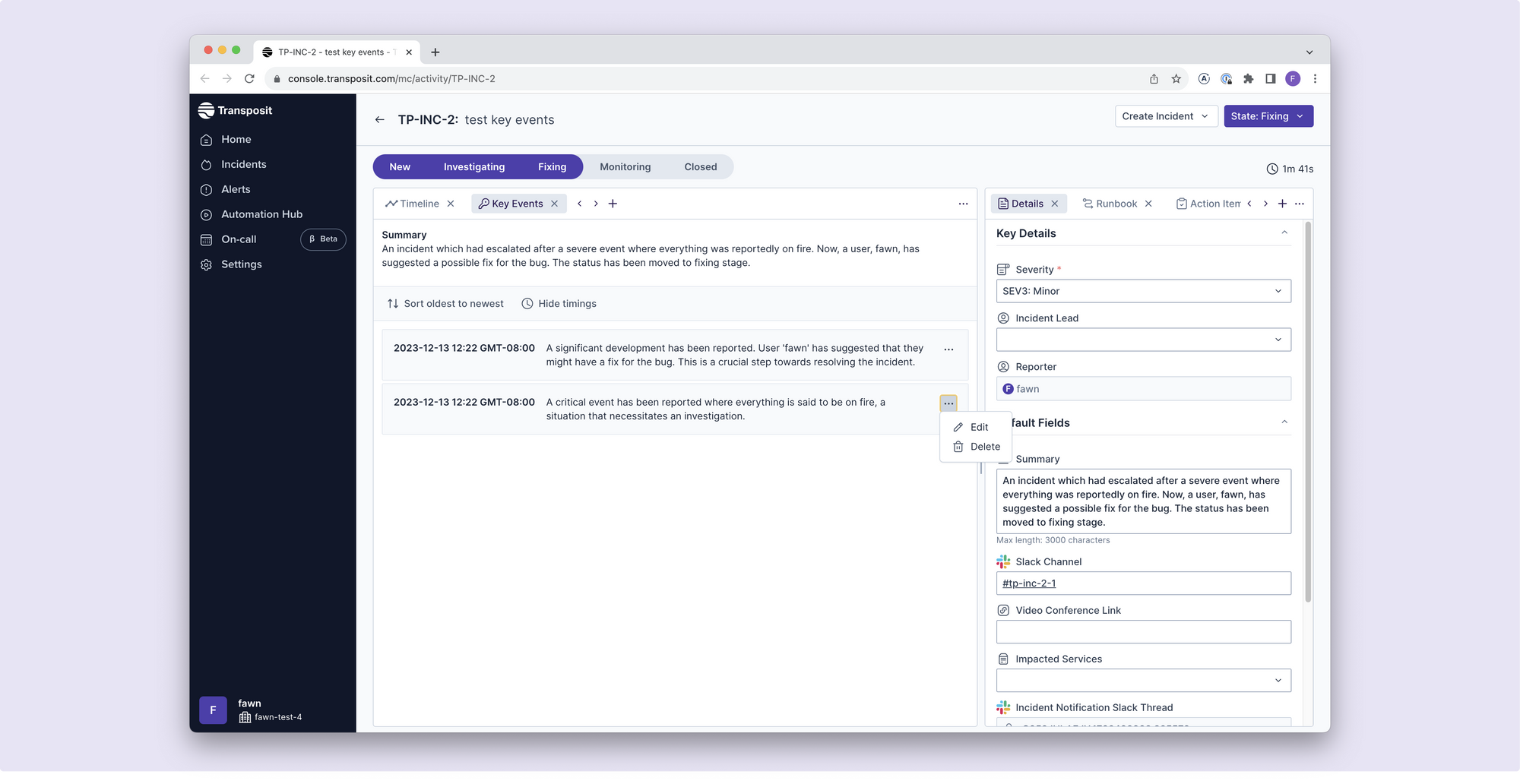
You can now access and view all AI-generated "key events" for an incident within the web UI. To view them, open the “Key events” tab in the Incident overview page.
Ability to Disable Webhooks and Alert Rules
Admins now have the ability to disable (and enable) Webhooks and Alert rules. Find the toggle within each respective page.
Take Action on Alerts Right from Slack
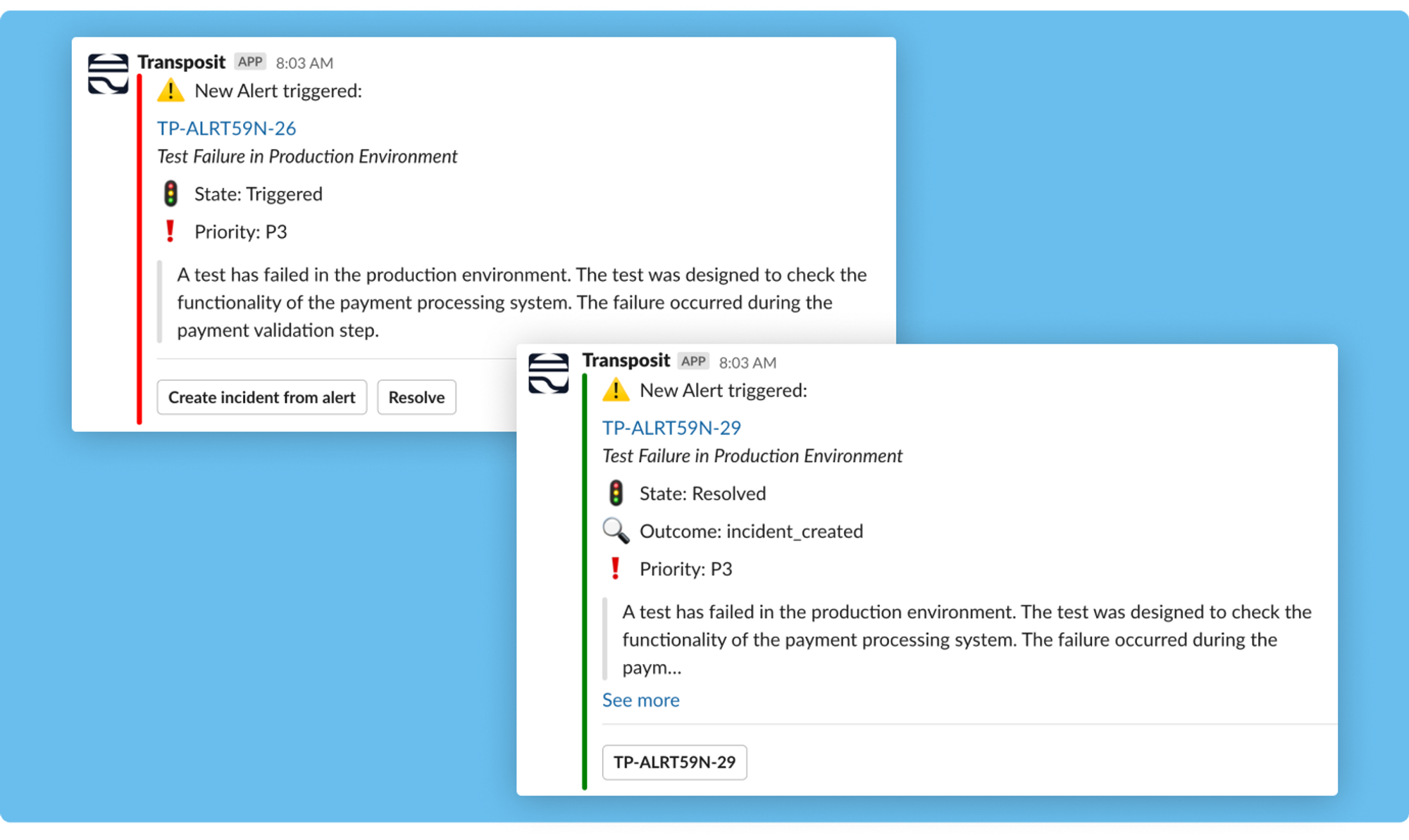
We’ve added more functionality to make alert management more efficient (and a little less tedious).
- Color bar based on state: We’ve added a color bar to make it simple to see the state of an alert. Red indicates it has not been resolved or acknowledged while green indicates that it was either resolved, or an incident was created.
- Resolve from alert: Easily click the “resolve” button on any alert. Add a description to the resolution so your team has visibility.
- Create incident from alert: Easily choose to “create incident from alert.” This will change the color bar to green and add a button linking to the new incident.
Import Users, Teams, and Services from PagerDuty, Opsgenie, and Google Sheets
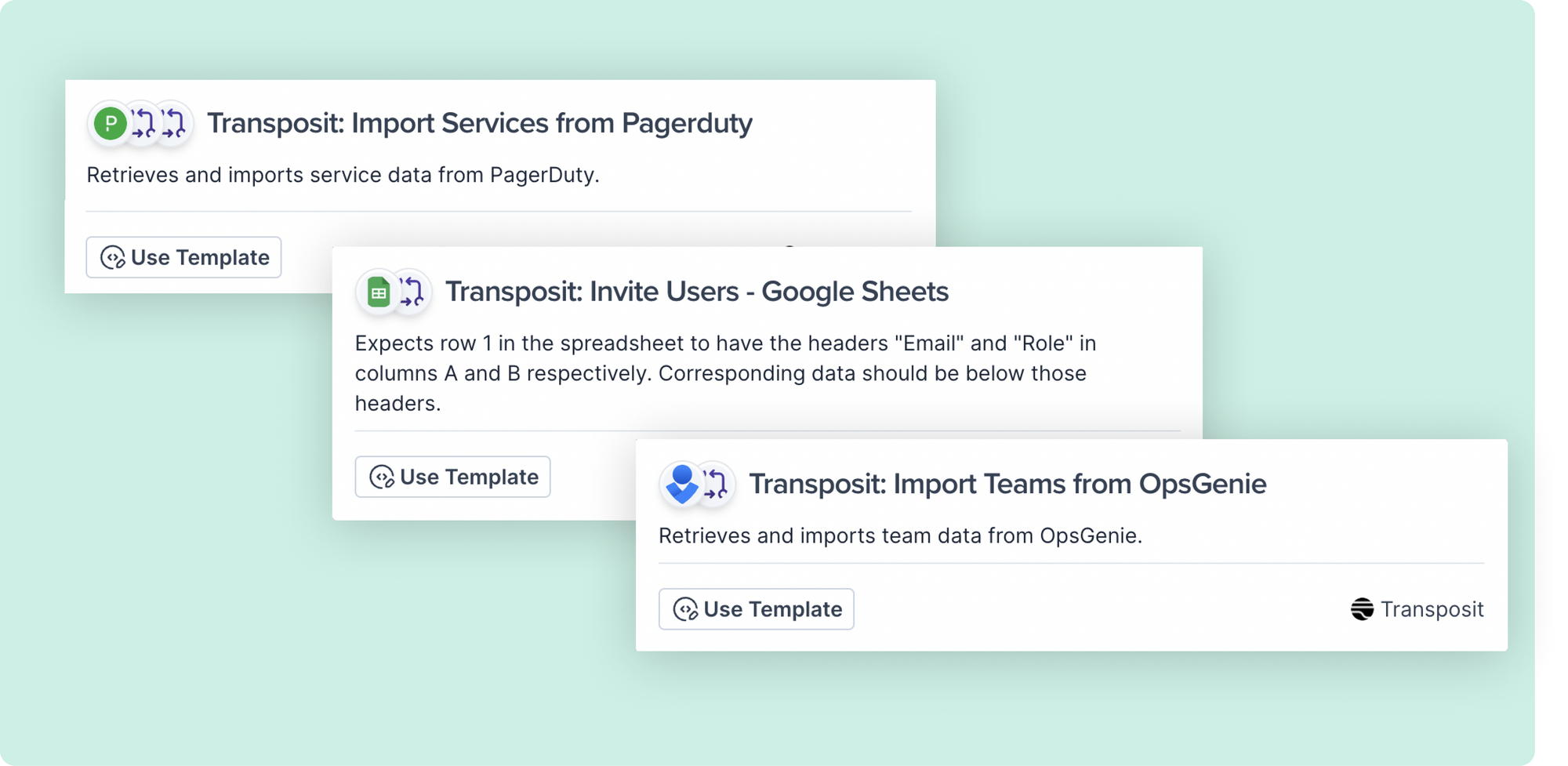
We’ve made it simple to invite users and teams, and import services — from across your various tools. Today, we’re excited to introduce 12 new actions that are accessible through the Automation Hub templates:
- Import and invite users from sources such as Google Sheets, Opsgenie, PagerDuty, or even create your own JSON data.
- Import teams from various sources like Google Sheets, Opsgenie, PagerDuty, or craft custom JSON data.
- Import services from Google Sheets, Opsgenie, and PagerDuty, or create tailored JSON data.
To harness the power of these templates, explore our template library, choose the one that best aligns with your environment, and select “Use Template.” While in the script editing screen, you can tailor the inputs to suit your needs, set up authentication, and save your modifications. Once saved, run the script by clicking “Test.” Upon successful execution, you’ll immediately want to check the new user invites, teams, and services seamlessly integrated into your Transposit settings.
New Incident Templates Available in the Automation Hub
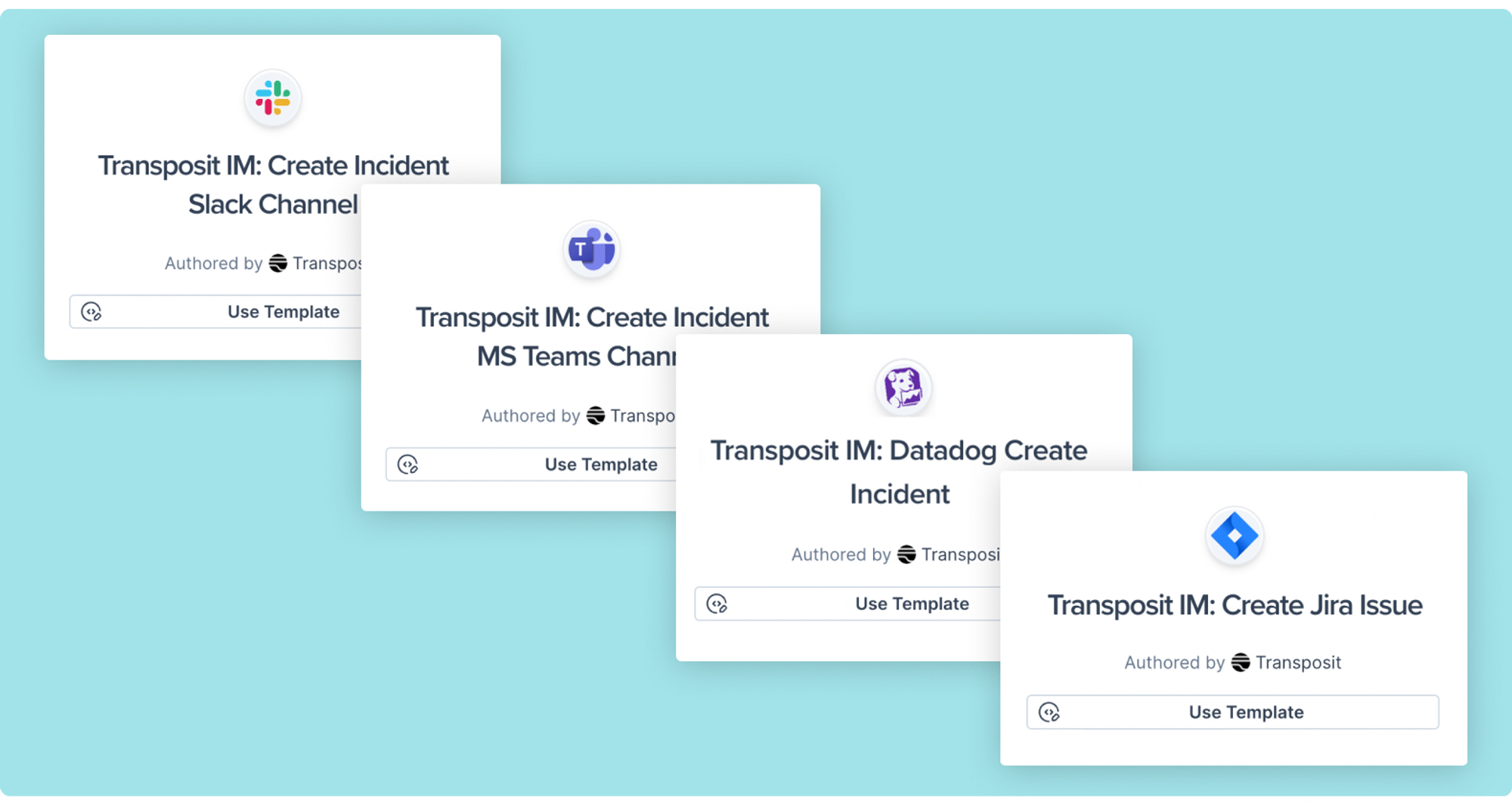
Explore new templates in the Automation Hub! Click Use Template and easily the customize script (should you wish) in the low-code builder. Once saved, it will be available to your organization. To automatically trigger a script when an incident is created, head to Settings > Incident Types and add it as an Automated Script.
New templates include:
- Create Incident Slack channel
- Create Incident Microsoft Teams channel
- Create Datadog incident
- Create Jira issue
Enhanced Login Customization & Configuration
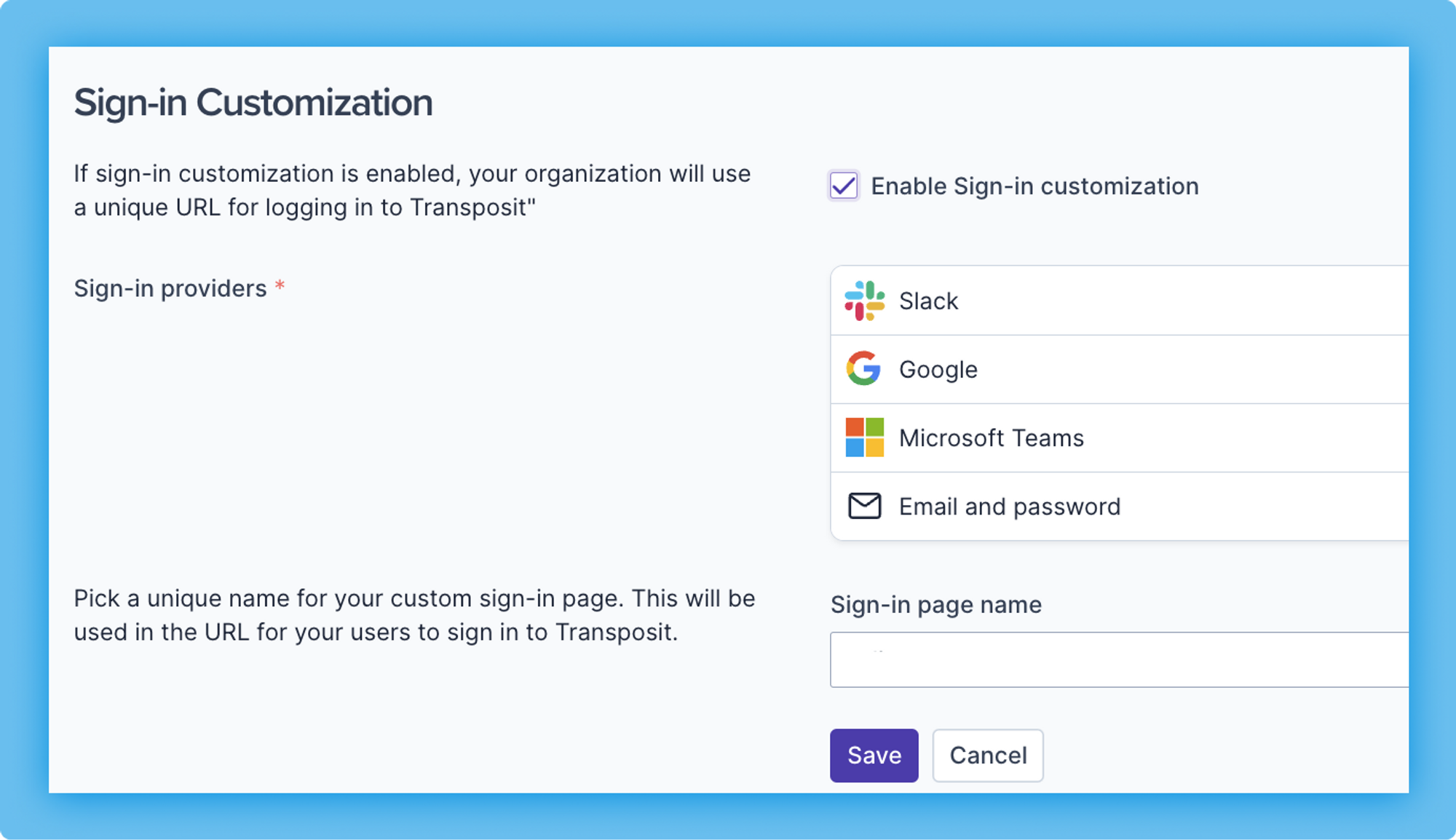
Admins now have the ability to tailor the available login options for their users to streamline and secure the authentication process. Head to Settings > Organization to enable sign-in customization. Then choose which providers to enable for your org, including Slack, Google, Microsoft Teams, and email. You’ll also be able to choose a custom sign-in page name for your organization.
Deduplicate Alerts
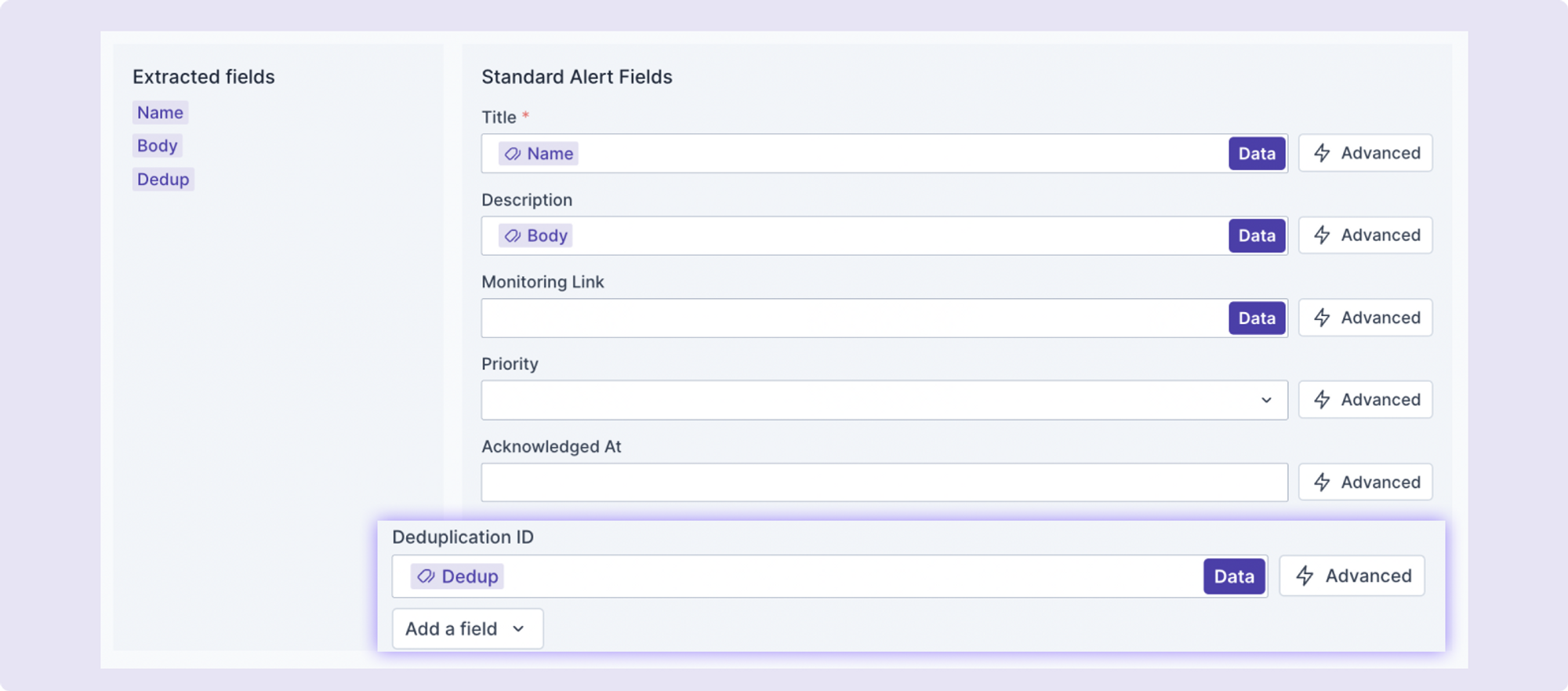
Reduce noise and alert fatigue by automatically deduplicating alerts. When setting up a Webhook, you’ll now see a “Deduplication ID” field in which you can add any of the extracted fields from the webhook payload.
Test Inputs for Scripts
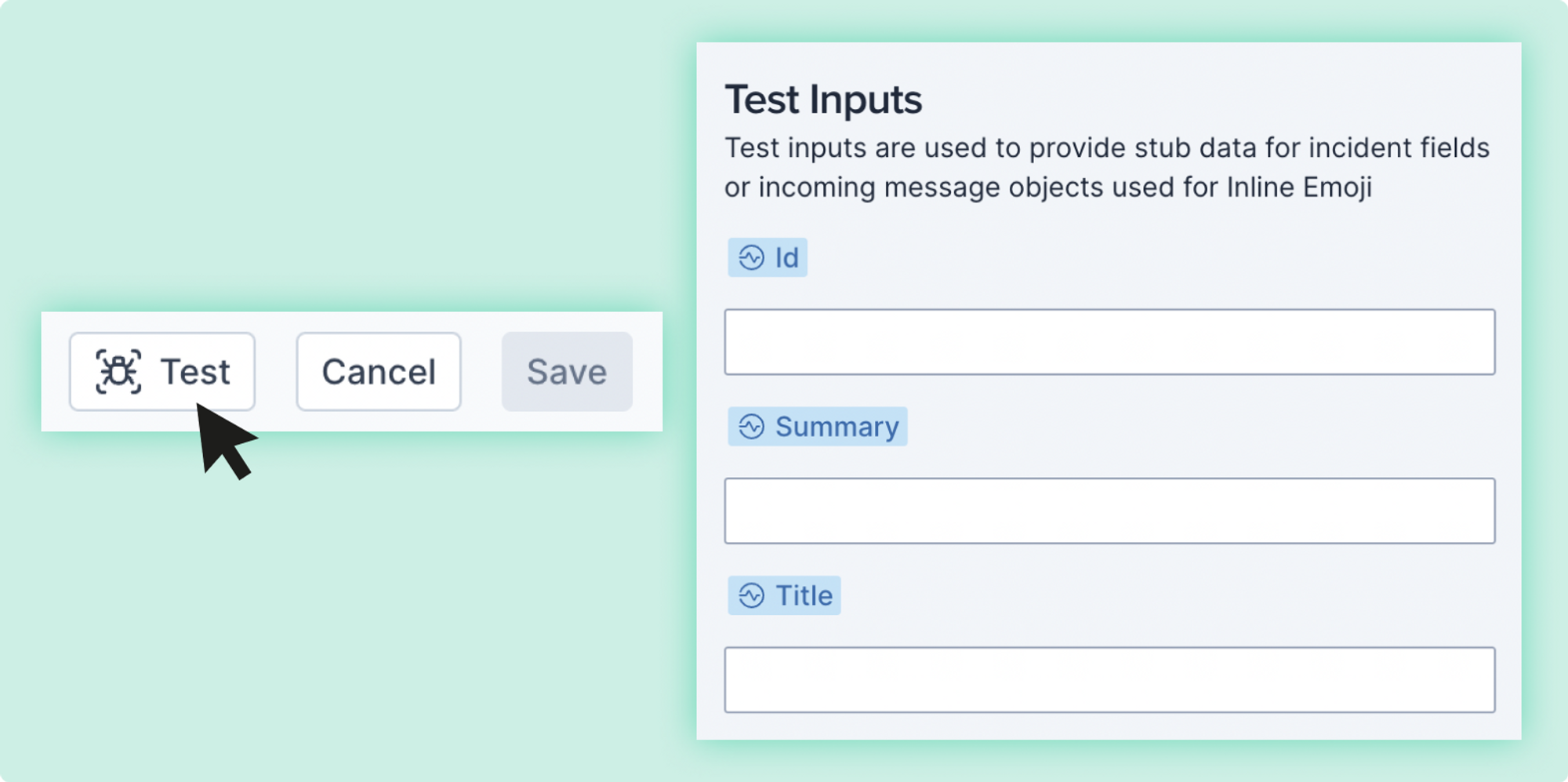
In our no-code builder, you can easily test your scripts to ensure they work as you’d like. Previously when you had dynamic parameters in parts of your script, the test would fail. That wasn’t cool. So we fixed it. Now, when you test any script, you have the ability to add test inputs for any dynamic parameter, enabling you to run a valid test and ensure everything is working just so.
Advanced Alert Field Mapping
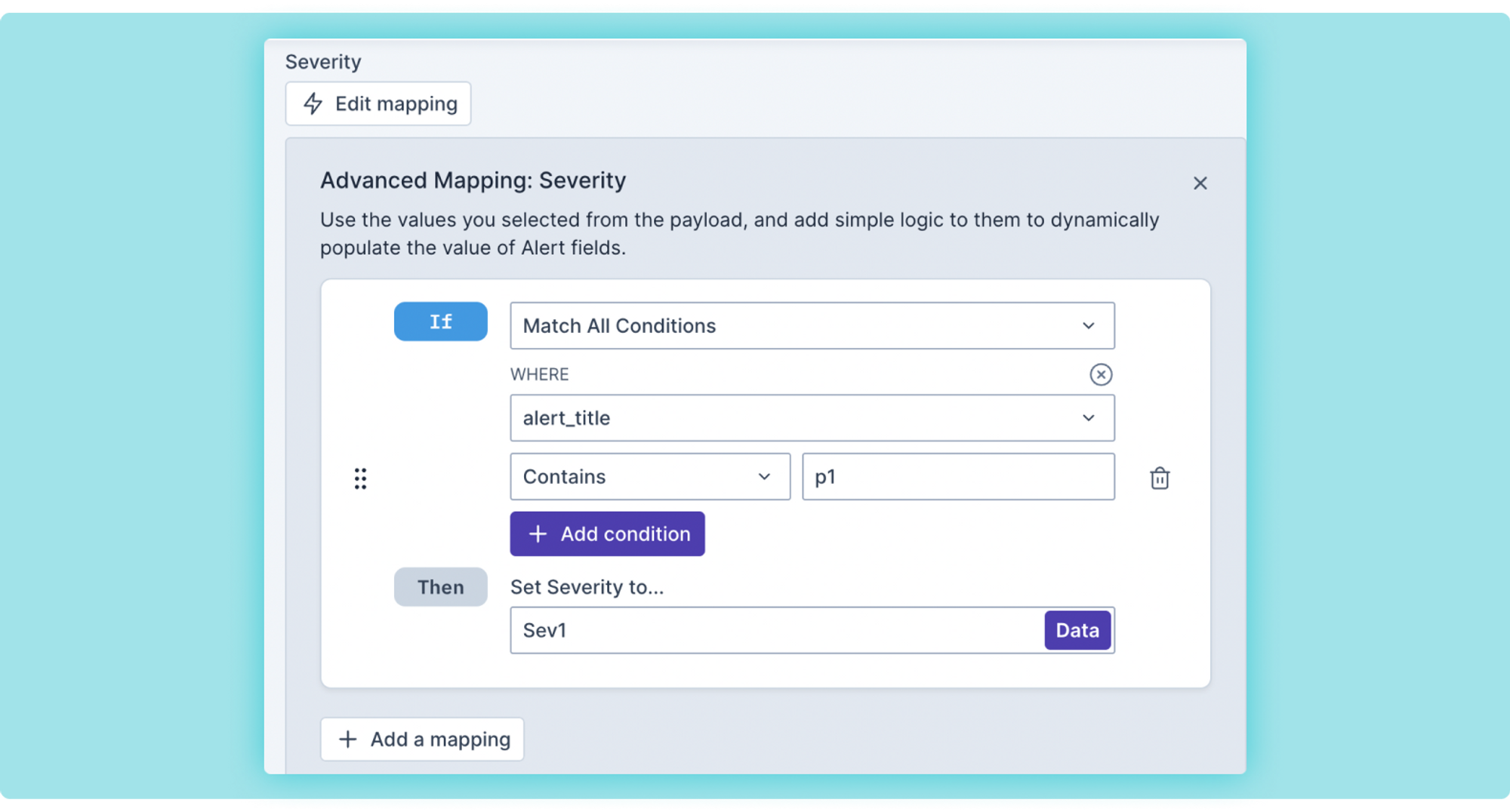
We’ve added the ability to create sophisticated conditional logic for your alerts so you can more easily extract the data you need from webhook payloads. For instance, if a webhook payload sends “P1” in the title, you could easily extract that data from the title and set the severity for your alert to Sev1. When mapping data from a webhook to an Alert field, click “Advanced” to add one or more conditions.
View All Script Runs with "Logs"
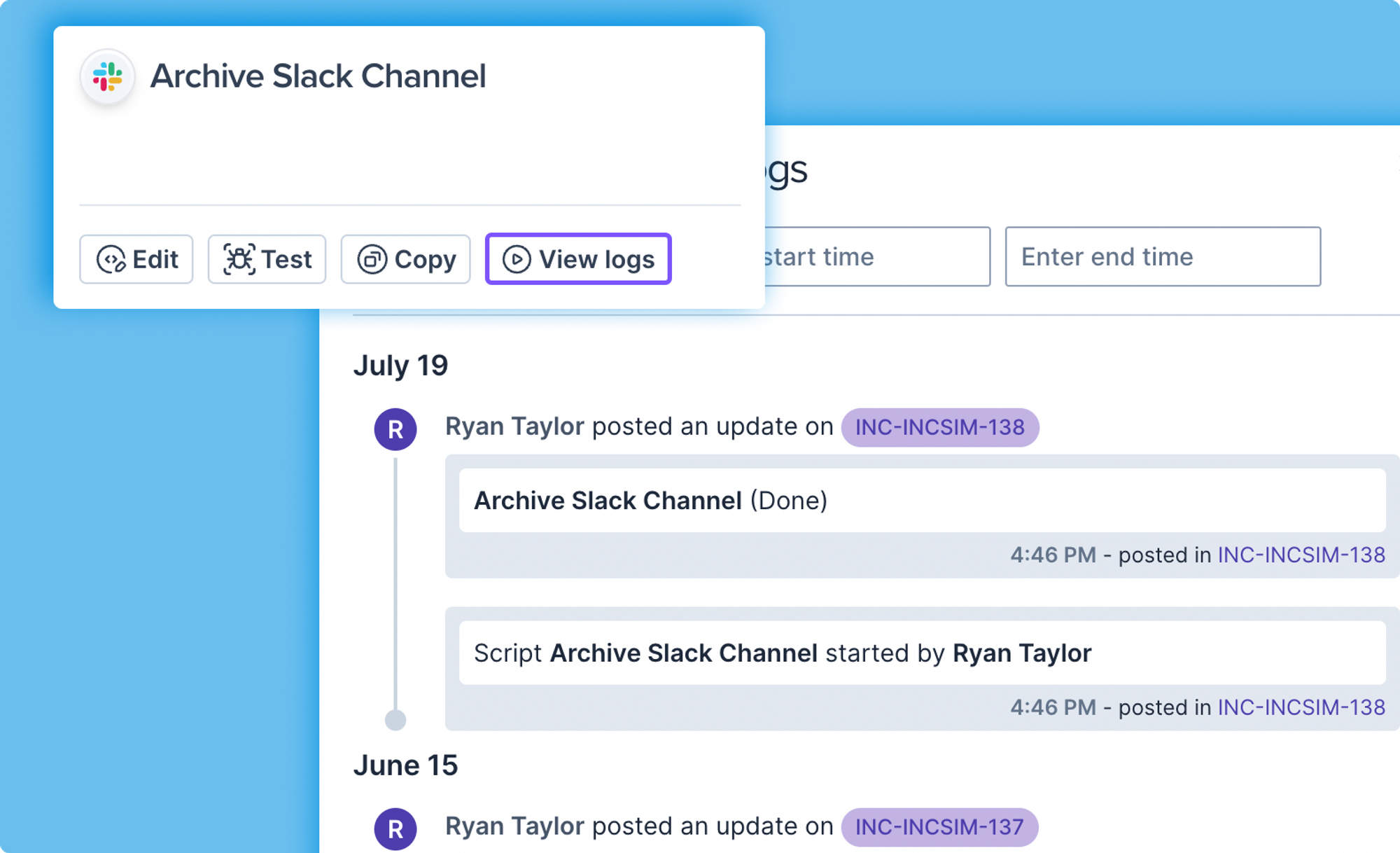
In the Automation Hub, you can now see all runs for any script. Click “View logs” to see when and by whom a script was run, and easily filter by time.
Slack Incident Summary & Buttons
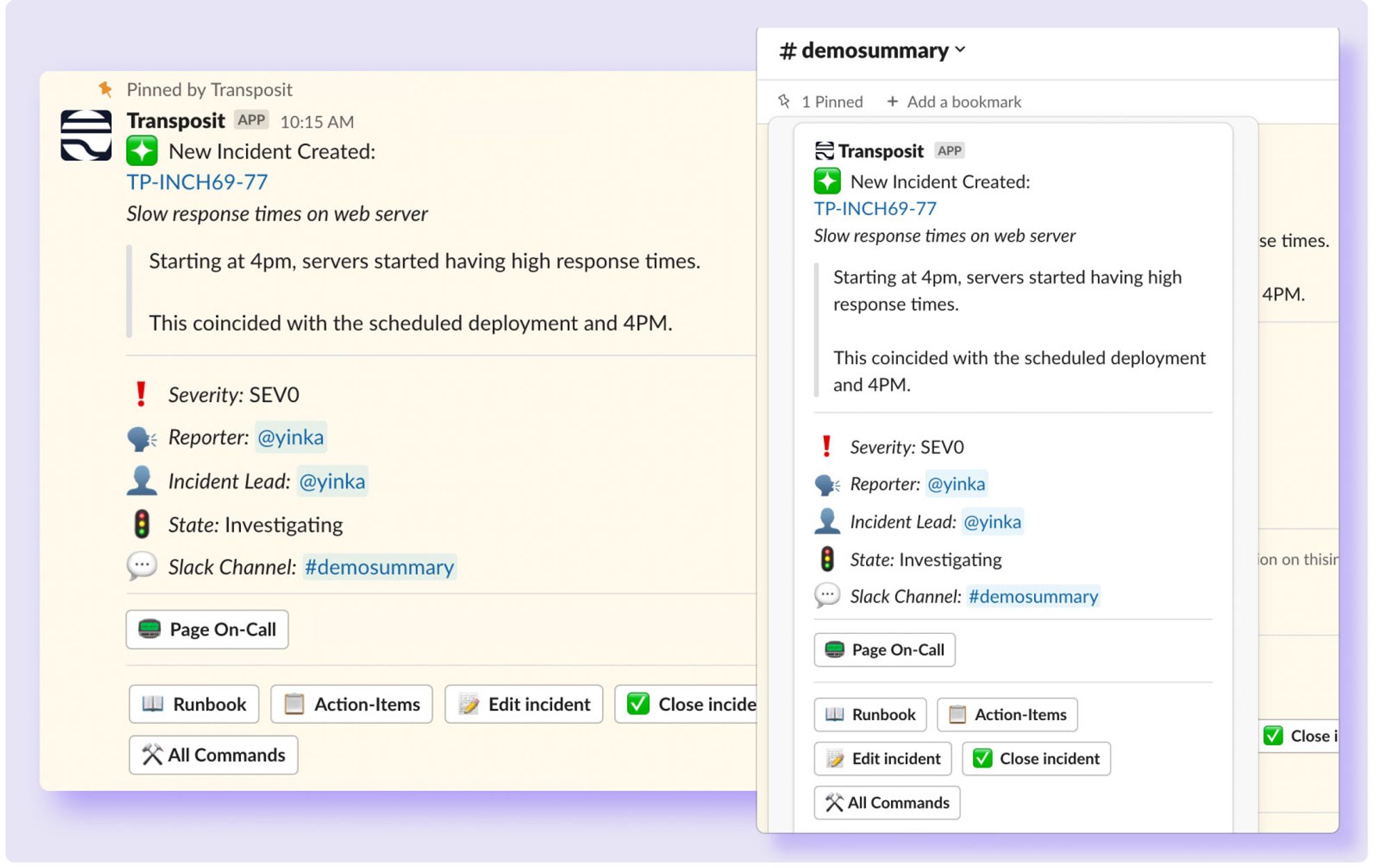
Introducing Slack incident summaries that never get lost in chat and never go out-of-date. New incident summary messages include both incident details and buttons to access your Runbooks, Action Items, and Scripts, as well as being able to quickly page on-call and edit or close the incident.
The incident summary and buttons are pinned to your channel so they’re easy to access anytime. Even better, this message will auto-update anytime the incident is updated, so you can be sure you’re looking at the most recent information.
Slack Button to Page On-Call
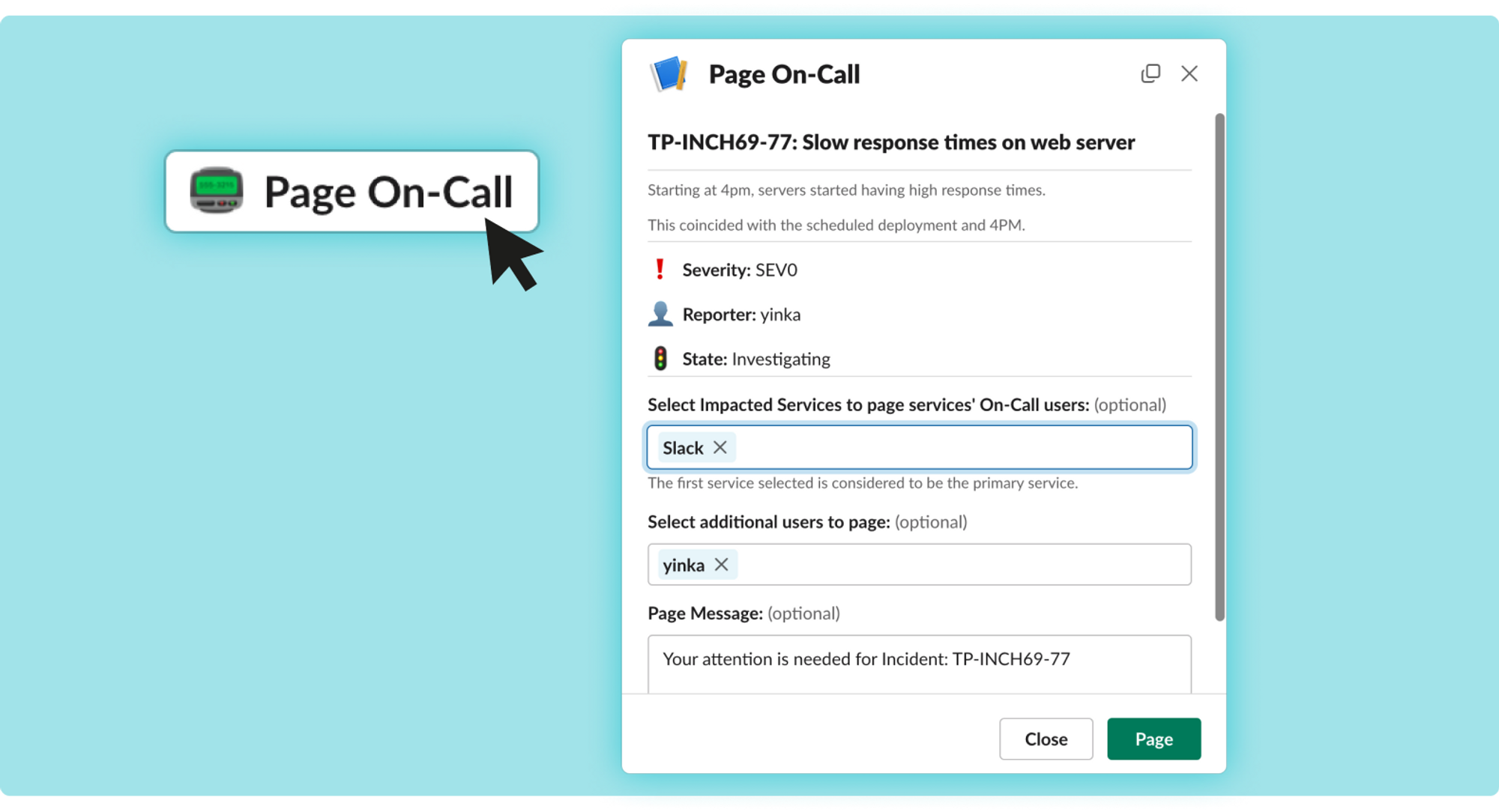
Why leave Slack…ever? The new “Page On-Call” button in Slack makes it easy for incident responders to notify on-call teams without leaving Slack. The button will appear with your incident summary in Slack.
Copy & Paste Actions in the No-Code Builder
Ahh yes, modifying scripts just got easier. In the no-code builder, you can now copy and paste mutual actions within a script.
AI-Powered Code Actions
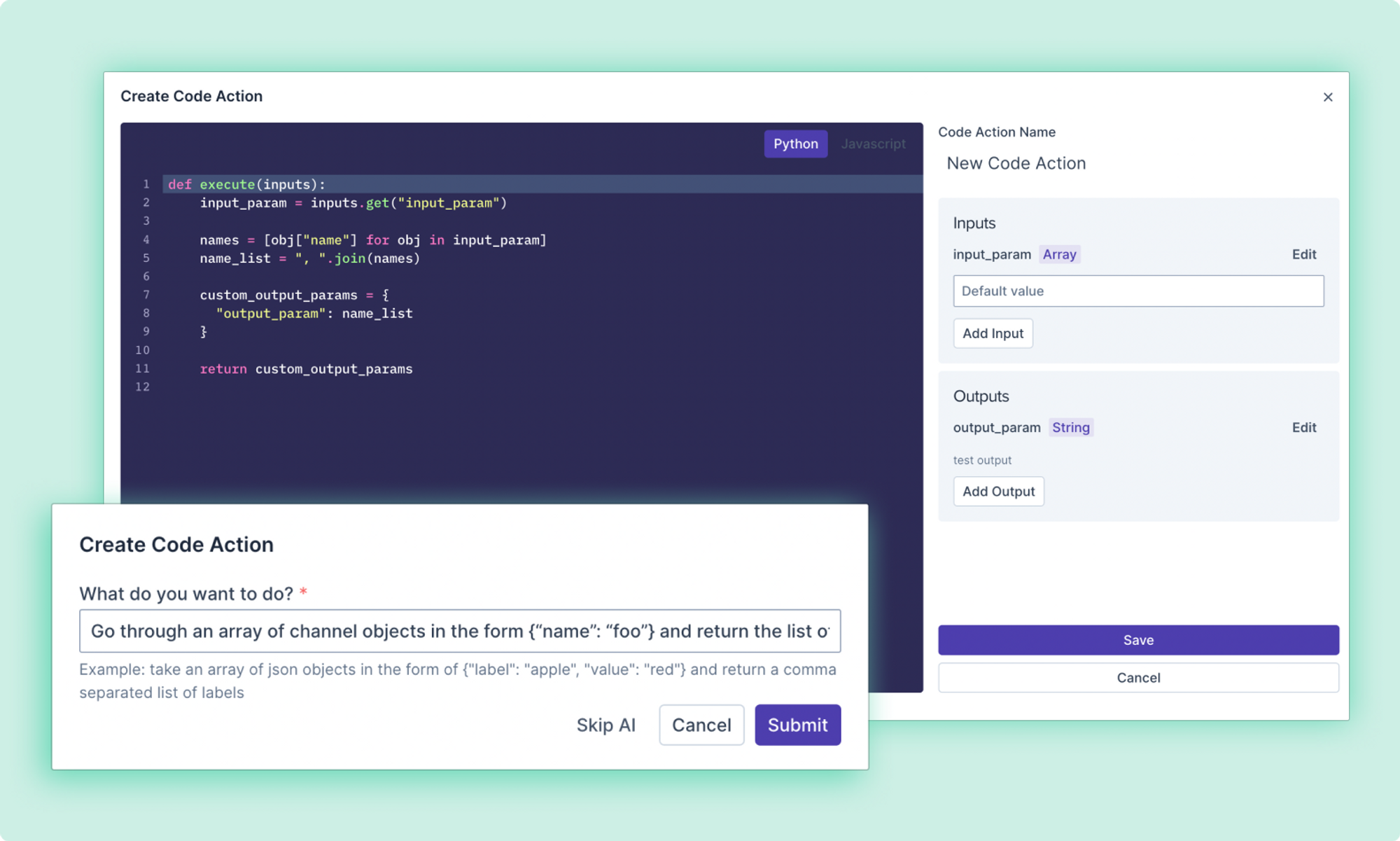
We’ve added more AI to your toolbox! AI-powered code actions enable you to ask AI to generate code to build an action. Just describe what code you want using natural language and our AI will generate the code. Then easily modify inputs and outputs.
Create Incidents from Alerts in Slack
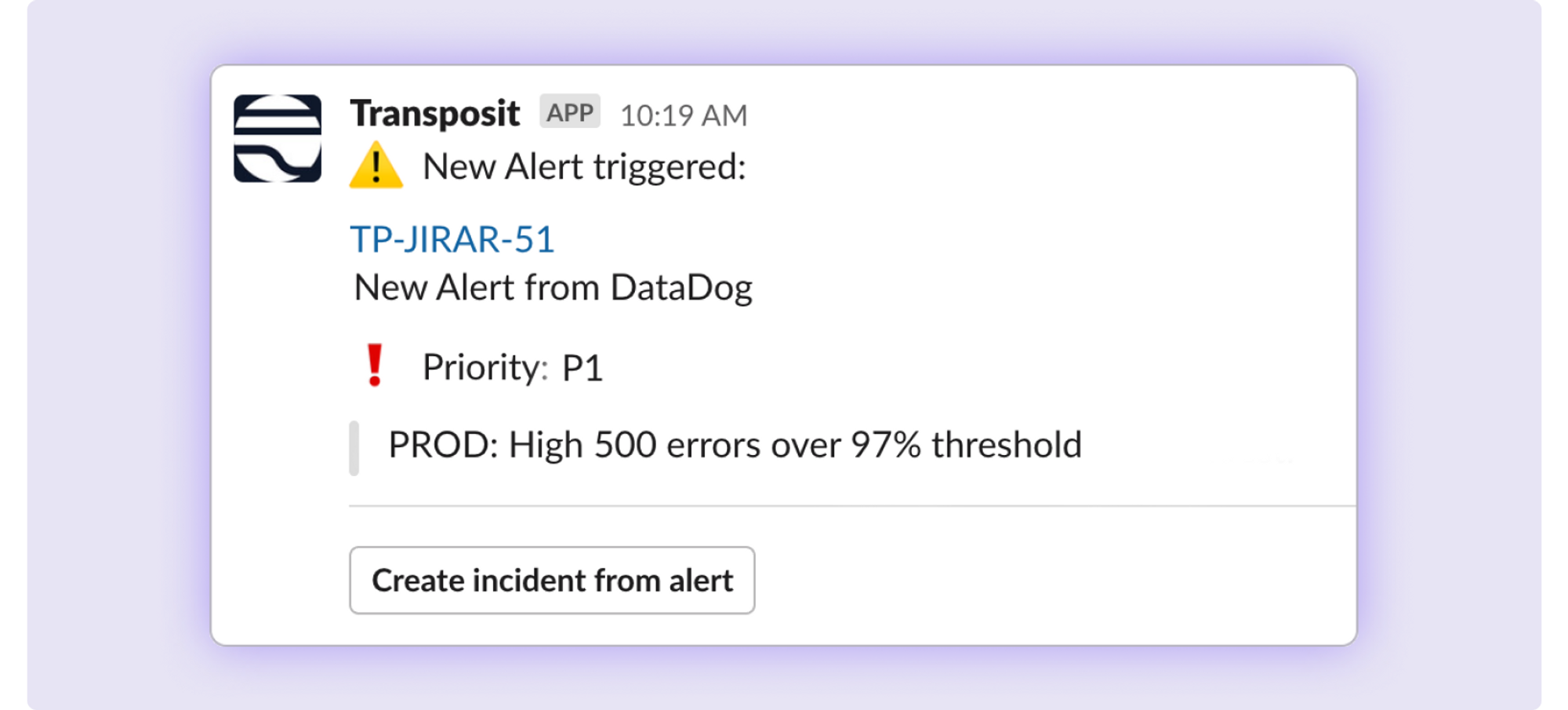
Now you can quickly create an incident from any alert with a simple button in Slack that brings up a “Create Incident” module. While you can create Alert Rules to automatically create incidents, this feature enables a human-in-the-loop approach — enabling your team to choose when to create a new incident.
Easily Create & Modify API Calls
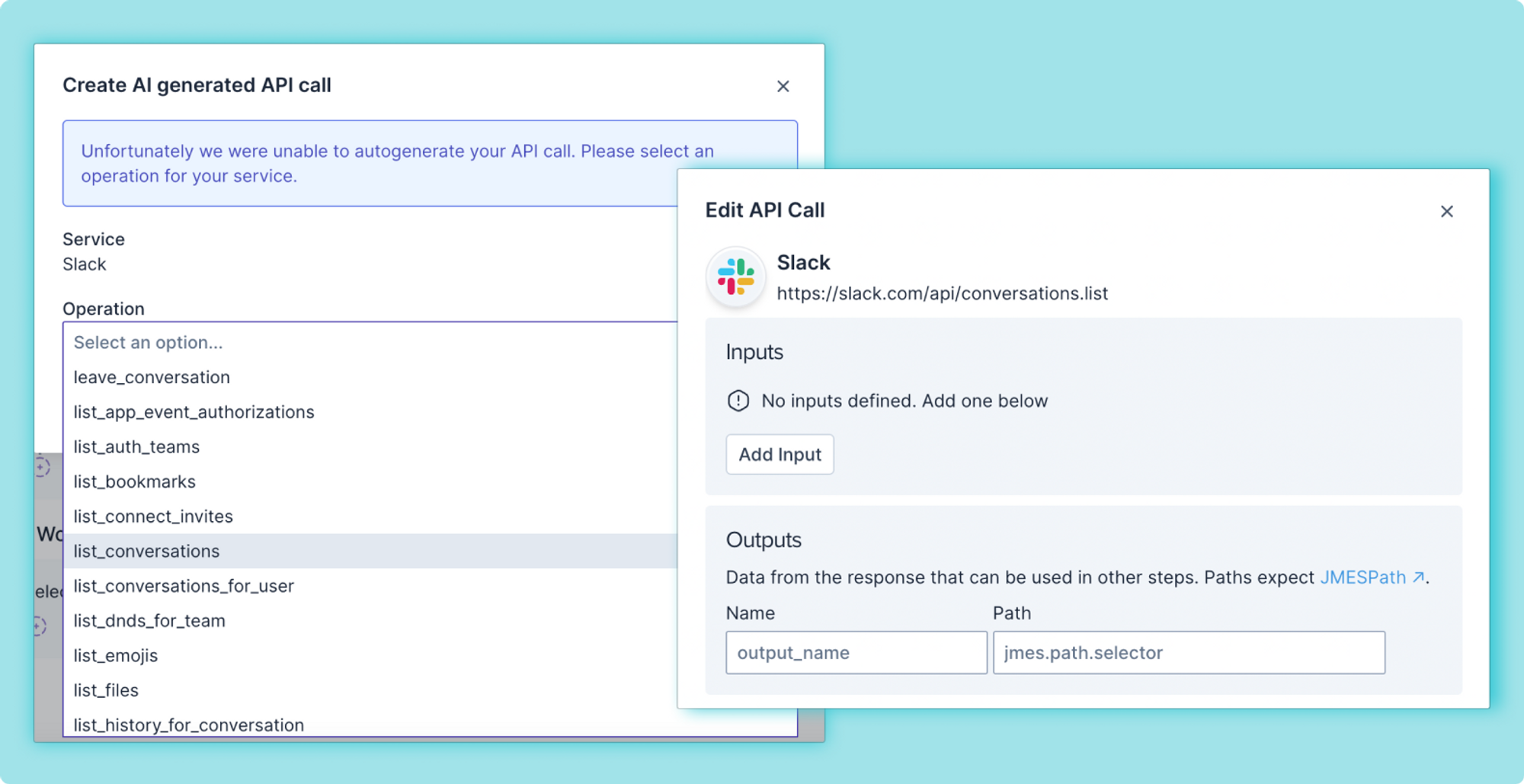
AI-generated actions make it simple to create new actions using natural language. But what if the AI has trouble creating the action from your request? We now take you right to a list of operations pulled from the service’s OpenAPI spec, allowing you to choose any operation that best fits your needs. After selecting an operation, you can easily edit the API call, adding inputs and outputs that are needed for that action.
Ad-Hoc Scripts
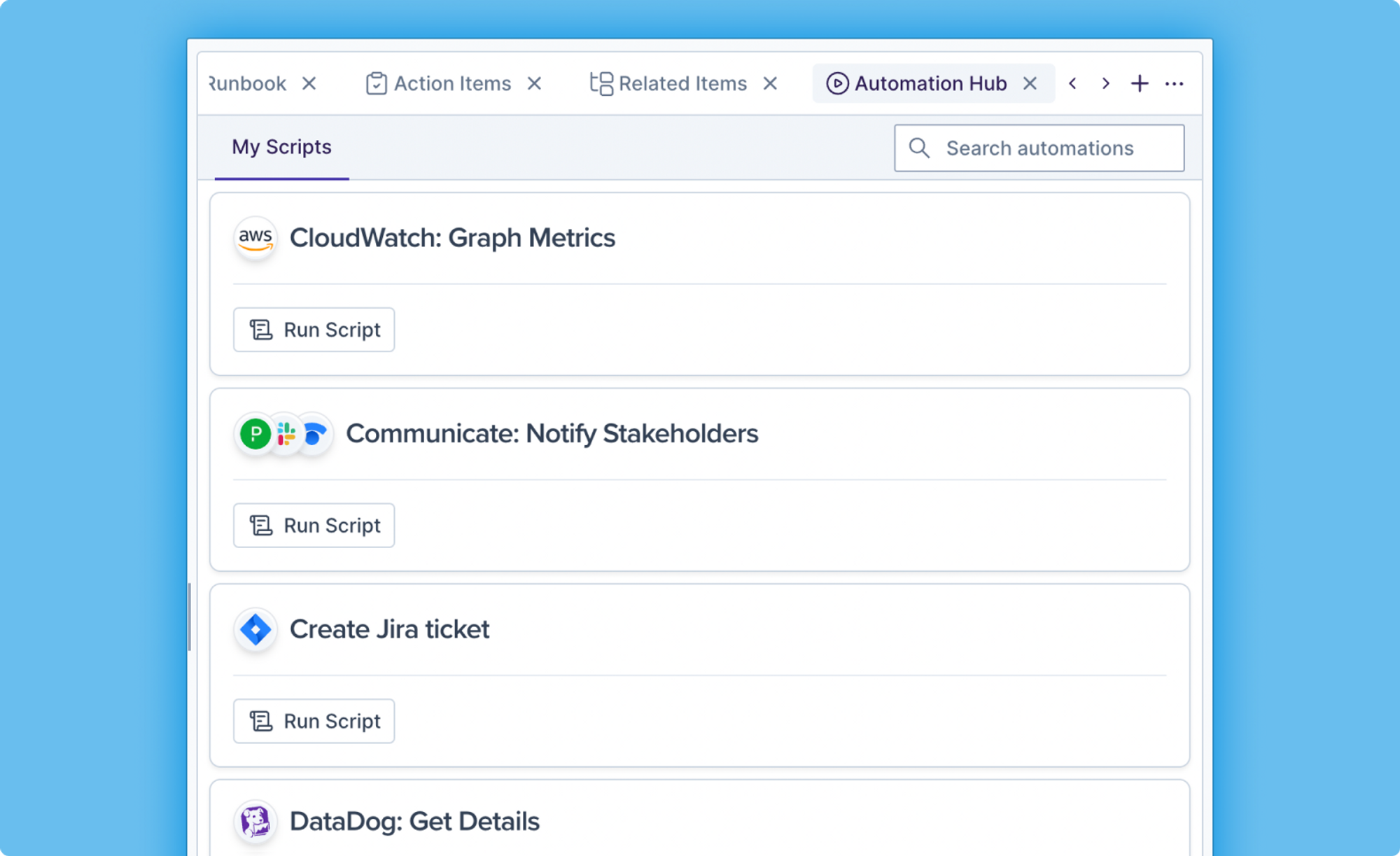
Need a script that’s not attached to a Runbook step? No problem. You can now run ad-hoc scripts from the new Automation Hub tab within an incident. You’ll be able to see and search through any of your scripts to run, anytime.