To execute an automation, click Run Script for an automation in your incident's Runbook tab, as shown below.
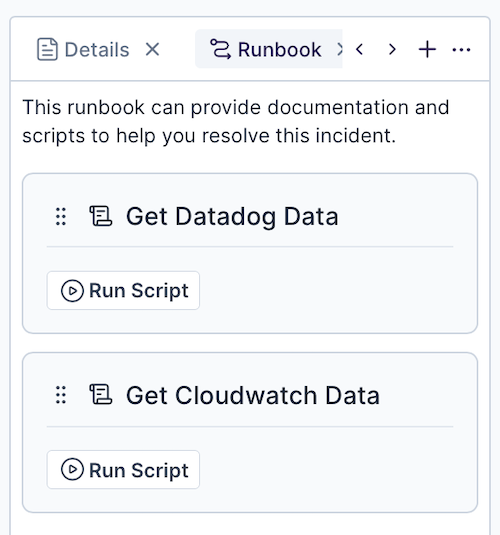
Depending on how the script has been set up, you may be prompted for input, as shown below, with the runbook card shown in yellow.
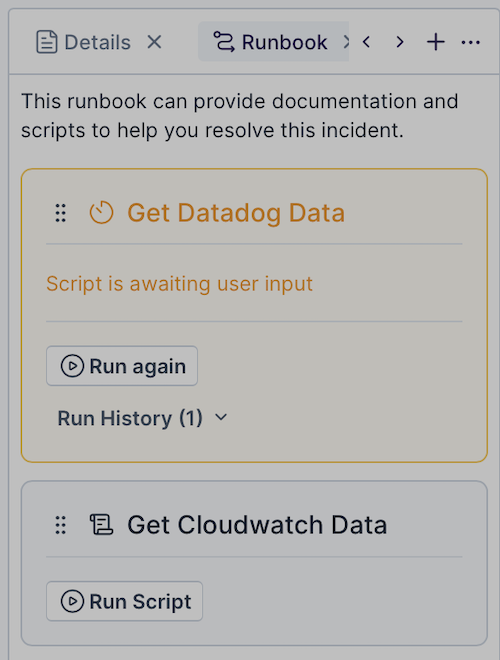
While the automation is in progress, the card in the runbook is shown in purple.
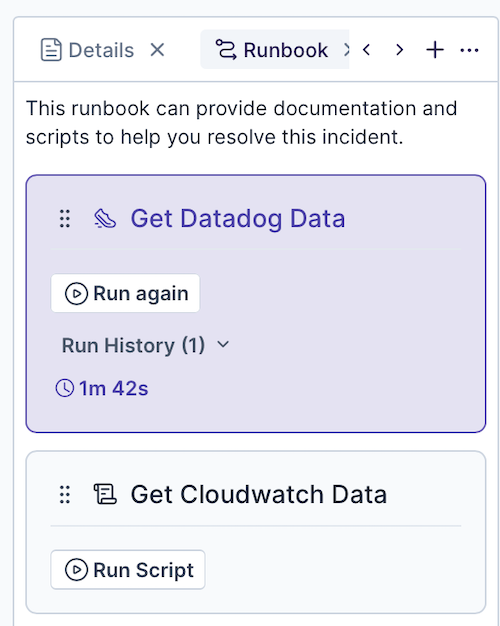
When an automation is complete, the card in the runbook is shown in green.
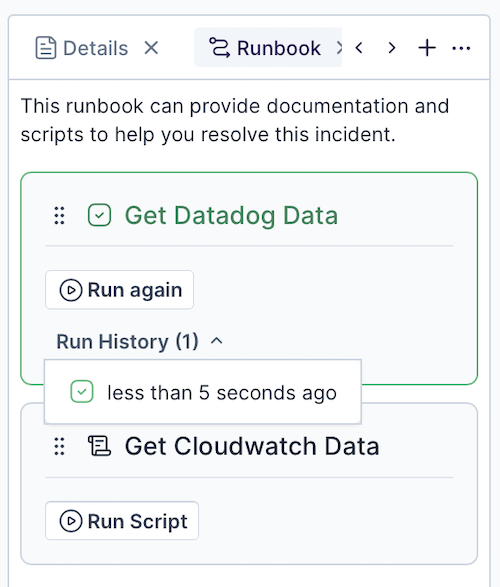
Running a Script in Slack
Depending on how Transposit has been set up, an incident in Transposit can be connected to a channel in Slack.
In the connected Slack channel, you can find the scripts available to be run from Slack by typing the /incident run command.
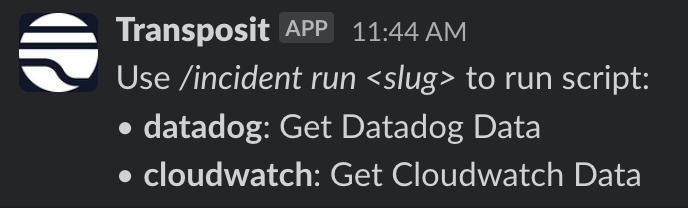
Type /incident run followed by the slug defined for the script, such as /incident run datadog, in the above case.
Running a Script Automatically
Instead of running scripts manually, automations can be set to run automatically when an incident is created. An administrator can configure this as part of the definition of the incident type used to create incidents.