Prerequisites
- Create a Google Cloud Logging account.
Available Actions
- Query Logs - Returns up to 100 log entries for a Google Cloud project, folder, organization, or billing account.
Before working with individual actions, such as the above, go to the Explore Templates tab in the Automation Hub, and check if a template that suits your needs already exists.
Set Up the Integration
Let's get started pulling data from Google Cloud Logging into Transposit.
Make sure you're logged into Transposit, then click this link to open the Google Cloud Logging settings dialog, enter a name, and click Save.
In the Integrations list, where your key is now included, click Authenticate.
The browser opens, letting you log in to your Google account and letting you provide approval to Transposit for accessing it.
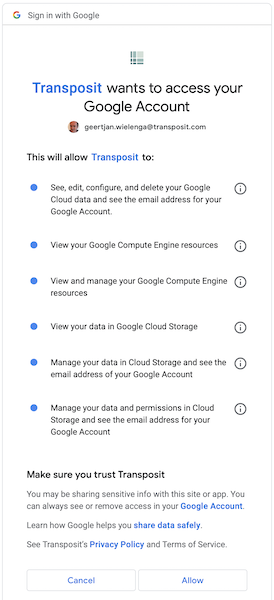
Google Cloud Logging is now enabled to interact with Transposit.
Use the Integration
Now that you've configured your integration, add one or more of the integration's actions to an automation, test the automation, and then add the automation to an incident type.