As one of your team's first steps when starting to use Transposit, your administrator has set up Slack in Transposit and has made sure that a Slack field is available in the incident types that you'll be using when resolving incidents.
Slack having been set up as outlined above, you can now use Transposit's /incident command in Slack, as described below.
Use the following commands to interact with Transposit from any Slack channel.
| Slack Command | Description |
|---|---|
| /incident run <script-slug> | Run a script. Scripts are created by administrators in the Automation Hub, listed under My Scripts. Add a slug to a script to make the script accessible outside of an incident. |
| /incident new | Create new incident. |
| /incident channel-setup | Configure channel prefix and notification channel for Incident types. |
Use the following commands to interact with Transposit from a Slack channel that is connected to an incident.
| Slack Command | Description |
|---|---|
| /incident new | Create new incident. |
| /incident summarize | Display the current summary of the incident. |
| /incident attach-meeting | Link a video conference to this incident and automatically transcribe and detect key events from the discussion. |
| /incident edit | Edit the incident associated with the channel. |
| /incident key-events | View/edit key events for incident associated with the channel. |
| /incident action-items | View and edit action items for the incident associated with the channel. |
| /incident runbook | View runbook steps and run scripts for the incident associated with the channel. |
| /incident close | Close the incident associated with the channel. |
| /incident reopen | Reopen an incident associated with the channel. |
| /incident page | Page users for attention on the incident associated with the channel. |
| /incident page-status | View page status for incident associated with the channel. |
| /incident run <script-slug> | Run a script. Scripts are created by administrators in the Automation Hub, listed under My Scripts. Add a slug to a script to make the script accessible outside of an incident. |
Instead of typing Slack commands, you can call up the list of commands via /incident and then click the buttons next to their descriptions, as shown below.
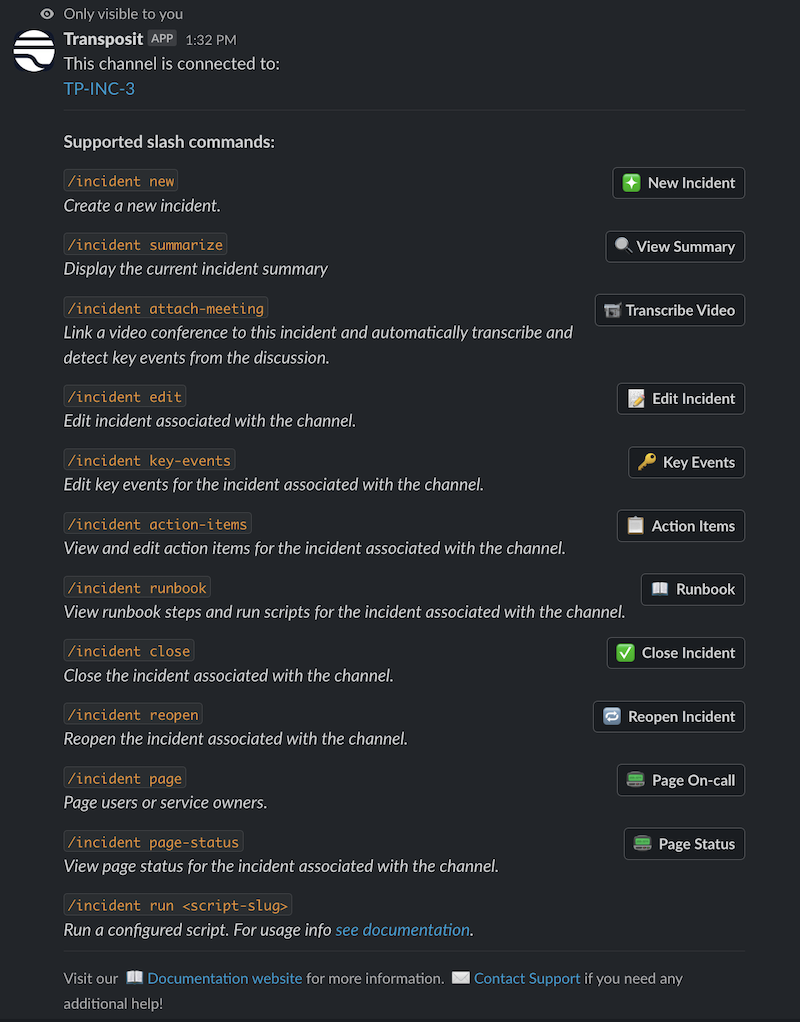
Additional commands to be aware of:
Add AI Copilot
Type /add and then add Transposit into a Slack channel to let the Transposit AI copilot provide suggestions, surface automations, and accelerate response and resolution.
For further information, see Use AI Copilot.
Channel Setup
Type /incident channel-setup to configure the channel prefix and notification channel for incident types.
Switch Teams
Type /incident profile to see the Transposit teams associated with your Slack workspace and to switch between them.
Then type /incident profile followed by the team number, such as /incident profile 2, to switch to the second team, for example.