When you're creating an automation in the Automation Hub, you can test it without needing to create dummy incidents that pollute your audit trail.
While creating an automation, click the Test button at the end of the page to try it out.
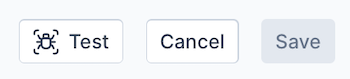
The Test button is enabled only when all changes have been saved. The Save button is enabled to indicate you have changes to be saved.
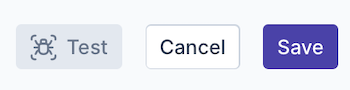
Alternatively, click the Test button on an automation in the My Scripts tab in the Automation Hub, as explained in Your First Template-Based Workflow.
The Test dialog opens, letting you define inputs and set the related integrations, where applicable to the automation.
Click Run Test to connect to the external service and take note of the output in the Test dialog to check that it is correct.
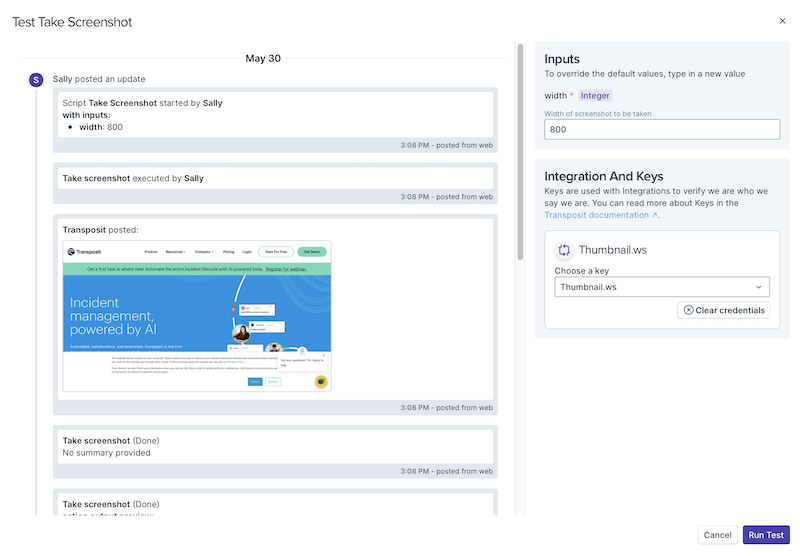
Next Steps
Now that you've configured your integration, added one or more of the integration's actions to an automation, and tested the automation, as outlined above, add the automation to an incident type.