Prerequisites
- Create a PagerDuty account.
Available Actions
- Add responder - Adds a New Responder to the Specified Incident in PagerDuty
- Create incident - Create a PagerDuty incident
- Get current user - Gets the currently authenticated user's info
- Get oncall user data - Retrieves oncall user for selected escalation policy in PagerDuty
- Select escalation policy - Selects escalation policy in PagerDuty
- Select incident - Selects a PagerDuty Incident
- Select service - Selects a PagerDuty service
- Select user - Selects a PagerDuty User
- Set incident status - Acknowledge or Resolve an open PagerDuty incident
Before working with individual actions, such as the above, go to the Explore Templates tab in the Automation Hub, and check if a template that suits your needs already exists.
Set Up the Integration
Let's get started pulling data from PagerDuty into Transposit.
Make sure you're logged into Transposit, then click this link to open the PagerDuty settings dialog, enter a name, and click Save.
In the Integrations list, where your key is now included, click Authenticate.
The browser opens, letting you log in to your PagerDuty account.
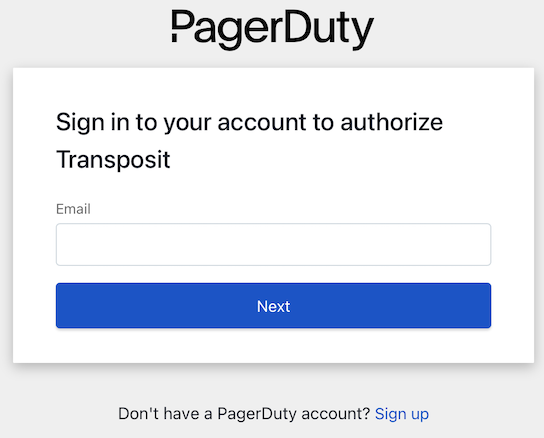
Give consent to the request for Transposit to interact with your PagerDuty account.
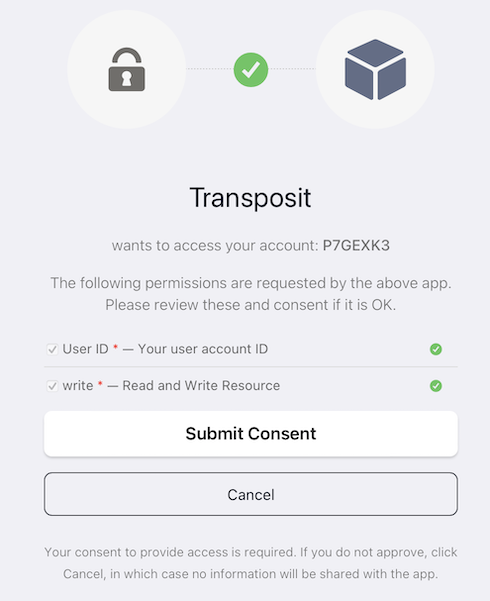
PagerDuty is now enabled to interact with Transposit.
Use the Integration
Now that you've configured your integration, add one or more of the integration's actions to an automation, test the automation, and then add the automation to an incident type.
Add an Action. While creating your automations, when you search for PagerDuty actions, you see the following.
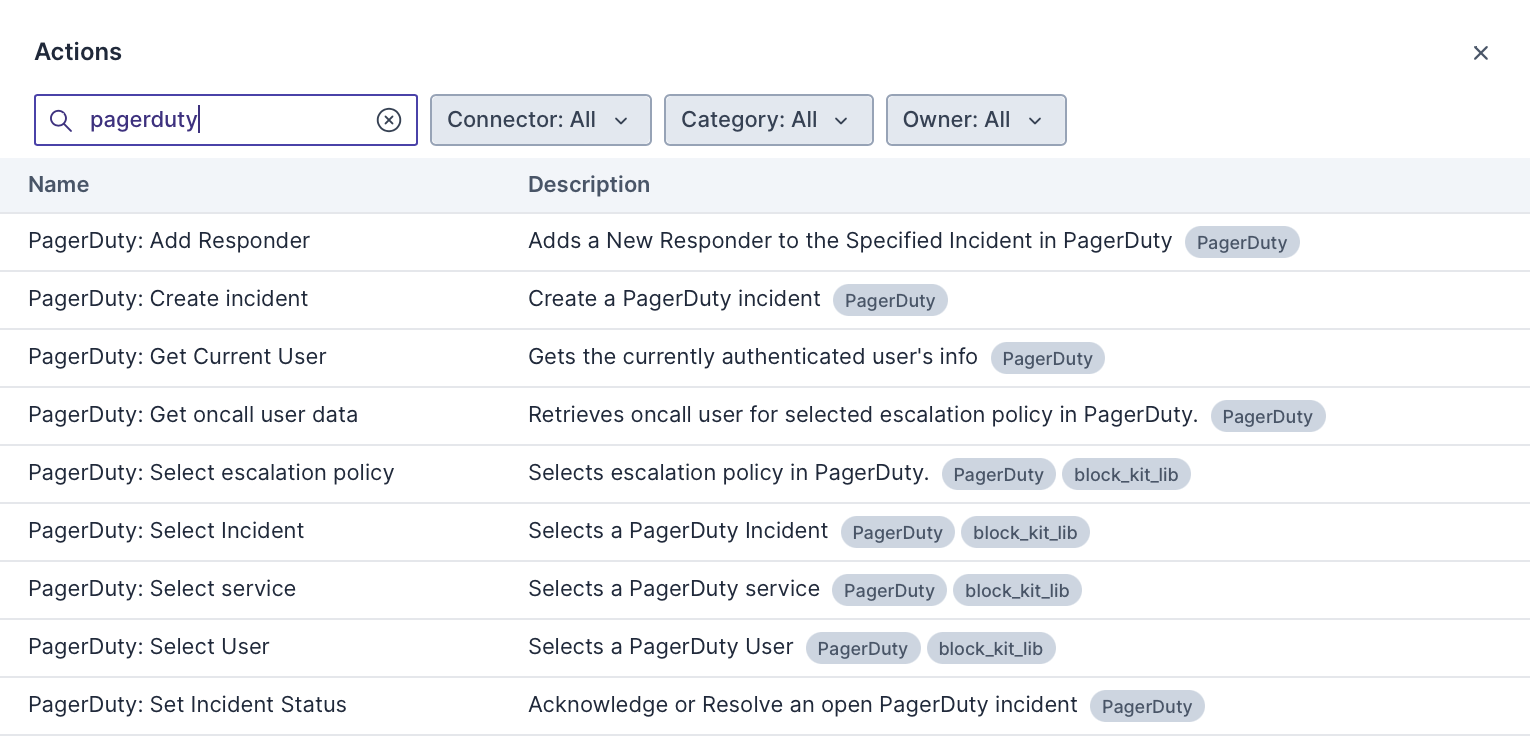
For example, the "Create incident" action can be defined as follows.
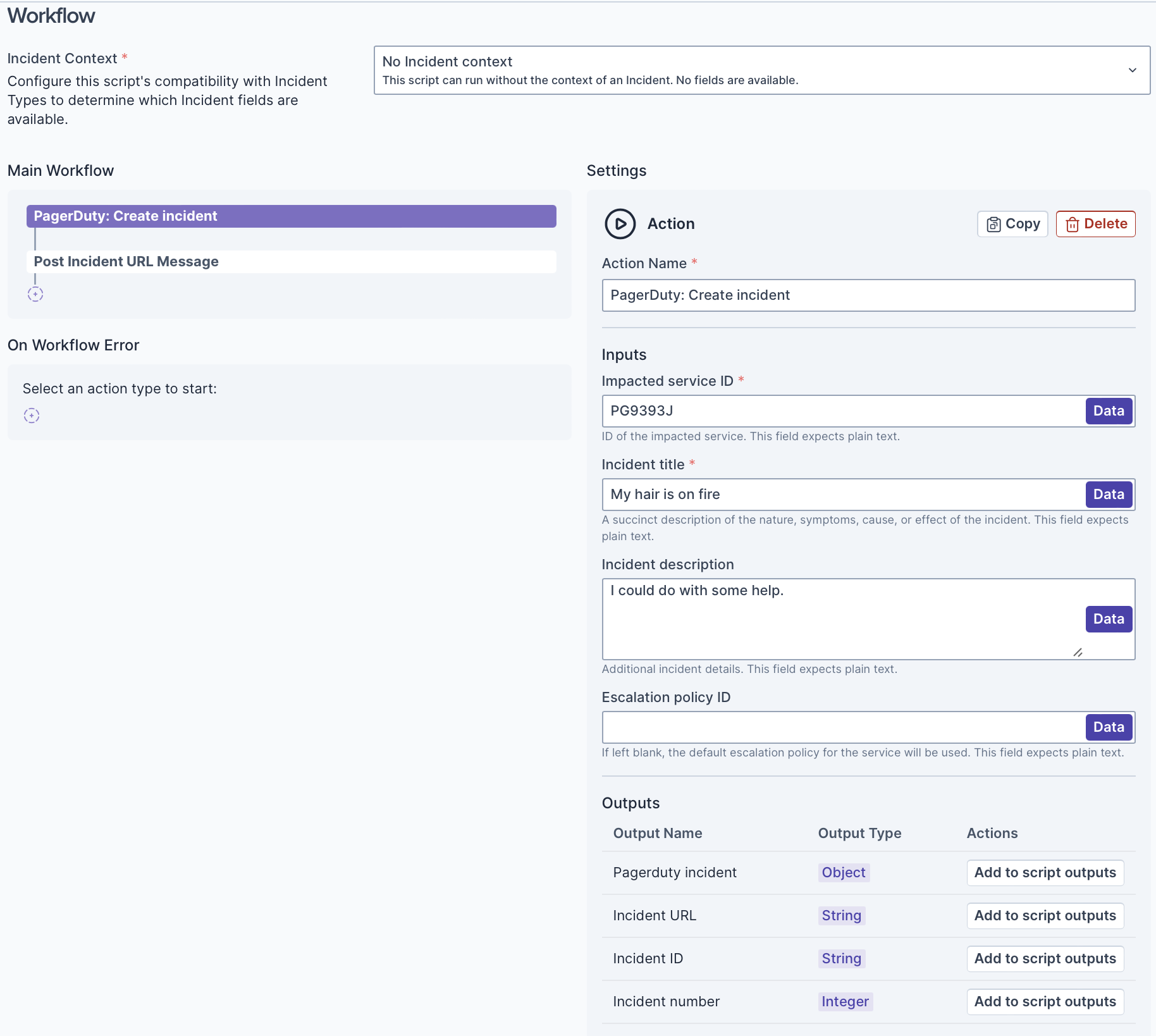
Test the Automation. The output of the PagerDuty Create Incident action looks comparable to the following.
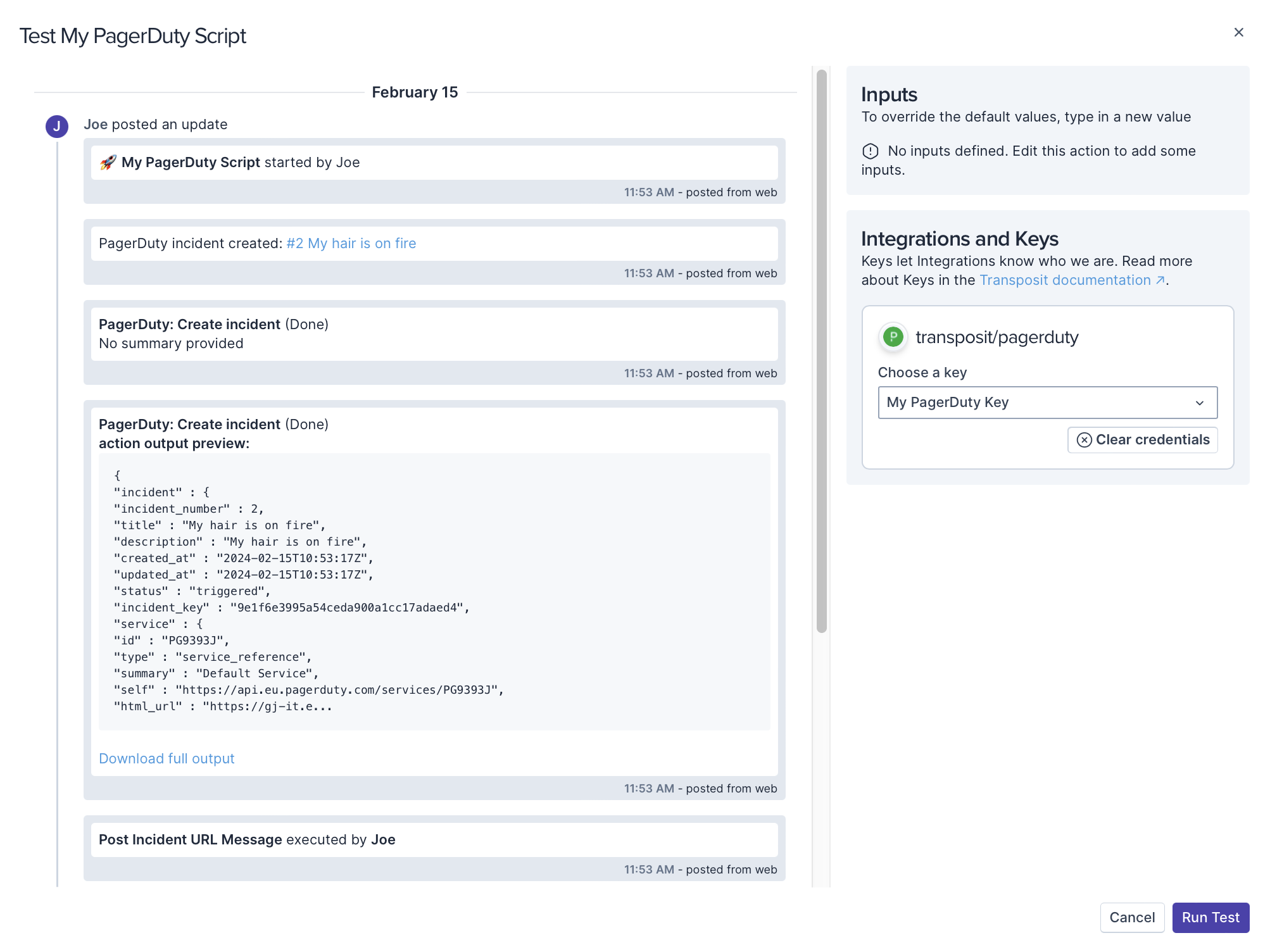
In PagerDuty, check that the incident has been correctly created.

Add the Automation to an Incident Type. Now that you've tested the automation, make it available to your incident responders by adding it to an incident type.