Prerequisites
- Create a Google Workspace account.
Available Actions
- Create Google Workspace user - Creates a user in your Google Workspace. You must be a Google Workspace admin to use this action.
- Delete Google Workspace user - Deletes a user from your Google Workspace. You must be a Google Workspace admin to perform this action.
- List Google Workspace users - Returns a list of all users in the authenticated workspace.
Before working with individual actions, such as the above, go to the Explore Templates tab in the Automation Hub, and check if a template that suits your needs already exists.
Set Up the Integration
Let's get started pulling data from Google Workspace into Transposit.
Make sure you're logged into Transposit, then click this link to open the Google Admin Directory settings dialog, enter a name, and click Save.
In the Integrations list, where your key is now included, click Authenticate.
The browser opens, letting you log in to your Google account and letting you provide approval to Transposit for accessing it.
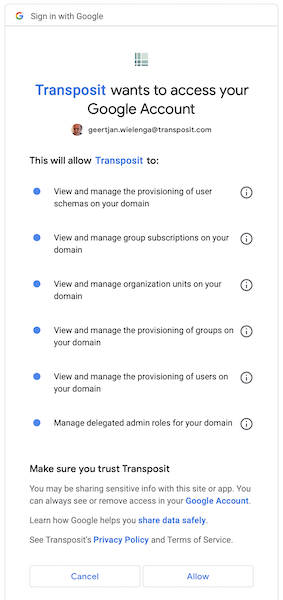
Google Admin Directory is now enabled to interact with Transposit.
Use the Integration
Now that you've configured your integration, add one or more of the integration's actions to an automation, test the automation, and then add the automation to an incident type.