Prerequisites
- Create a Heroku account.
Available Actions
- Deploy app - Deploys (or rolls back) a Heroku app at a specified release
- List app releases - Gets the latest app releases from Heroku
- Select app - Selects a Heroku app
- Select app release - Selects a Heroku app release
Before working with individual actions, such as the above, go to the Explore Templates tab in the Automation Hub, and check if a template that suits your needs already exists.
Set Up the Integration
Let's get started pulling data from Heroku into Transposit.
Make sure you're logged into Transposit, then click this link to open the Heroku settings dialog, enter a name, and click Save.
In the Integrations list, where your key is now included, click Authenticate.
The browser opens, letting you log in to your Heroku account.
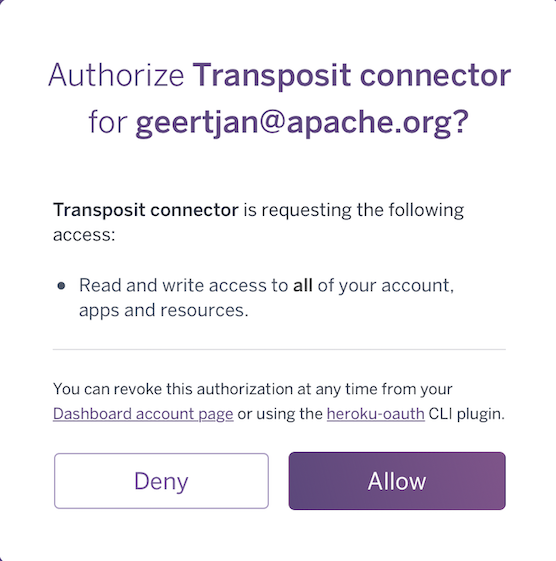
Heroku is now enabled to interact with Transposit.
Use the Integration
Now that you've configured your integration, add one or more of the integration's actions to an automation, test the automation, and then add the automation to an incident type.