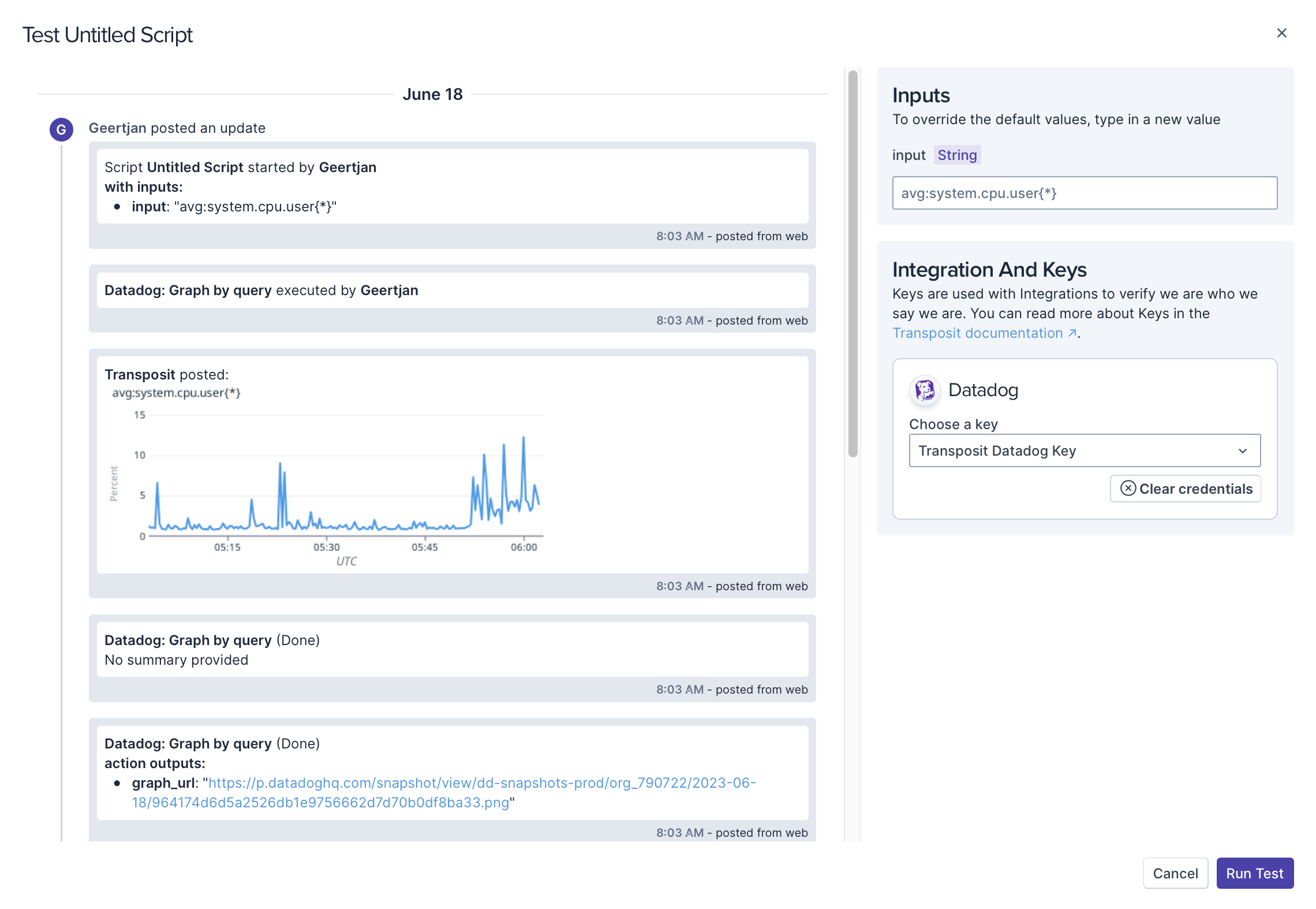In addition to setting up webhooks between Transposit and Datadog, you can also set up API integrations between Transposit and Datadog to pull data from Datadog to Transposit.
Prerequisites
- Create a Datadog account.
Available Actions
- Create Incident - Creates an incident in Datadog
- Create Incident Timeline Post - Creates a new timeline post in a Datadog incident
- Fetch Logs - Fetches Datadog logs meeting filter criteria
- Get Incident - Gets the details of a Datadog incident
- Get Incident Channel - Gets Slack channel information from a Datadog incident
- Get Service Definition - Gets a Datadog service definition from the service catalog
- Graph by Query - Gets a Datadog graph from a query string
- Graph Widget - Gets a timeseries graph from a Datadog dashboard
- Select Dashboard - Selects a Datadog dashboard
- Select Incident - Selects an incident in Datadog, returning its public ID
- Select Incident Services - Selects incident services in Datadog
- Select Service - Selects a service in Datadog, returning its name
- Select Widget - Selects a Datadog widget
- Transition Incident - Transitions a Datadog incident into a new state
Before working with individual actions, such as the above, go to the Explore Templates tab in the Automation Hub, and check if a template that suits your needs already exists.
Define the Integration
Let's get started pulling data from Datadog into Transposit.
- Make sure you're logged into Transposit, then click this link to open the Datadog settings dialog, enter a name, and click Save.
If you leave the Datadog Base URL empty, it will default to https://api.datadoghq.com/api/.
In the Integrations list, where your key is now included, click Authenticate.
Follow the instructions in the dialog to get your keys.
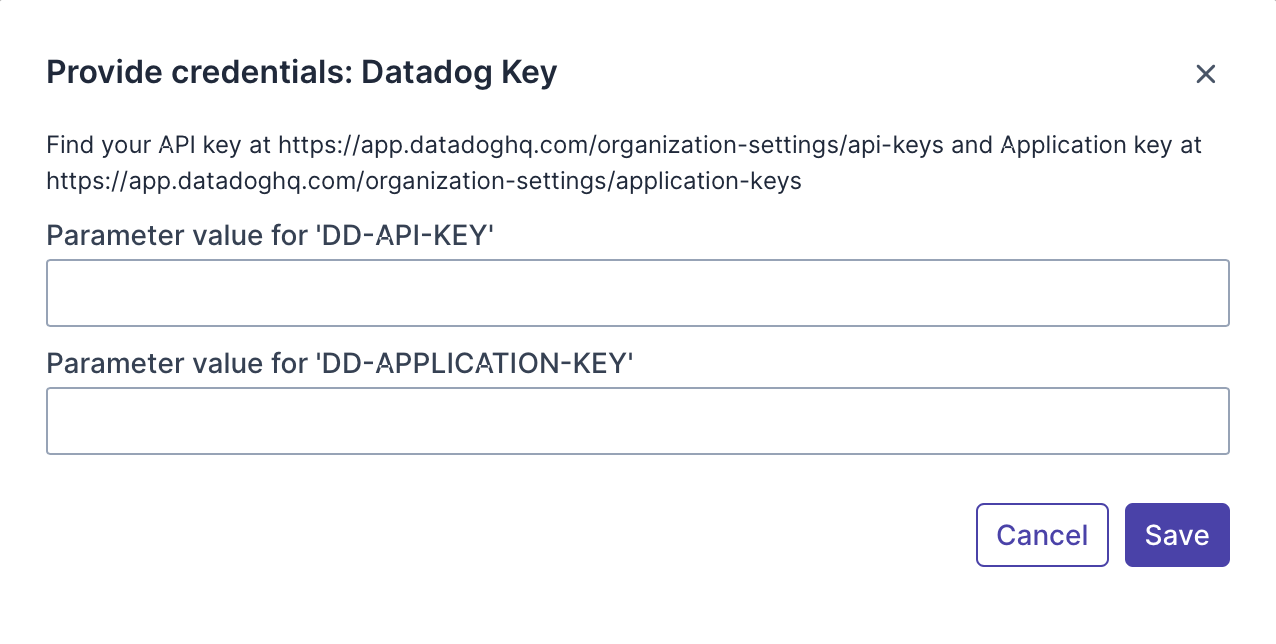
Useful links:
- https://app.datadoghq.com/organization-settings/api-keys
- https://app.datadoghq.com/organization-settings/application-keys
Enter the keys received as described above and click Save.
Use the Integration
Now that you've configured your integration, add one or more of the integration's actions to an automation, test the automation, and then add the automation to an incident type.
Add an Action. While creating your automations, when you search for Datadog actions, you see the following.
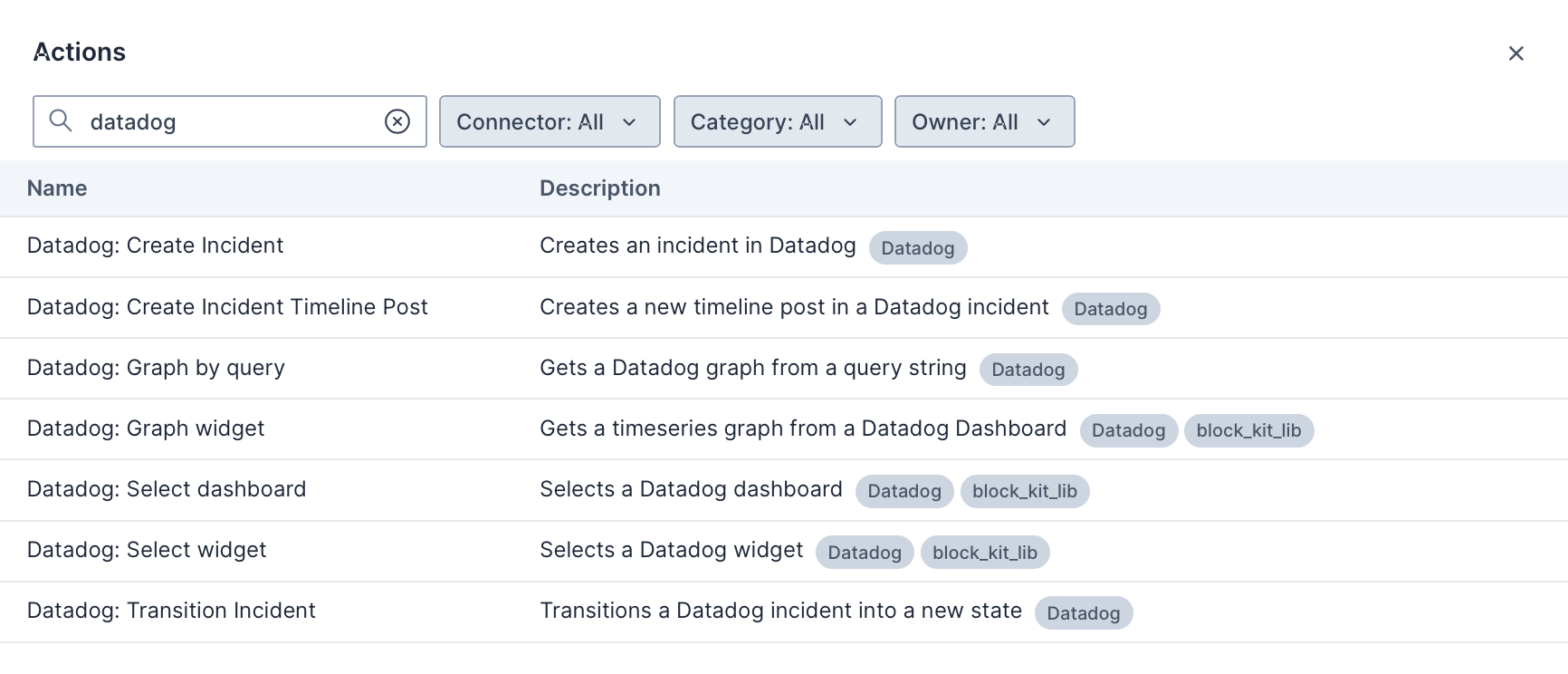
When you combine the Datadog actions, you can graph widgets while letting Transposit provide the context for you, as shown below.
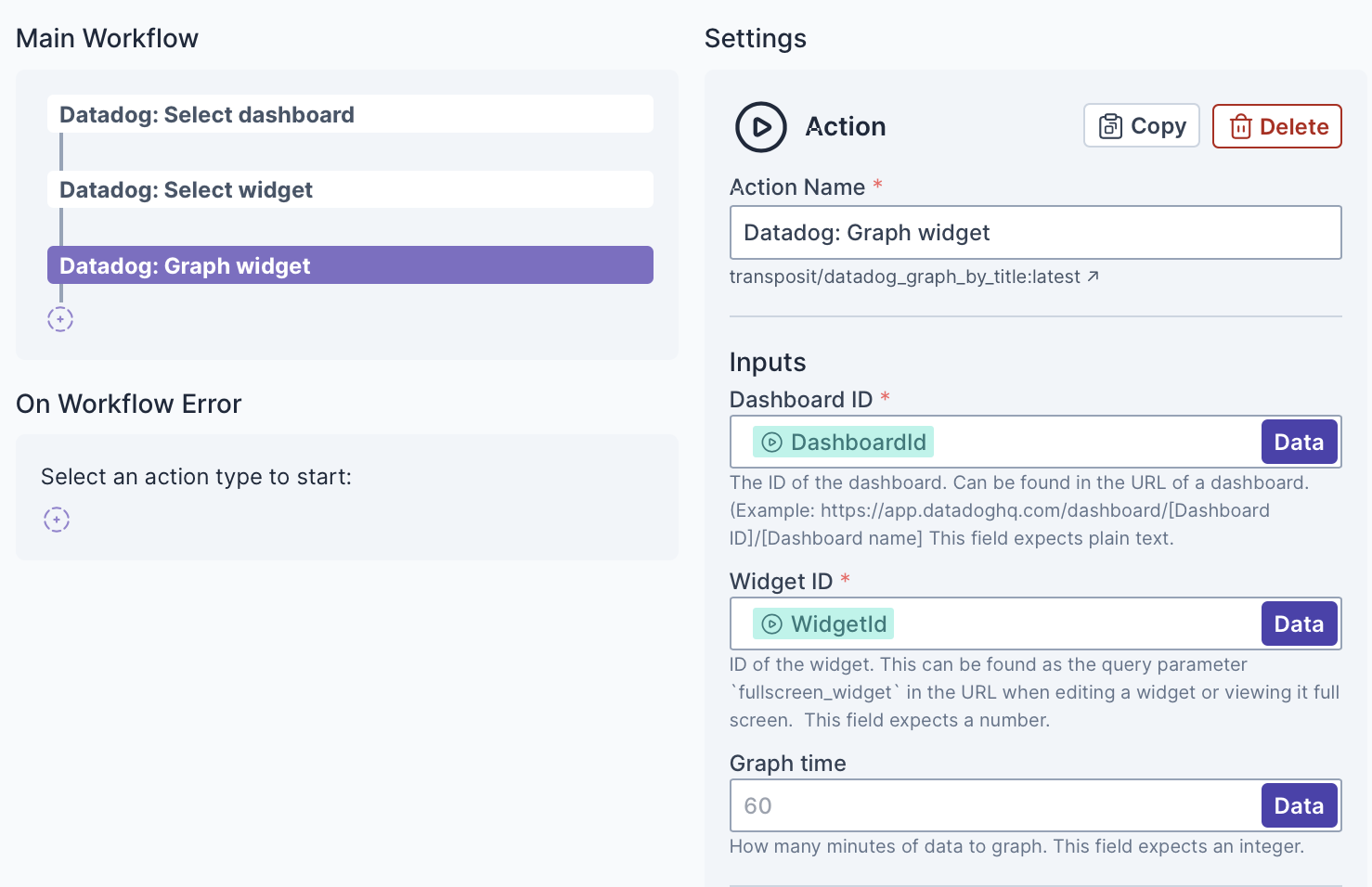
Test the Automation. For example, when you test the Graph by query action, you see the following.