Prerequisites
- Create an Octopus Deploy account.
Available Actions
- Deploy release - Deploys a release in Octopus
Before working with individual actions, such as the above, go to the Explore Templates tab in the Automation Hub, and check if a template that suits your needs already exists.
Set Up the Integration
Let's get started pulling data from Octopus into Transposit.
Make sure you're logged into Transposit, then click this link to open the Octopus settings dialog, enter a name, and click Save.
In the Integrations list, where your key is now included, click Authenticate.
Follow the instructions in the dialog to get your key.
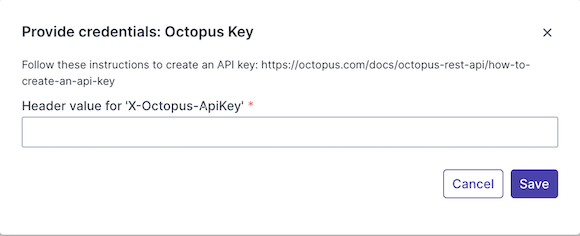
Useful link:
Enter the key received as described above and click Save.
Use the Integration
Now that you've configured your integration, add one or more of the integration's actions to an automation, test the automation, and then add the automation to an incident type.
Add an Action. While creating your automations, when you search for Octopus Deploy actions, you see the following.

The action requires that you provide the ID of the Octopus Deploy space, environment, and release.
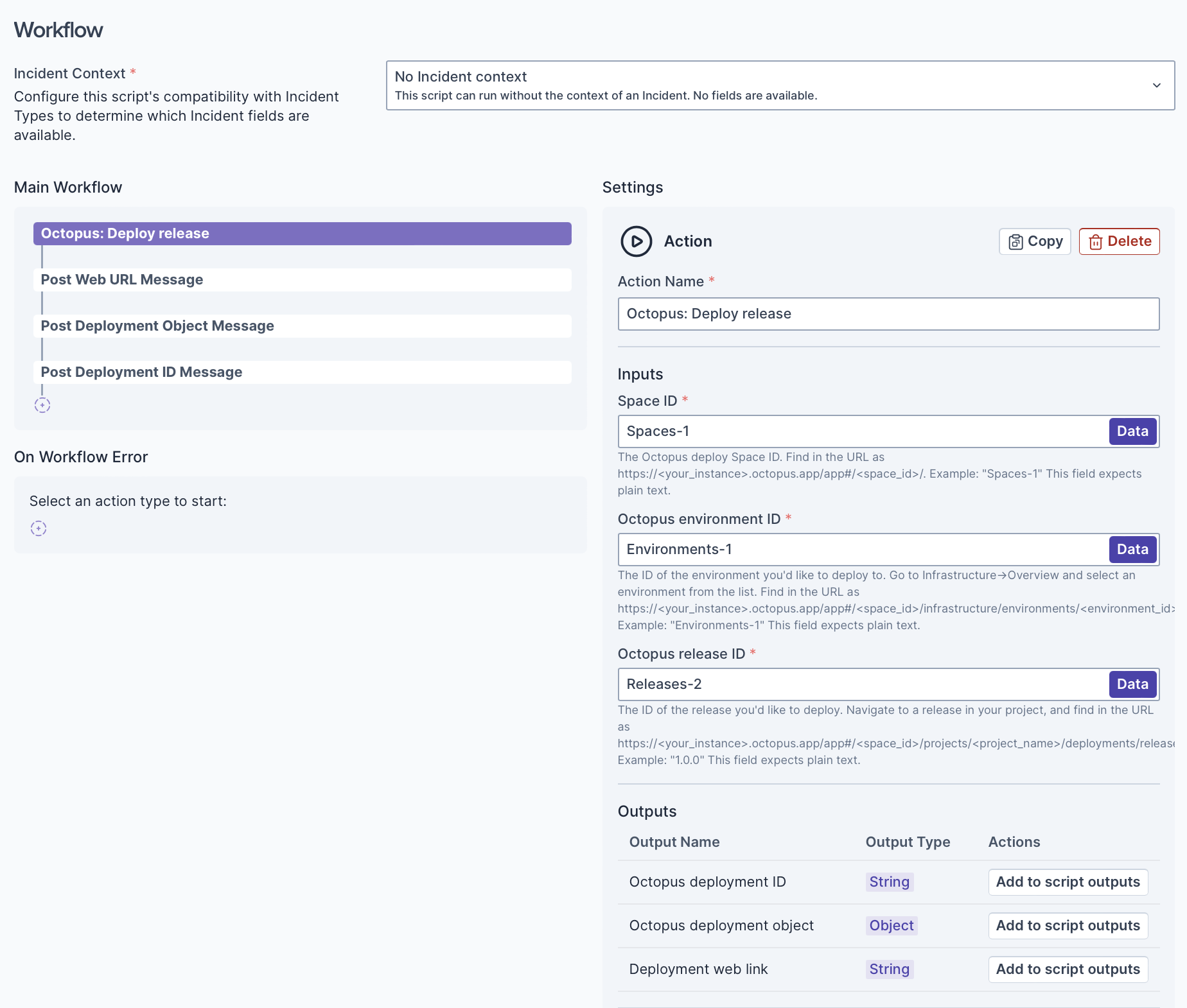
- The Octopus deploy Space ID. Find in the URL as: https://<your_instance>.octopus.app/app#/<space_id>/. Example: "Spaces-1".
- The ID of the environment you'd like to deploy to. Go to Infrastructure->Overview and select an environment from the list. Find in the URL as: https://<your_instance>.octopus.app/app#/<space_id>/infrastructure/environments/<environment_id>. Example: "Environments-1".
- The ID of the release you'd like to deploy. Navigate to a release in your project and find in the URL as: https://<your_instance>.octopus.app/app#/<space_id>/projects/<project_name>/deployments/releases/<release_id>. Example: "1.0.0".
Test the Automation. The output of the Octopus Deploy action looks comparable to the following.
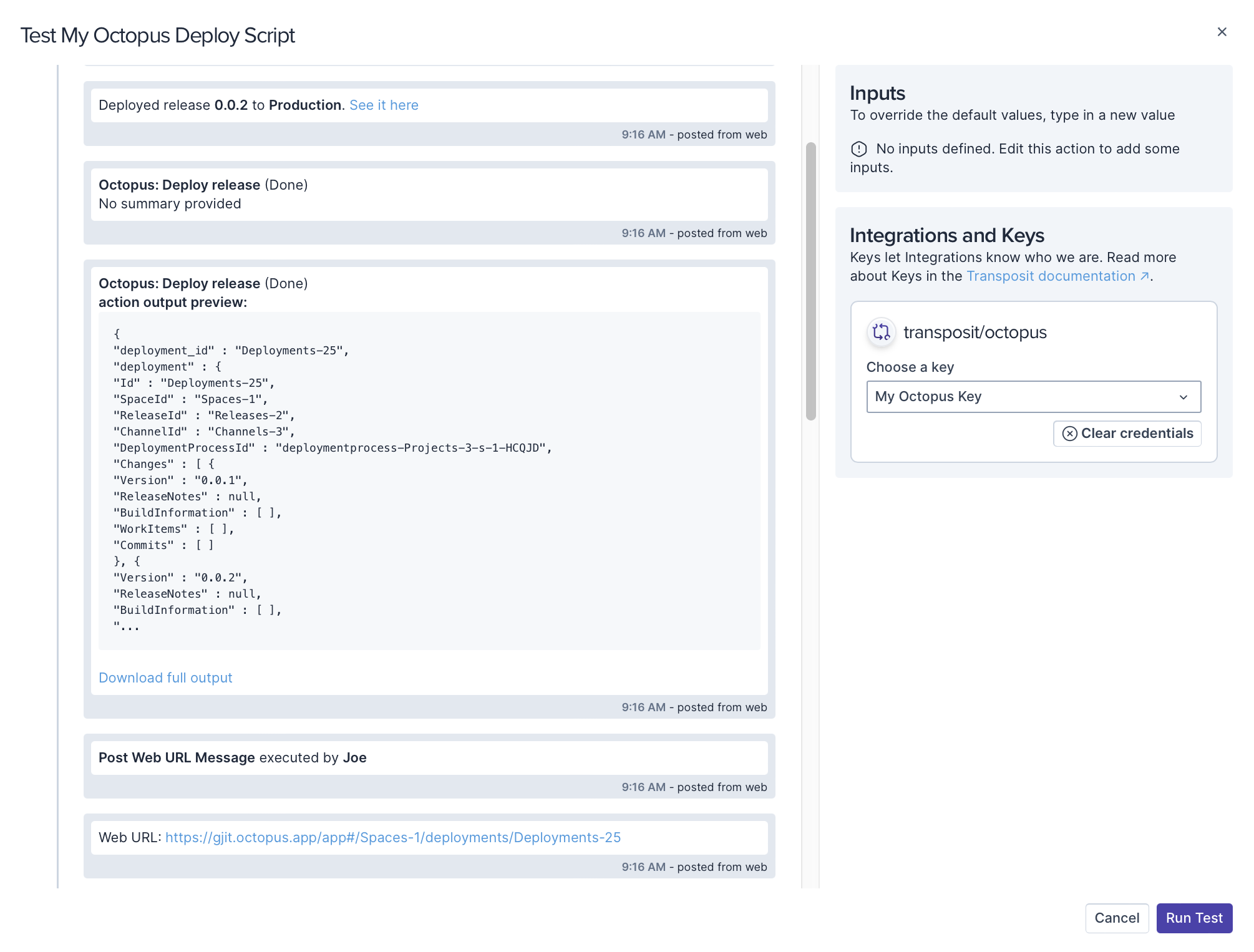
Add the Automation to an Incident Type. Now that you've tested the automation, make it available to your incident responders by adding it to an incident type.