Prerequisites
- Create a Prometheus AlertManager account.
Define the Webhook
In AlertManager, click Settings in the navigation tree on the left and, in the Organization submenu, click Integrations.
Click Create New Integration, select Internal Integration, and click Next.
Define a Webhook in Transposit and select the AlertManager template in the Prebuilt template drop-down.
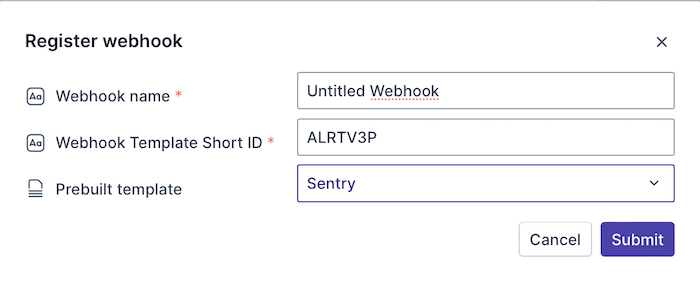
Copy the Webhook URL into the Webhook URL field in your Webhook definition in AlertManager.
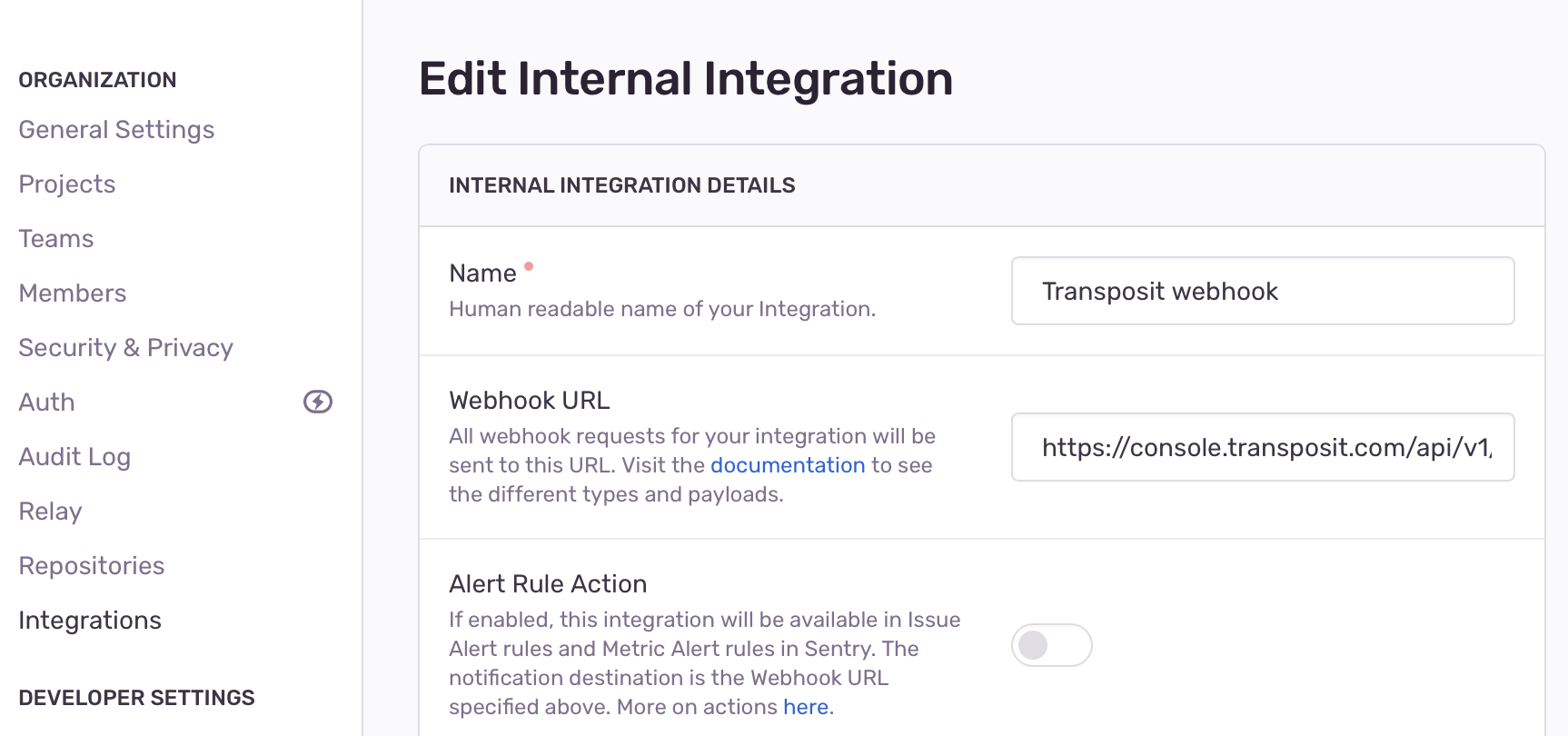
The prebuilt template gives you a default payload in Transposit, with extracted fields automatically mapped to alert fields.
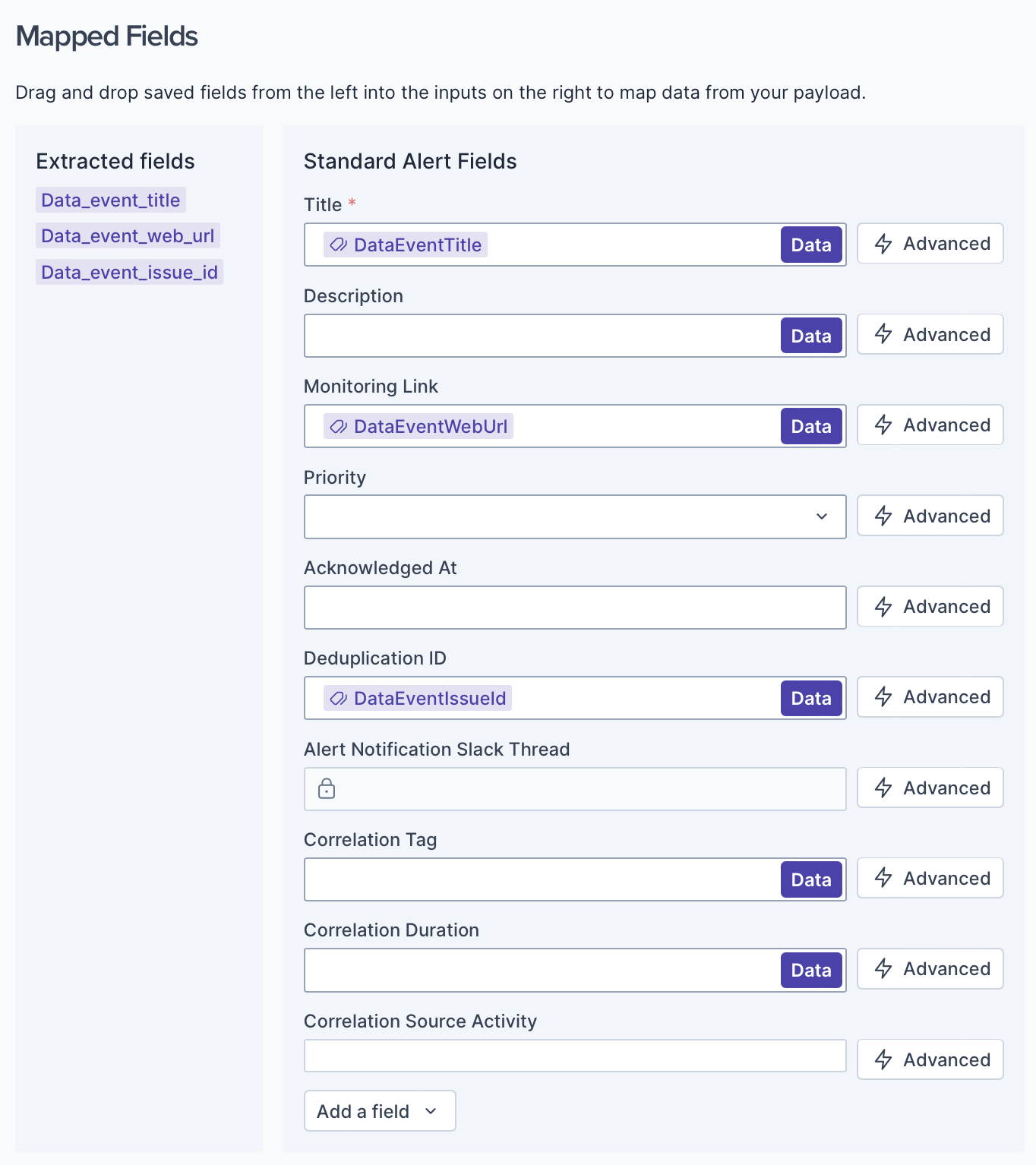
Under the PERMISSIONS section in the Webhook definition in AlertManager, select Read & Write in the Issue & Event drop-down list. Also, click the issue checkbox in the WEBHOOKS section.
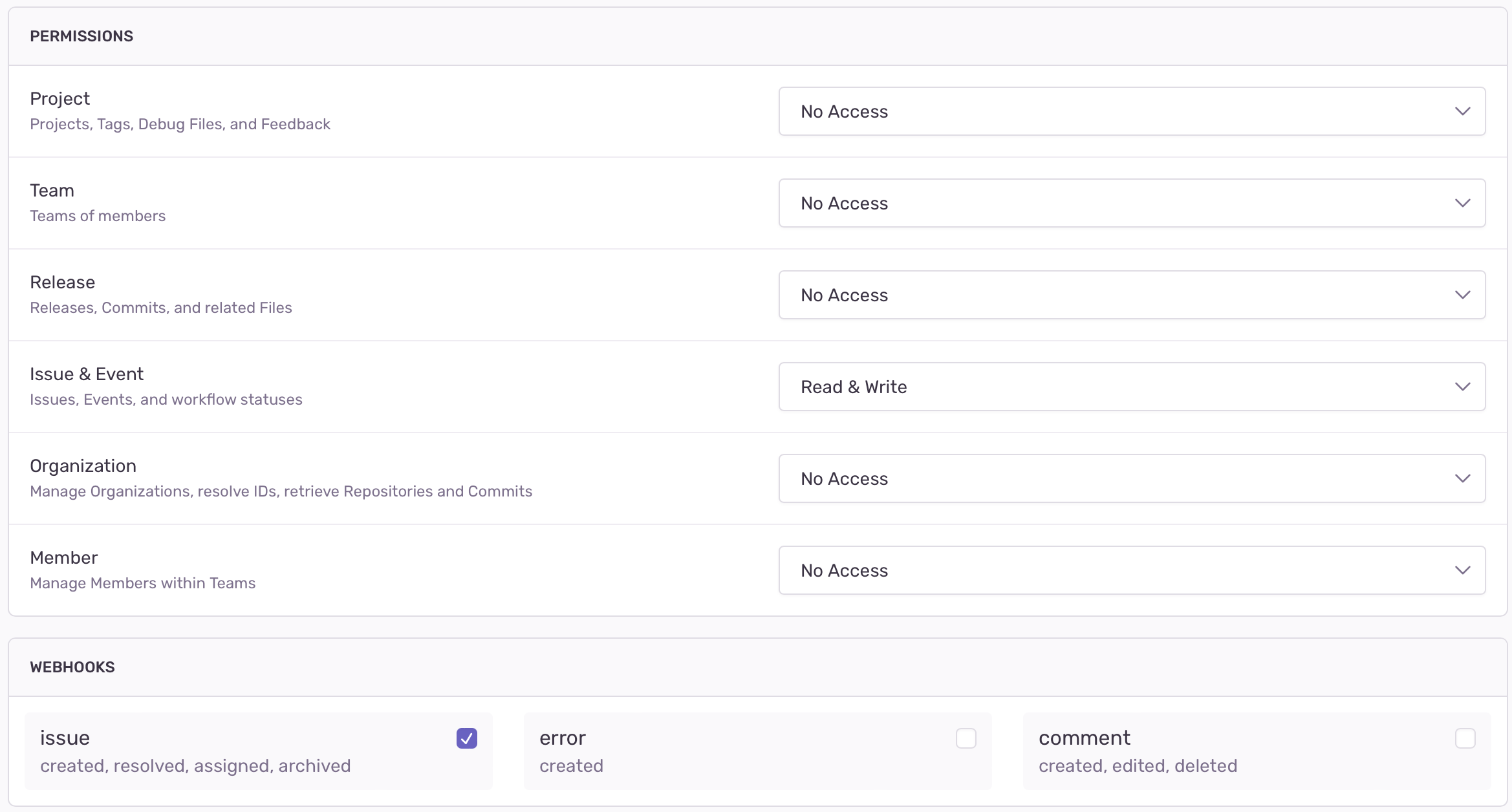
Click Save Changes.
Trigger the Webhook
On your AlertManager organization page, click Issues in the navigation tree on the left.
On the Issues page, open an issue by clicking its name. If you don't have any issues, click Create a sample event.
Process the issue and notice that Transposit receives the events that are generated.
When you click Refetch payload in your Webhook definition in Transposit, the payload sent by AlertManager is made available, as shown below.
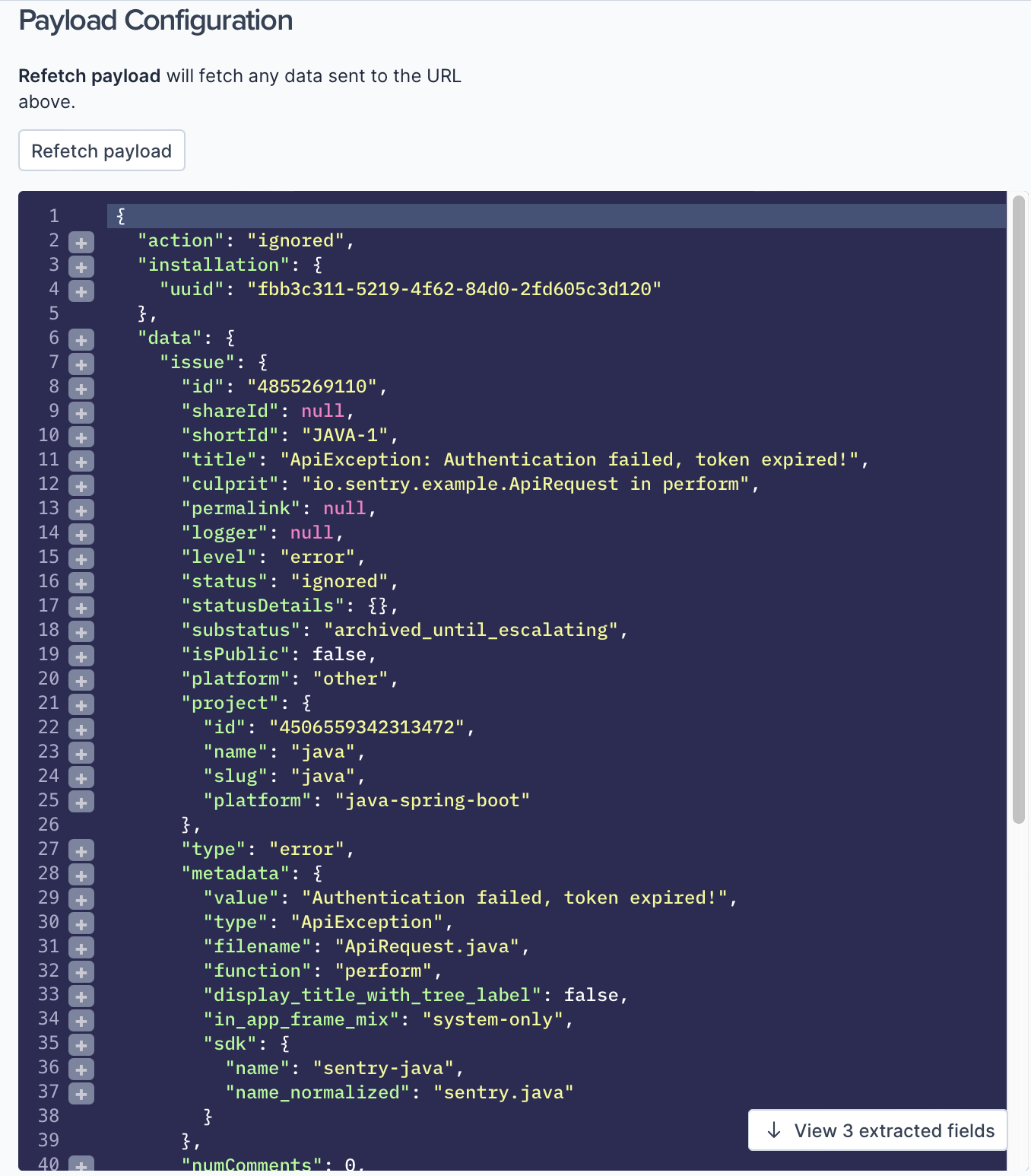
Next Steps
Continue developing your webhook settings in Transposit, as described in Setting Up Webhooks.