Prerequisites
- Get started with Azure DevOps.
- Get started with Azure Repos.
Available Actions
- Azure DevOps Boards: Comment on work item - Adds a comment to an Azure DevOps work item
- Azure DevOps Boards: Create work item - Creates a work item in an Azure DevOps board
- Azure DevOps Boards: Transition work item - Transitions an Azure DevOps work item to a new state
- Azure DevOps Git: Create pull request status - Creates a pull request status in an Azure DevOps Git Repo
- Azure DevOps Pipelines: Run a pipeline - Runs a pipeline in Azure DevOps
- Azure DevOps Pipelines: Select pipeline - Selects a pipeline in Azure DevOps and output its ID
- Azure DevOps: Add a user to groups - Adds a user to specified Azure DevOps groups, creating the user if necessary. This user must already be a member of Azure AD. -
- Azure DevOps: Add user to org - Adds/invites a user to the specified Azure DevOps organization
Before working with individual actions, such as the above, go to the Explore Templates tab in the Automation Hub, and check if a template that suits your needs already exists.
Set Up the Integration
Let's get started pulling data from Azure into Transposit.
Go to Settings > Integrations and Keys, click New key, and search for Azure. Select the connector you need, click Continue, specify a key name, and click Save.
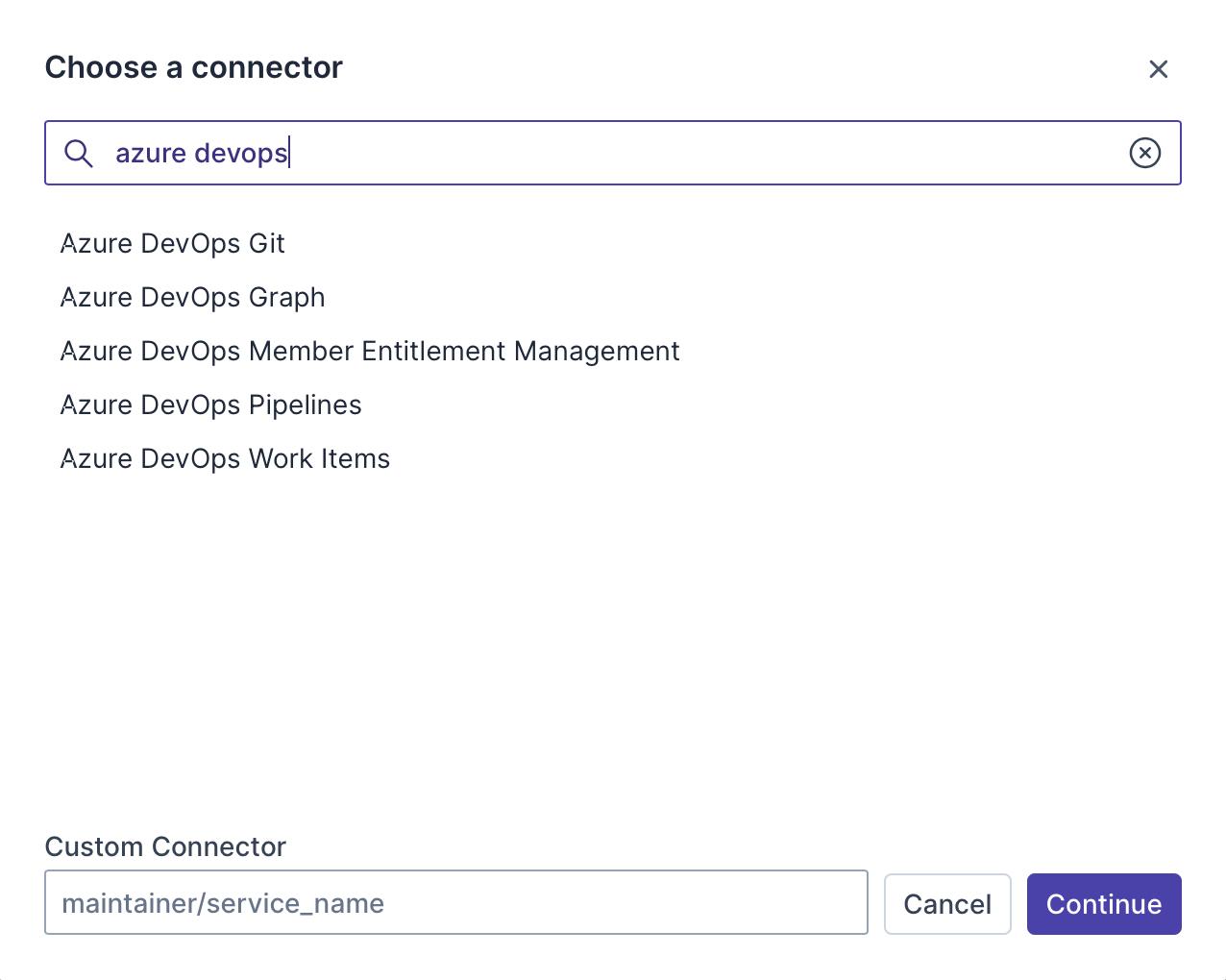
In the Integrations list, where your key is now included, click Authenticate.
Notice that instructions are provided for where the key can be found in Azure.
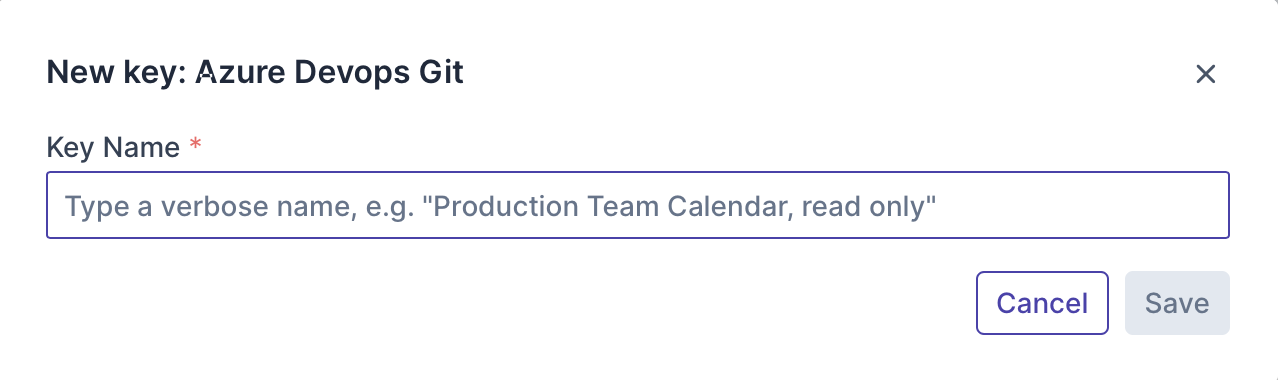
Use the Integration
Now that you've configured your integration, add one or more of the integration's actions to an automation, test the automation, and then add the automation to an incident type.