Prerequisites
- Create a Google Drive account.
Available Actions
- Append to Doc - Appends HTML content to an existing Google Drive document
- Create drive - Creates a shared Google drive
- Create file - Creates a file in Google Drive with optional content
Before working with individual actions, such as the above, go to the Explore Templates tab in the Automation Hub, and check if a template that suits your needs already exists.
Set Up the Integration
Let's get started pulling data from Google Drive into Transposit.
Make sure you're logged into Transposit, then click this link to open the Google Drive settings dialog, enter a name, and click Save.
In the Integrations list, where your key is now included, click Authenticate.
The browser opens, letting you log in to your Google account and letting you provide approval to Transposit for accessing it.
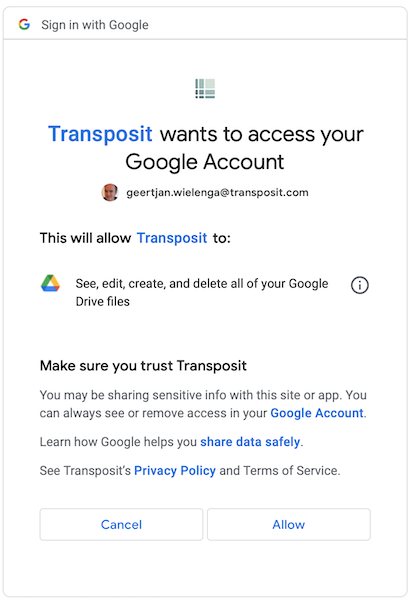
Google Drive is now enabled to interact with Transposit.
Use the Integration
Now that you've configured your integration, add one or more of the integration's actions to an automation, test the automation, and then add the automation to an incident type.