Each incident can include a runbook of scripts defined by automated actions and triggering rules, including the ability to start an automation manually or through a chat command.
Automations are associated with incidents and can be inherited from the incident types that you use to define them.
See the step-by-step example scenario for getting started creating actions.
Go to the Automation Hub and create a new script.
Start Creating a New Action. Select Action in the Main Workflow drop-down list.
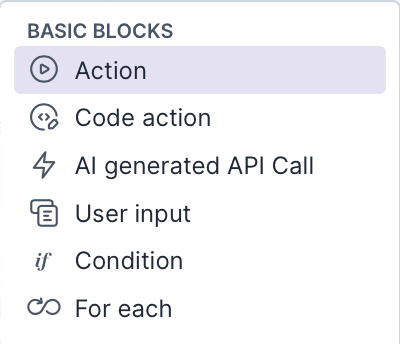
Select an External Service. Scroll through the list and find the application you want to include in your automation.
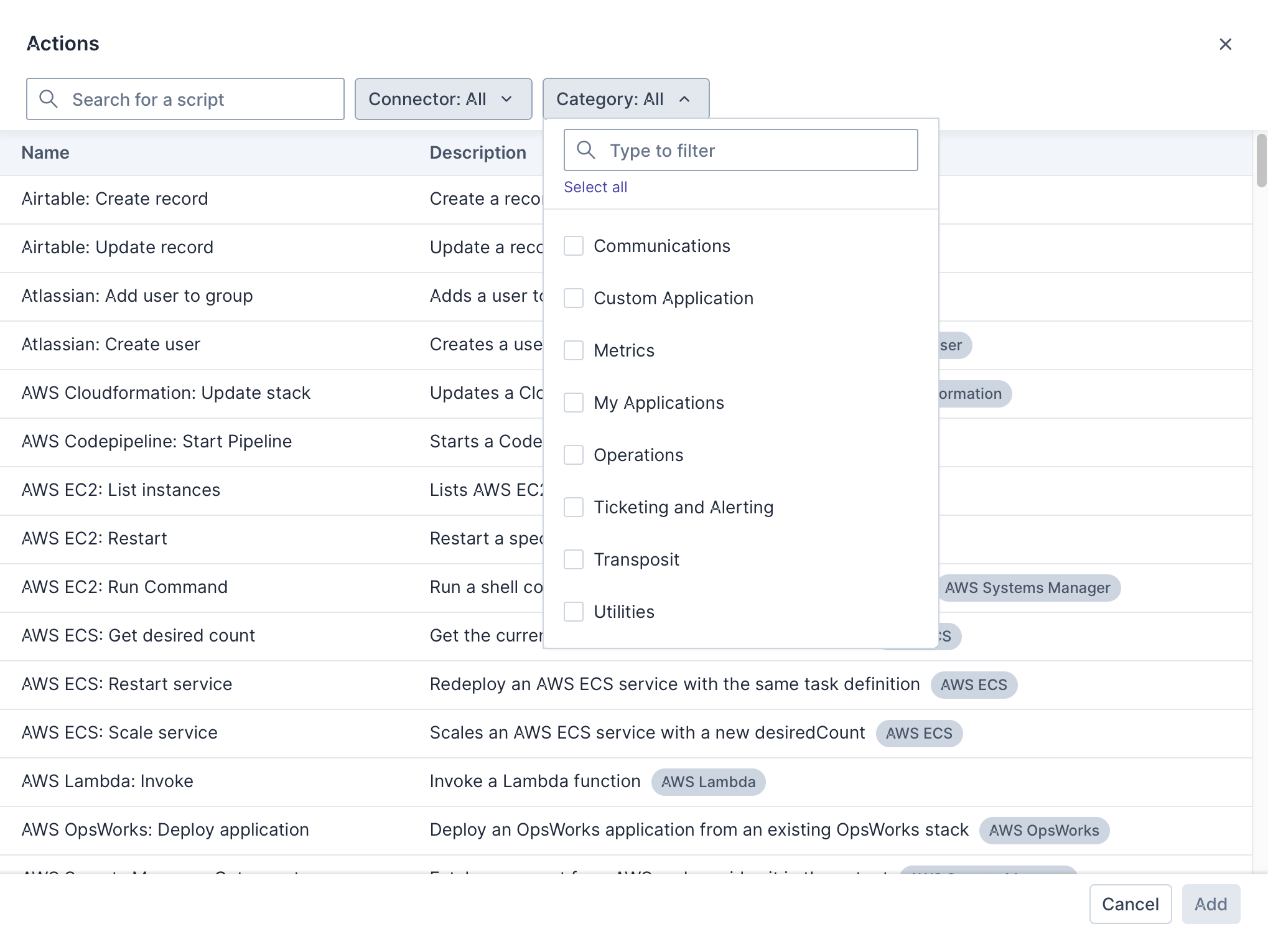
See Integration Reference for details on setting up the connectors applicable to the applications you select above.
View Action Properties. After you include an action in your script, view the properties that are exposed and that you can set in your script. One or more inputs and outputs may be available for your action or you can define these yourself.
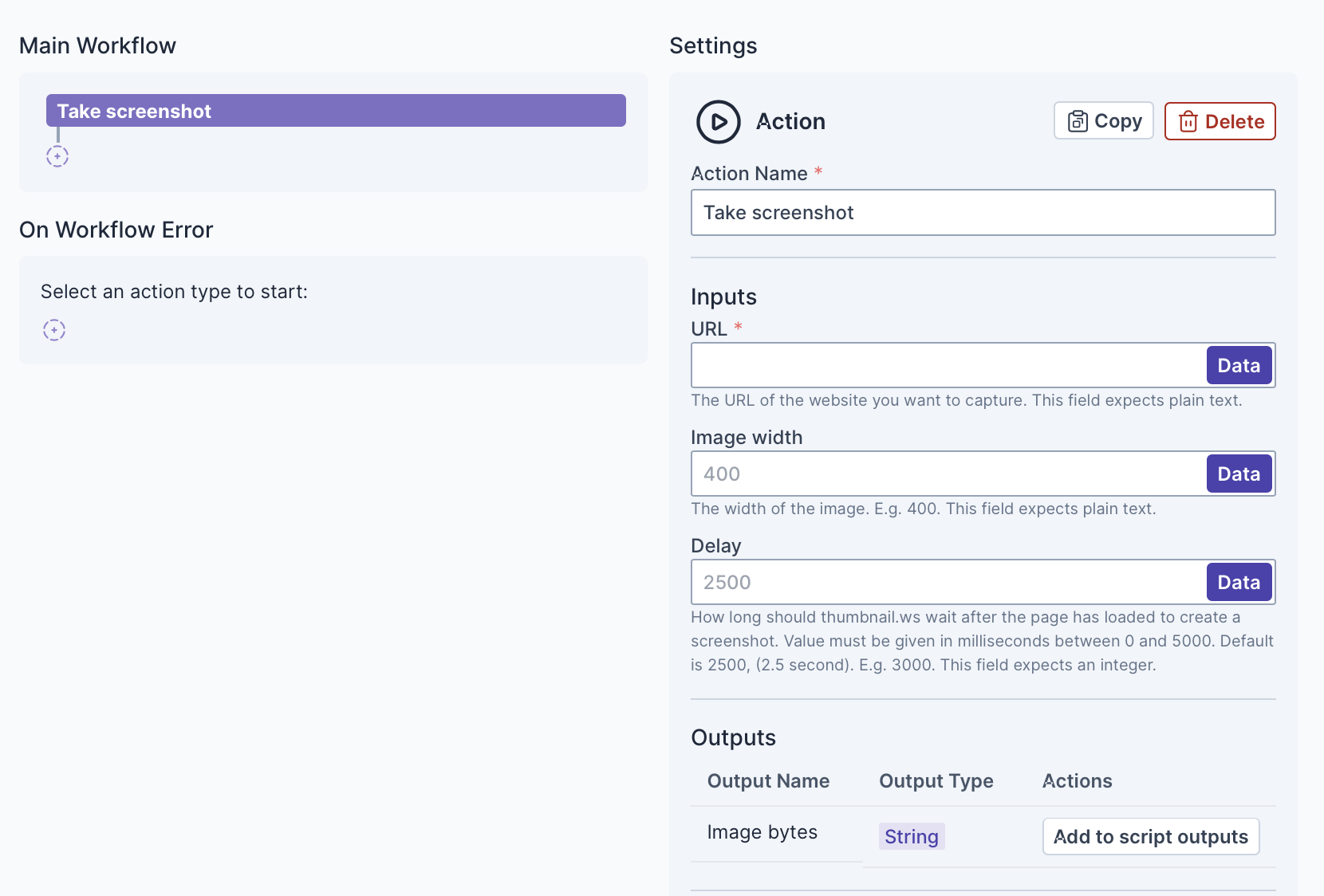
Define Inputs. In the Inputs section, the exterior variables with which your automation will interact are listed.

Go to defining inputs for details on creating inputs and adding them to the workflow.
Define Outputs. In the Outputs section, you can define what your script will make available for other actions to interact with.

Go to defining outputs for details on creating outputs and adding them to the workflow.