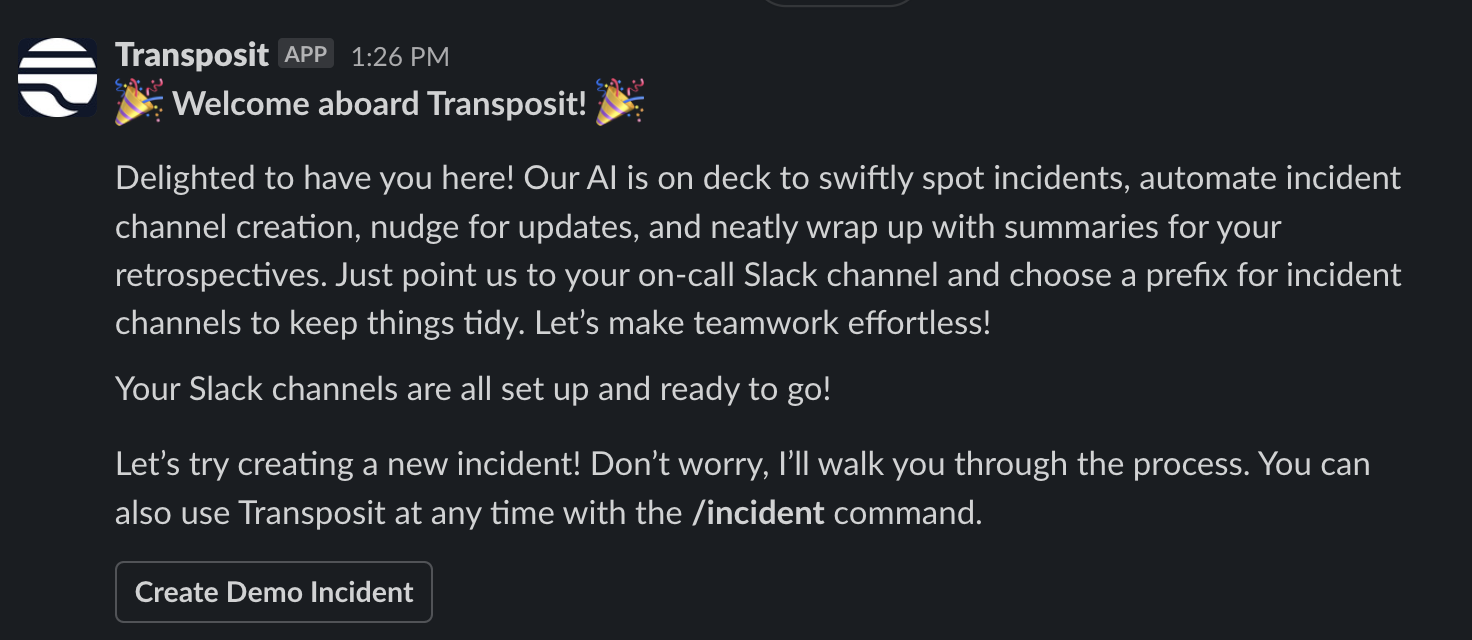When setting up Transposit, you can quickly get started by logging in with your Slack account and connecting Transposit to your Slack environment.
Overview
Watch this quick screencast for an overview of the steps you'll take below.
Sign in with Slack
Follow the steps below to get started with Transposit via Slack.
Click Sign in with Slack on the Transposit homepage or at console.transposit.com.
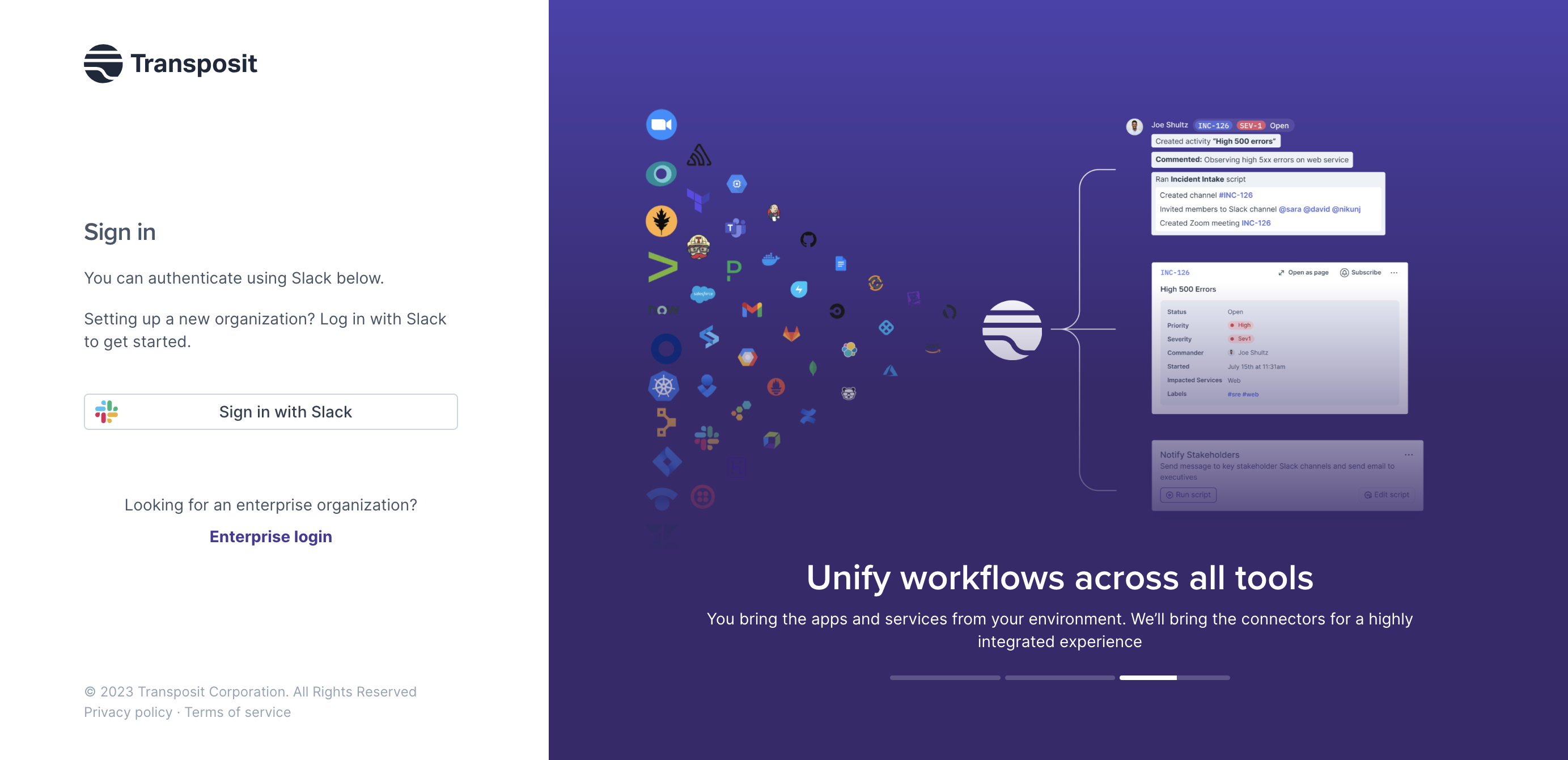
You are prompted to select a Slack account or workspace.
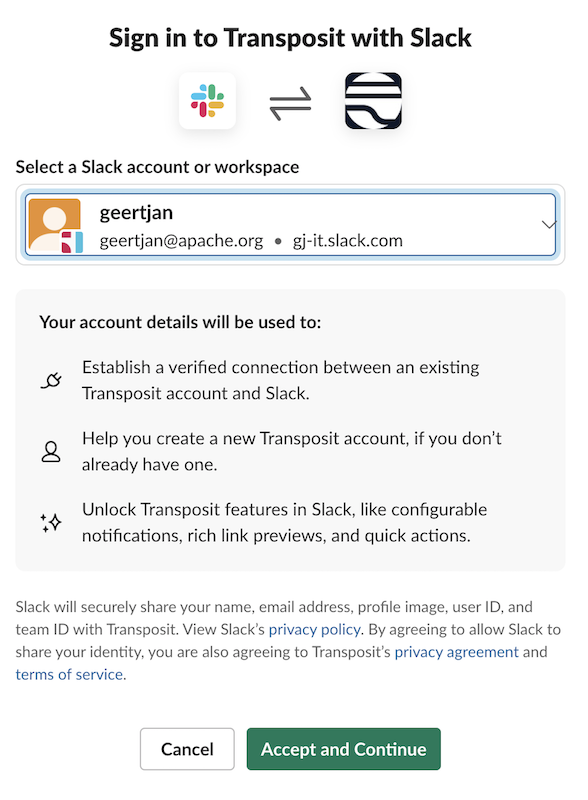
Specify an organization name and your user name.
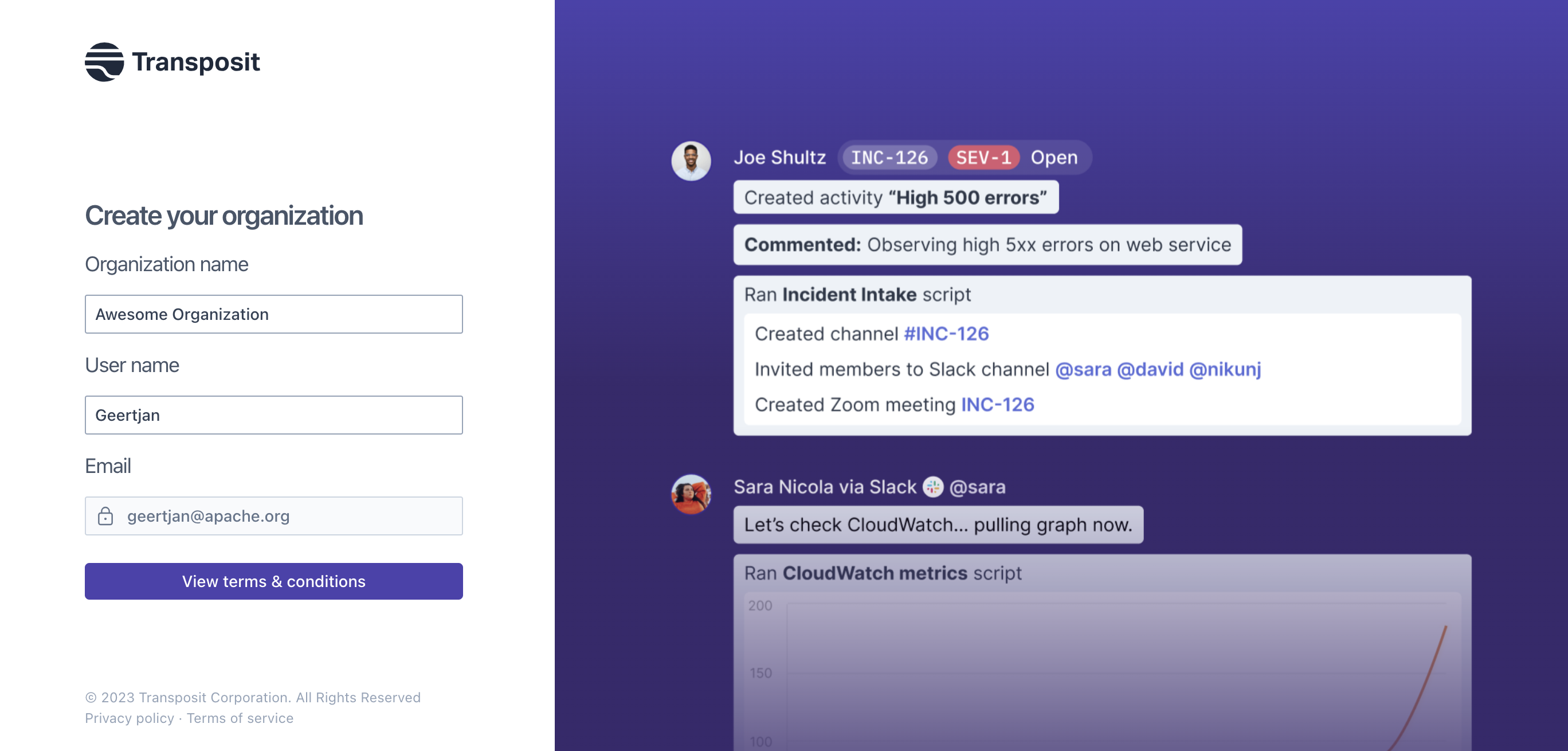
Accept the terms and conditions.
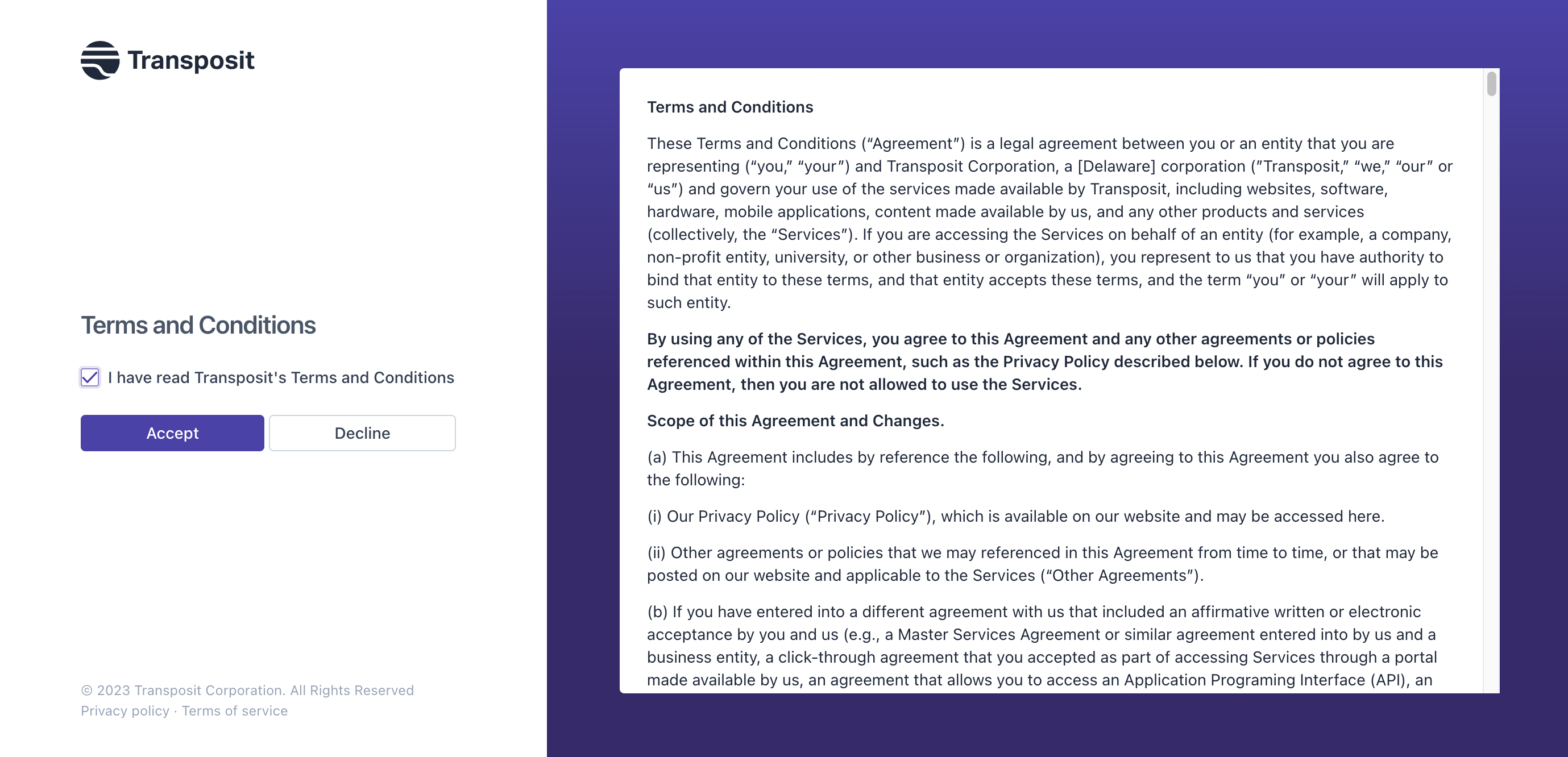
Connect Transposit to Slack
Transposit opens in your browser. Let's now connect it to your Slack environment.
Click Connect to Slack in Transposit.
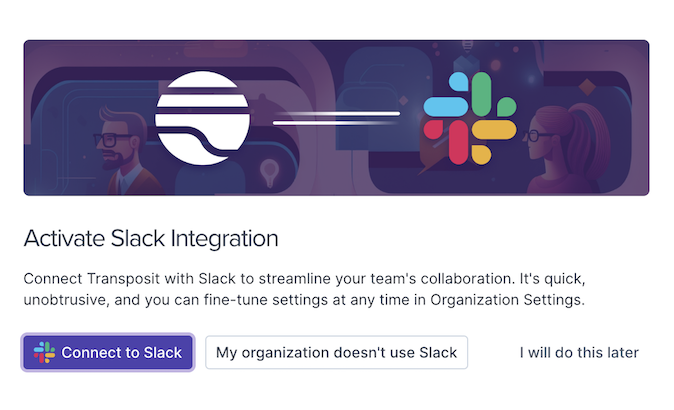
Give permission to Transposit to connect to your Slack environment.
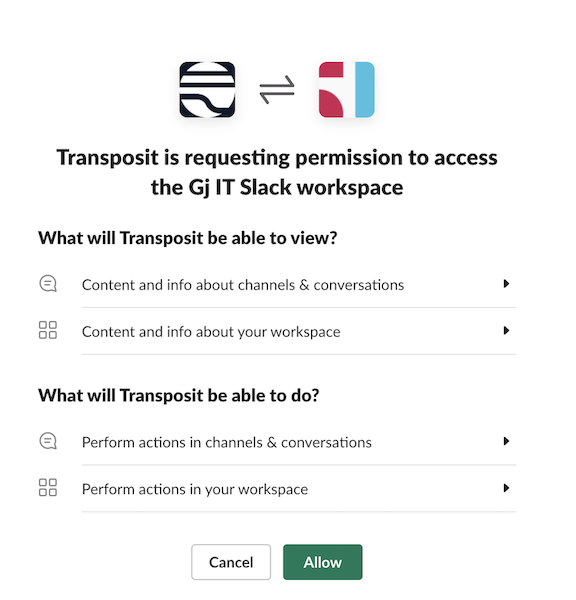
In Transposit, click Finish setup in Slack.
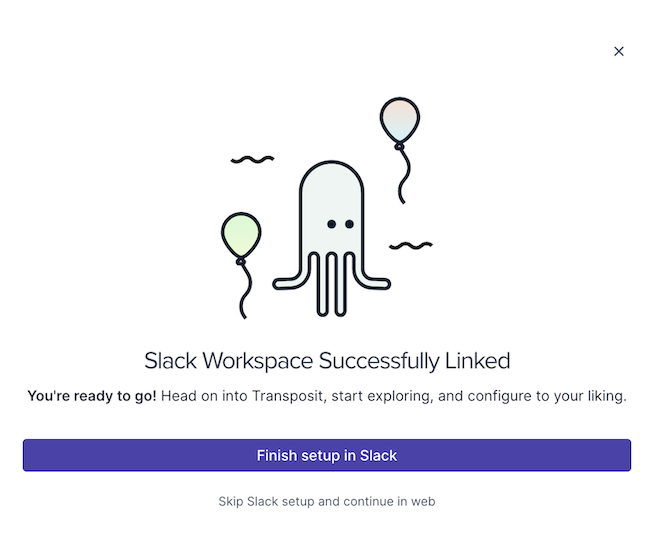
In Slack, the Transposit app has now been added. Click the Transposit icon shown in the navigation bar on the left. In the About tab, Transposit information is provided, together with the /incident Slack command, more details on it are here.
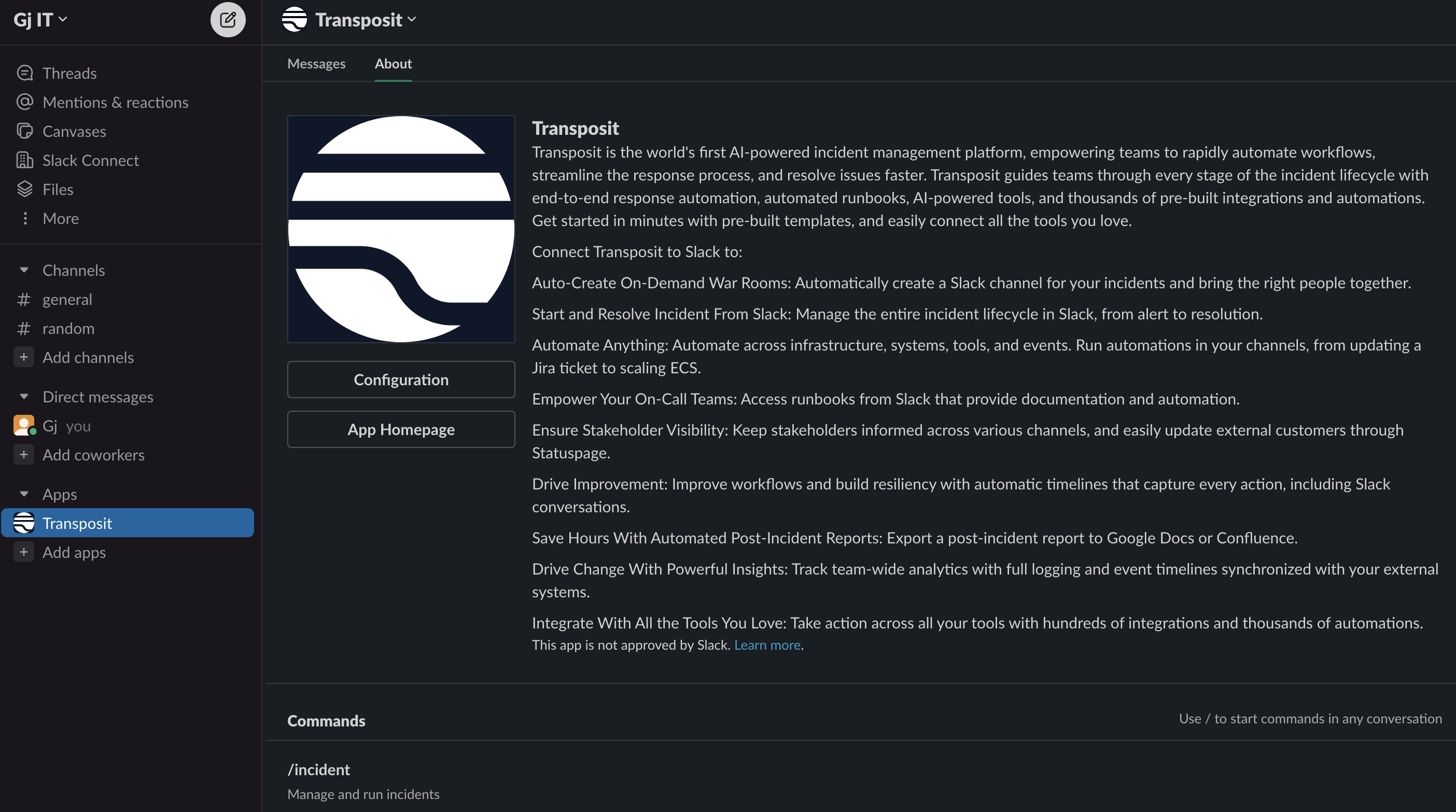
Click the Messages tab, read the welcome text, and click Setup.
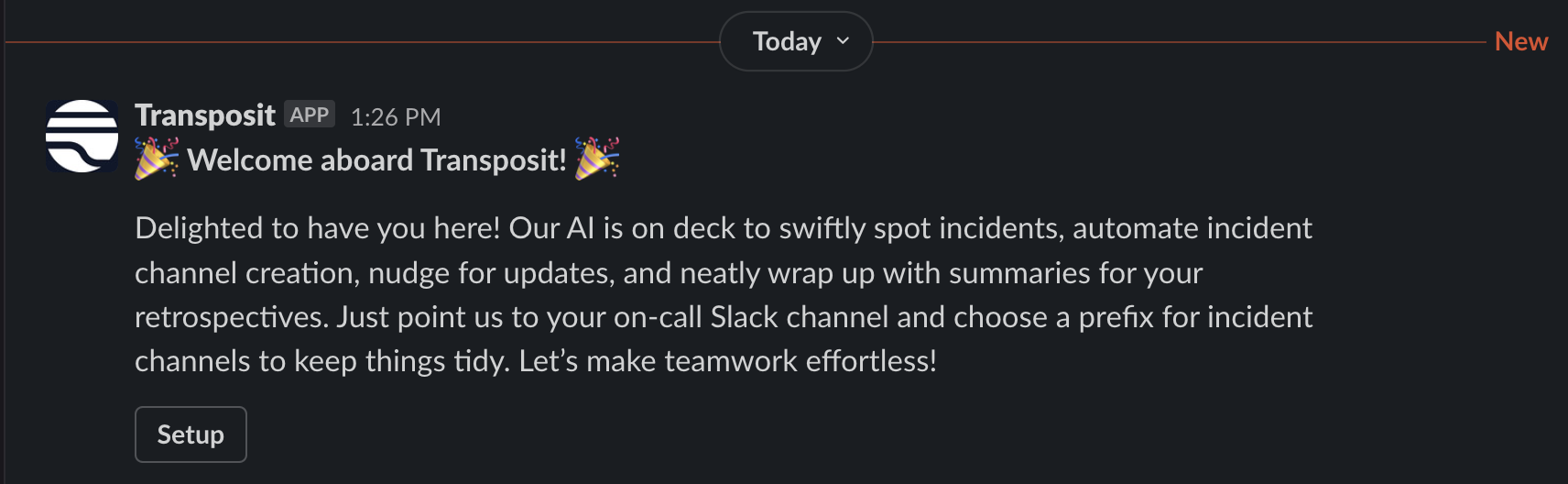
Set a channel prefix and, optionally, an on-call channel.
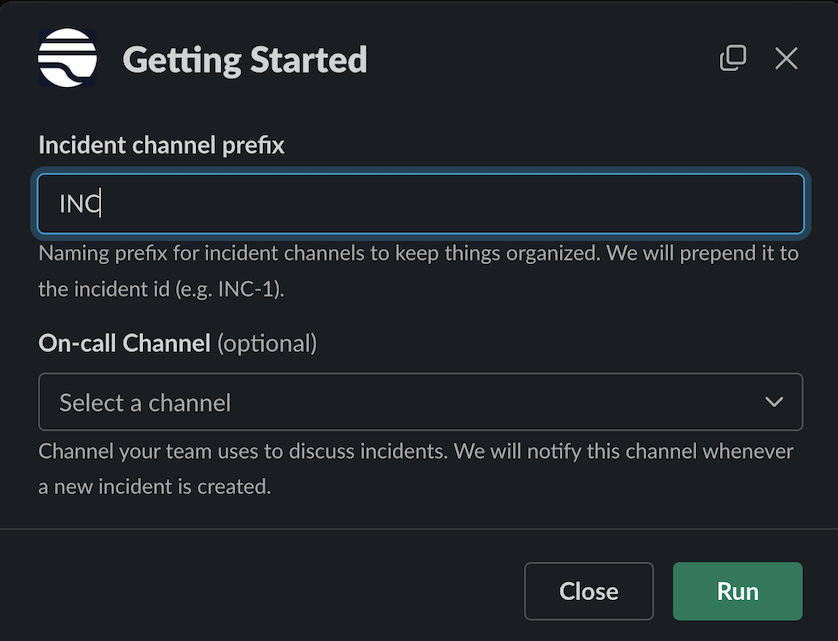
Click Create Demo Incident to begin creating your first incident.