When you add an action to an automation, you can define what your script will make available for other actions to interact with.
Understanding and working with outputs is described below.
In the action's Settings panel to the right of the Main Workflow section, view the outputs applicable to the selected action.
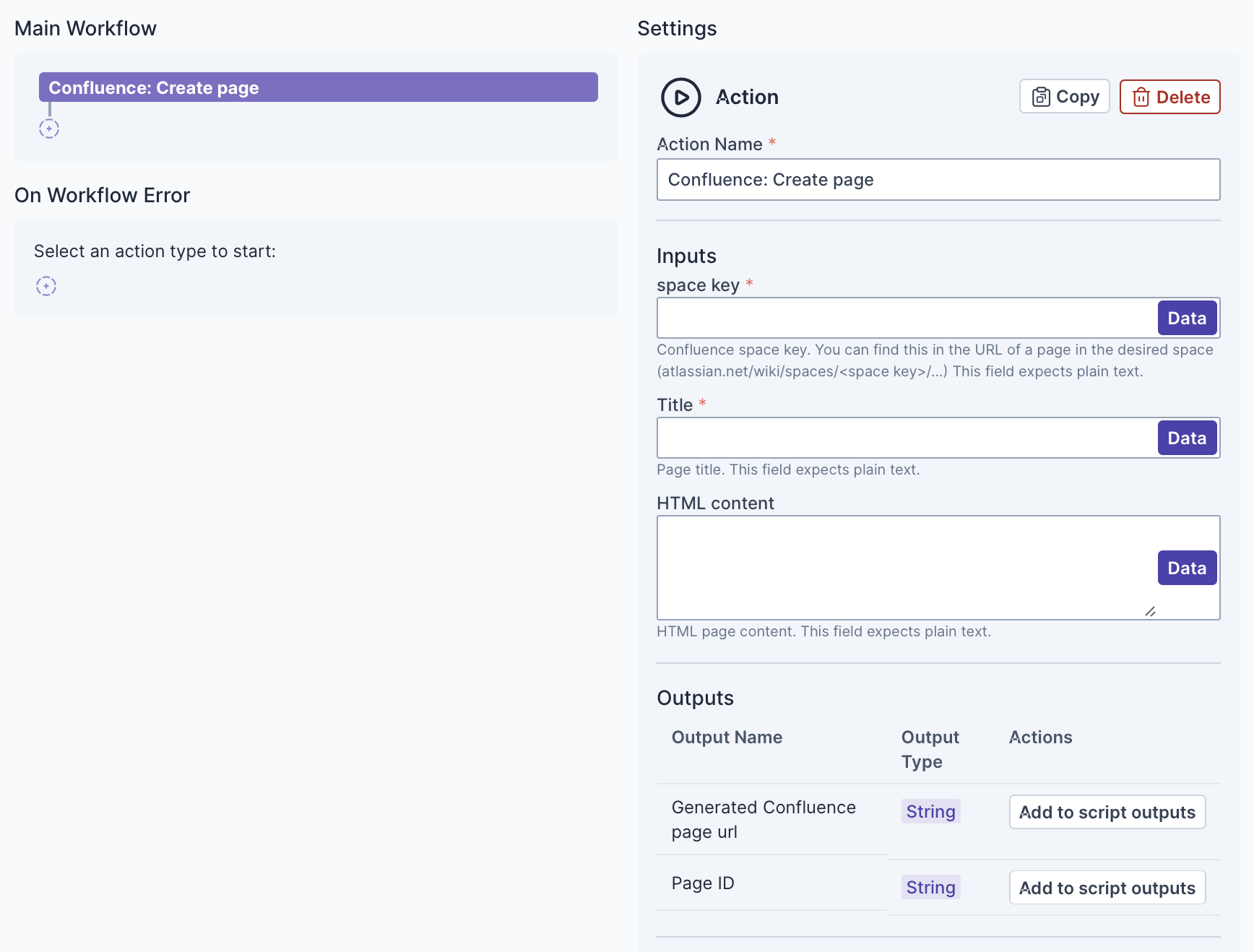
Below the Settings panel, notice the Outputs section, which is where the output that your script makes available to other scripts in which it will be embedded is defined. As below, the list may be empty initially.

Click Add to script outputs next to an output in the Settings panel, such as next to Generate Confluence page URL above, and notice that the related variable is automatically added to the Outputs section.

Alternatively, in the Outputs section, click Add Outputs. The New Output dialog opens, where you can define an output.
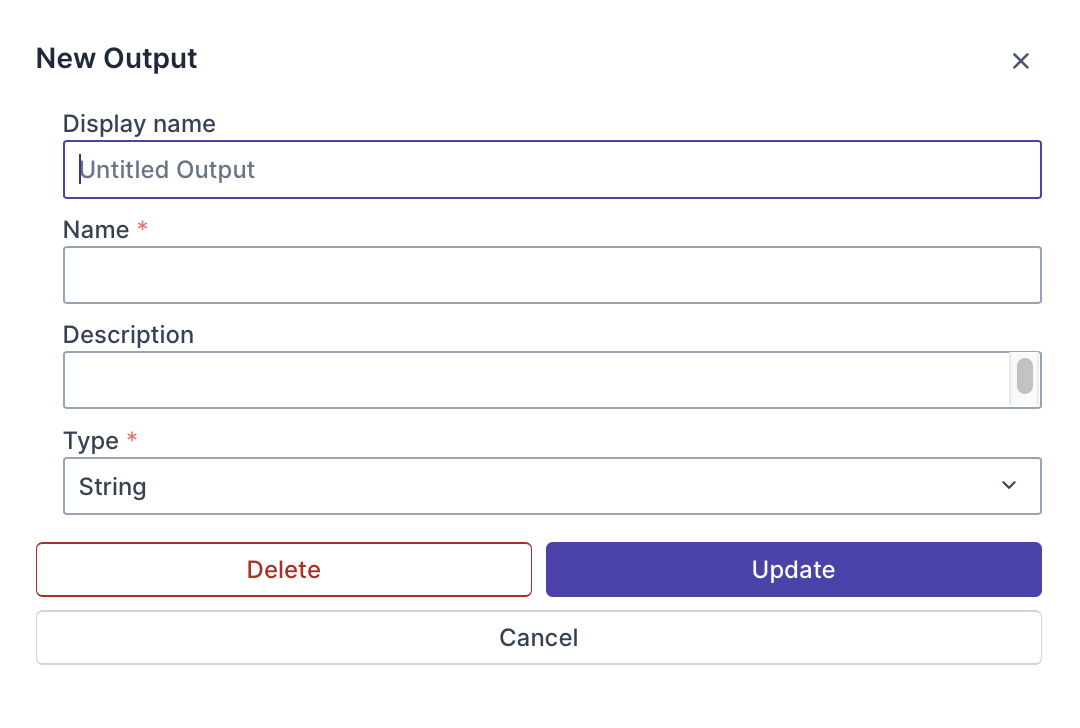
After filling in the dialog, click Update and the new output is added to the Outputs section.
Continue creating your action and continue creating your automation to which the action belongs.
The outputs defined in the script's Outputs section are now available to other scripts in which the script will be embedded.