Prerequisites
- Create a GitHub account.
Available Actions
- Add to team - Adds a user to a GitHub team
- Check if repo exists - Checks if a GitHub repo with the given name exists
- Comment on pull request - Adds a comment to a selected GitHub pull request
- Create branch - Creates a new branch from the head of a branch
- Create issue - Creates an issue in a GitHub repository
- Create organization repository - Creates a new repository in the specified GitHub organization
- Create Pull Request - Creates a pull request from an existing branch
- Create release - Creates a new release in GitHub
- Get file - Fetches a file from GitHub and outputs its content
- Get org ID - Gets a GitHub organization's ID
- Get team ID - Gets a GitHub team's ID
- List commits - Lists commits to a GitHub repository
- Merge pull request - Marges an open GitHub pull request
- Select pull request - Selects a GitHub pull request
- Select team - Selects a team in GitHub, returning its ID
- Upsert file - Creates or updates a file in GitHub
Before working with individual actions, such as the above, go to the Explore Templates tab in the Automation Hub, and check if a template that suits your needs already exists.
Set Up the Integration
Let's get started pulling data from GitHub into Transposit.
Make sure you're logged into Transposit, then click this link to open the GitHub settings dialog, enter a name, and click Save.
In the Integrations list, where your key is now included, click Authenticate.
The browser opens, letting you log in to your GitHub account.
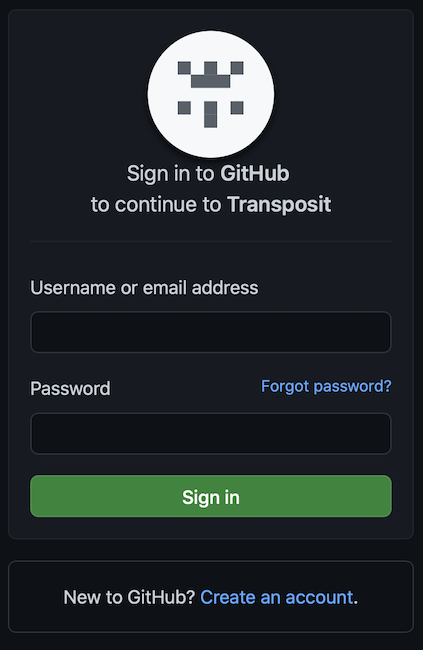
GitHub is now enabled to interact with Transposit.
Use the Integration
Now that you've configured your integration, add one or more of the integration's actions to an automation, test the automation, and then add the automation to an incident type.