Prerequisites
- Create an Instatus account.
Available Actions
- Create incident - Creates a new Instatus incident
- Post update - Posts an update to an Instatus incident
- Select components - Selects components in Instatus
- Select page - Selects a page in Instatus
Before working with individual actions, such as the above, go to the Explore Templates tab in the Automation Hub, and check if a template that suits your needs already exists.
Set Up the Integration
Let's get started pulling data from Instatus into Transposit.
Make sure you're logged into Transposit, then click this link to open the Instatus settings dialog, enter a name, and click Save.
In the Integrations list, where your key is now included, click Authenticate.
Follow the link in the dialog to find your Instatus API key.
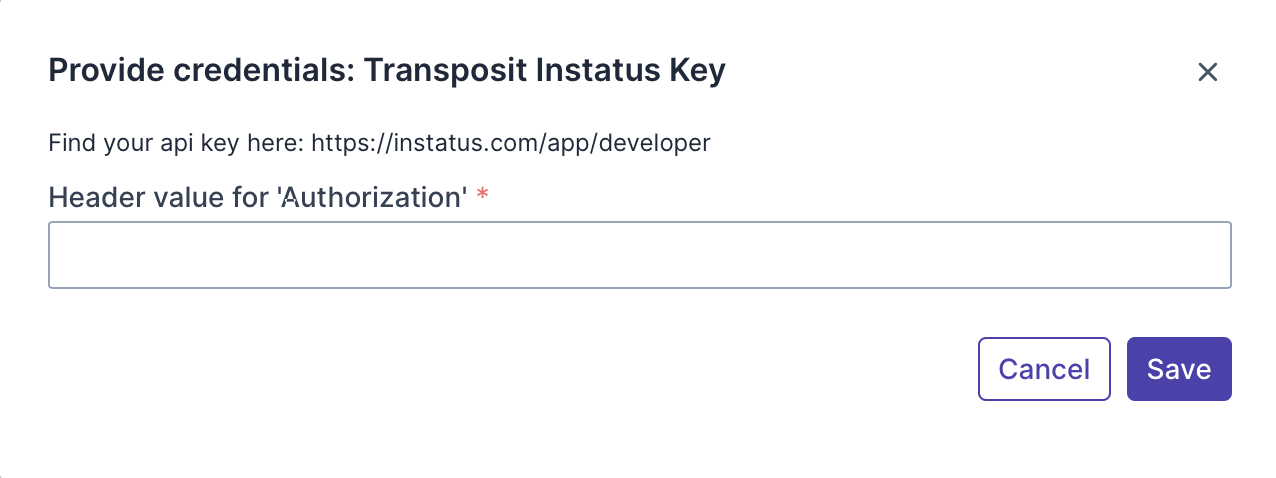
As stated in the dialog, go to https://instatus.com/app/developer to copy and paste the API key.
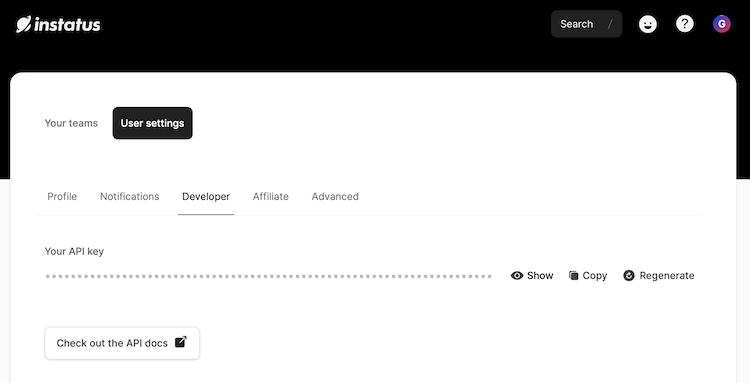
Useful link:
[https://instatus.com/app/developer](https://instatus.com/app/developer](https://instatus.com/app/developer](https://instatus.com/app/developer)
Instatus is now enabled to interact with Transposit.
Use the Integration
Now that you've configured your integration, add one or more of the integration's actions to an automation, test the automation, and then add the automation to an incident type.