When you're creating scripts, you can include user input dialogs as input forms for your team's incident responders.
A user input dialog provides the input, entered by incident responders, as output to subsequent actions in the automation workflow.
The instructions below introduce you to Transposit's no-code Form Builder. Optionally, you can combine it with OpenAI to generate your user input dialogs.
Start Creating User Input. Select User input in the Main Workflow drop-down list.
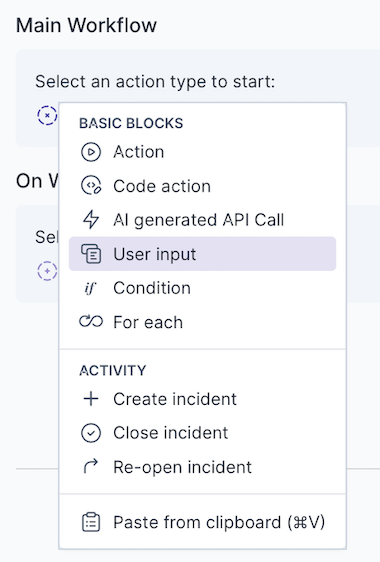
View User Input Editor. Notice that Transposit user input form builder is added to your script and the Form preview is shown on the right of the dialog, as shown below.
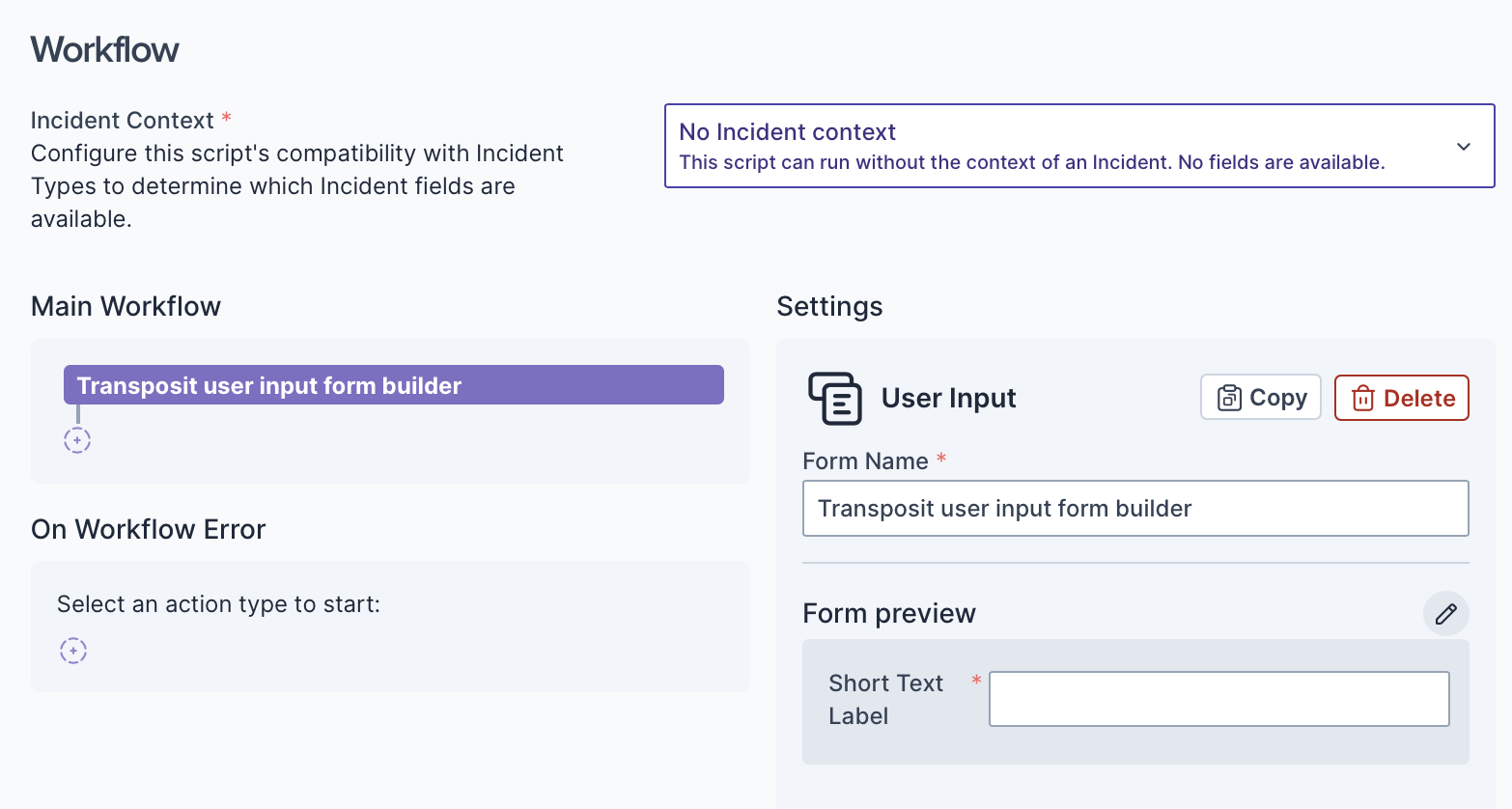
Open the User Input Form Builder. Click the Edit Form button above the Form Preview section on the right, as shown below.
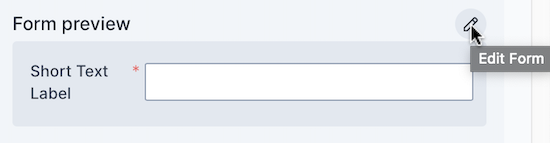
Add User Interface Elements. Below each block in the editor, click the button to add the next block with the user interface element of your choice, as shown below.
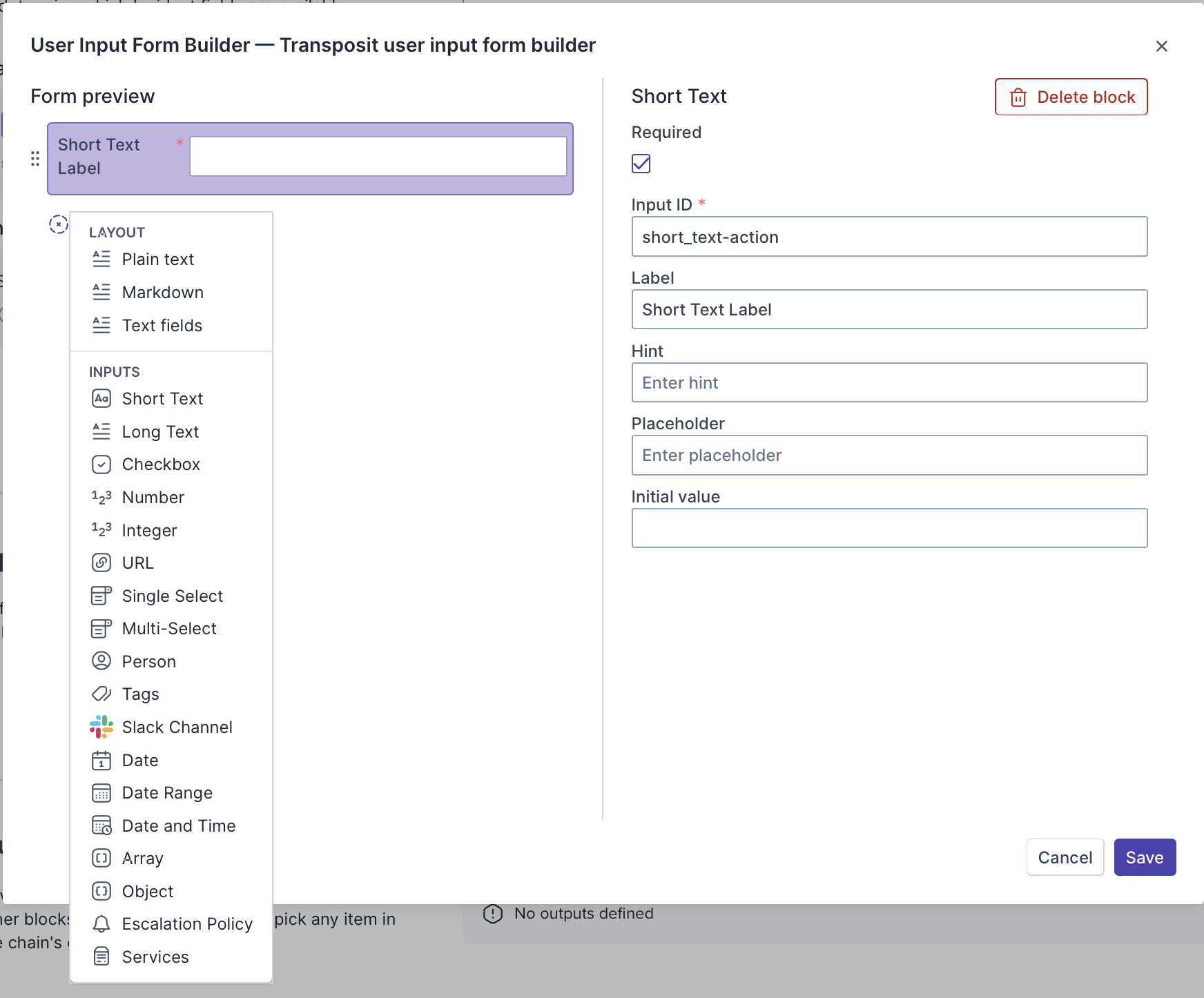
See Form Builder Reference for details.
Obtain Data from a User Input. In subsequent actions, when you click Data in the Inputs section, note that User Input is included in the Source field, with subsequent fields to drilldown to the output you need in subsequent actions.
