Prerequisites
- Create a Jenkins account.
Available Actions
- Run job - Runs a job in Jenkins
- Select job - Selects a job (project) in Jenkins, outputting its full name
Before working with individual actions, such as the above, go to the Explore Templates tab in the Automation Hub, and check if a template that suits your needs already exists.
Set Up the Integration
Let's get started pulling data from Jenkins into Transposit.
Make sure you're logged into Transposit, then click this link to open the Jenkins settings dialog, enter a name and your Jenkins Base URL, and click Save.
In the Integrations list, where your key is now included, click Authenticate.
Enter your Jenkins user name and password and click Save.
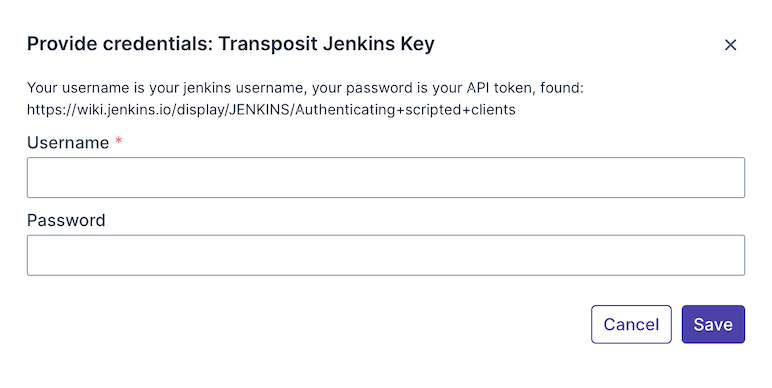
Useful link:
https://wiki.jenkins.io/display/JENKINS/Authenticating+scripted+clients
Use the Integration
Now that you've configured your integration, add one or more of the integration's actions to an automation, test the automation, and then add the automation to an incident type.