Prerequisites
- Create a Slack account.
Available Actions
- Add bookmark
- Archive channel
- Create channel
- Delete bookmark
- E-mails to user IDs
- Edit bookmark
- Get channel ID
- Get team ID
- Get usergroup ID
- Get usergroup members
- Invite users
- List usergroup members
- Pin Message
- Post Message
- Rename channel
- Select users
- Set channel topic
Before working with individual actions, such as the above, go to the Explore Templates tab in the Automation Hub, and check if a template that suits your needs already exists.
Set Up the Integration
Let's get started pulling data from Slack into Transposit.
Make sure you're logged into Transposit, then click this link to open the Slack settings dialog, enter a name, and click Save.
In the Integrations list, where your key is now included, click Authenticate.
The browser opens, letting you log in to your Slack account.
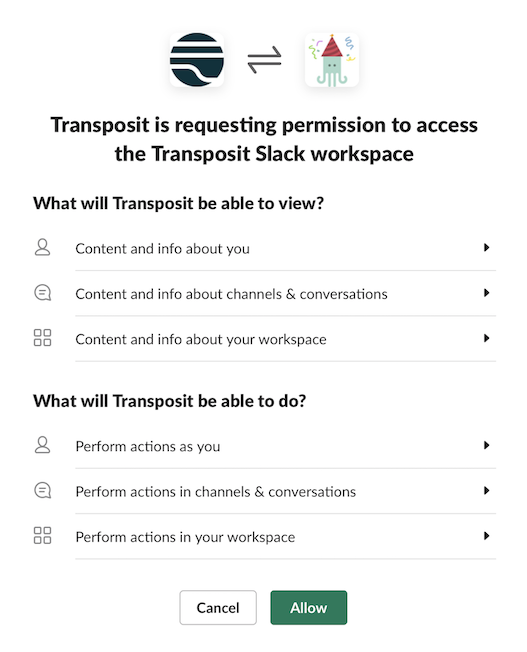
Slack is now enabled to interact with Transposit.
Use the Integration
Now that you've configured your integration, add one or more of the integration's actions to an automation, test the automation, and then add the automation to an incident type.