Prerequisites
- Create a Confluence account.
Available Actions
- Create page - Creates a Confluence page
- Get page as HTML - Returns Confluence page content as HTML
Before working with individual actions, such as the above, go to the Explore Templates tab in the Automation Hub, and check if a template that suits your needs already exists.
Overview
Watch this quick screencast for a scenario applicable to the steps you'll take below, in the context of a generated postmortem document.
Click here for more videos.
Set Up the Integration
Let's get started pulling data from Confluence into Transposit.
Make sure you're logged into Transposit, then click this link to open the Confluence settings dialog, enter a name and your base URL, and click Save.
In the Integrations list, where your key is now included, click Authenticate.
Follow the instructions in the dialog to get your API token.
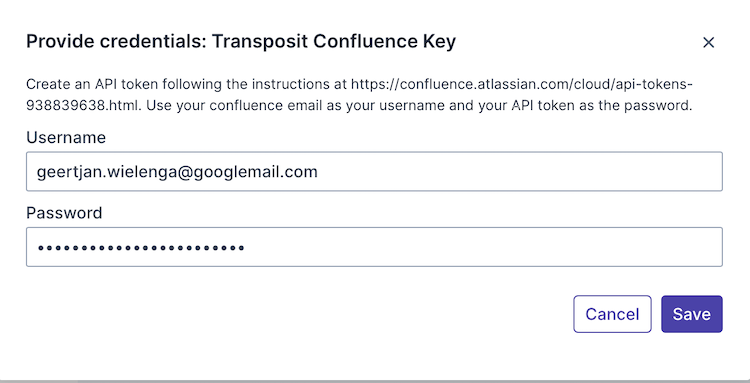
The password above is not your Confluence password, but your API token set in Confluence.
Useful links:
- https://id.atlassian.com/manage-profile/security/api-tokens
- http://confluence.atlassian.com/cloud/api-tokens-938839638.html
Use the Integration
Now that you've configured your integration, add one or more of the integration's actions to an automation, test the automation, and then add the automation to an incident type.
Troubleshooting
- 'Current user not permitted to use Confluence' - make sure you're logged into Transposit with an email address that matches your Confluence email address.