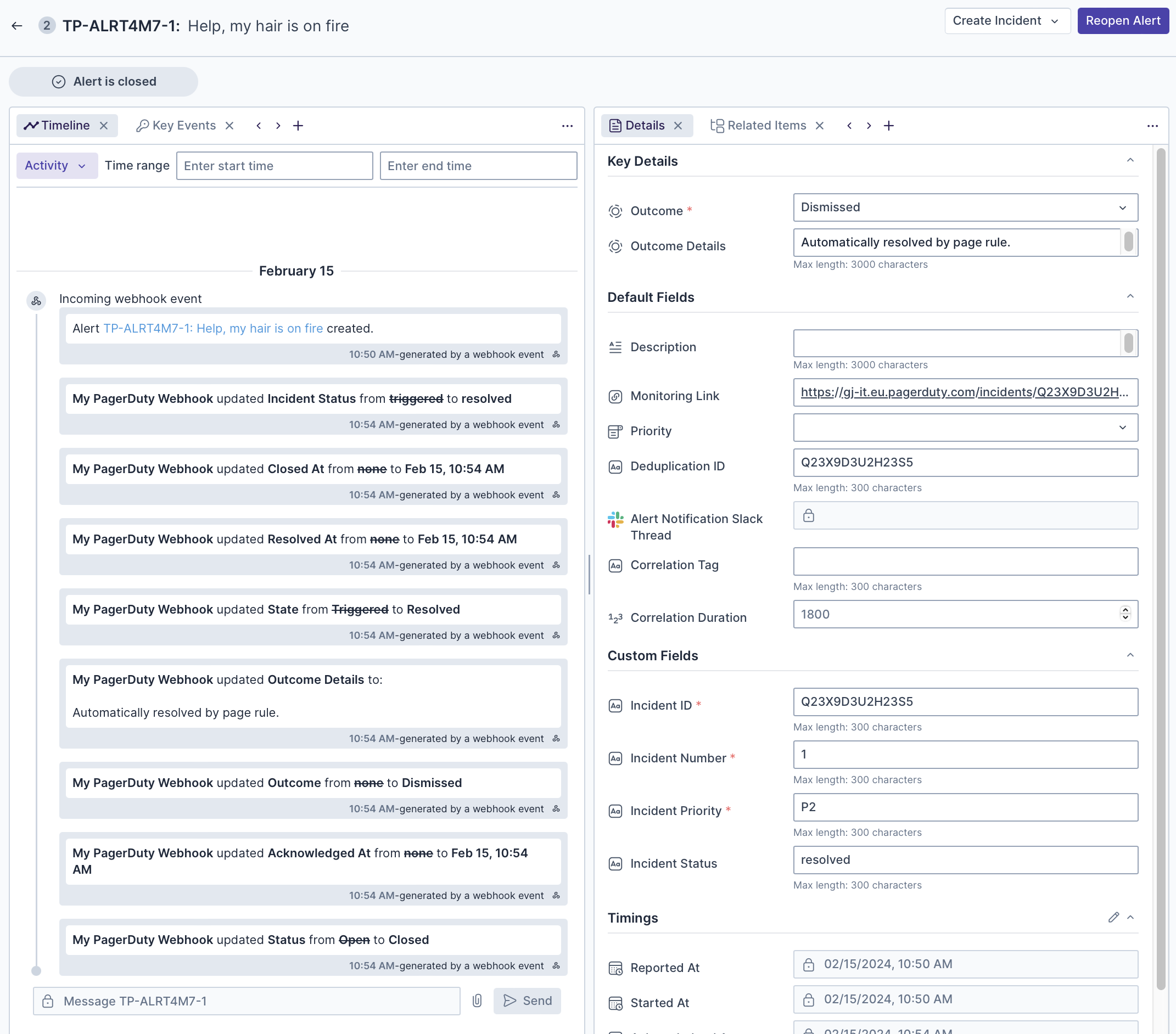In addition to setting up API integrations between Transposit and PagerDuty, you can also use webhooks to send incident payloads from PagerDuty to Transposit.
Prerequisites
- Create a PagerDuty account.
Define the Webhook
In PagerDuty, in Integrations in the horizontal navigation bar at the top, select Generic Webhooks (v3).
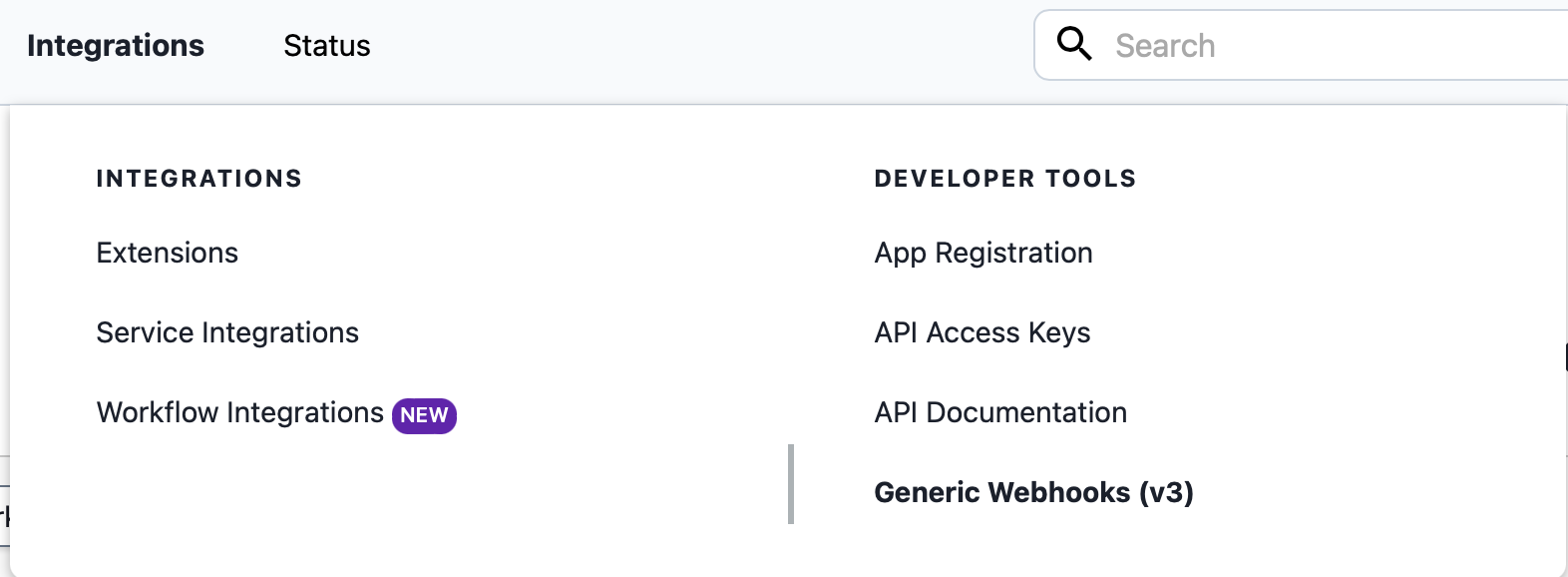
All the existing webhooks, if any, are shown. Click New Webhook.
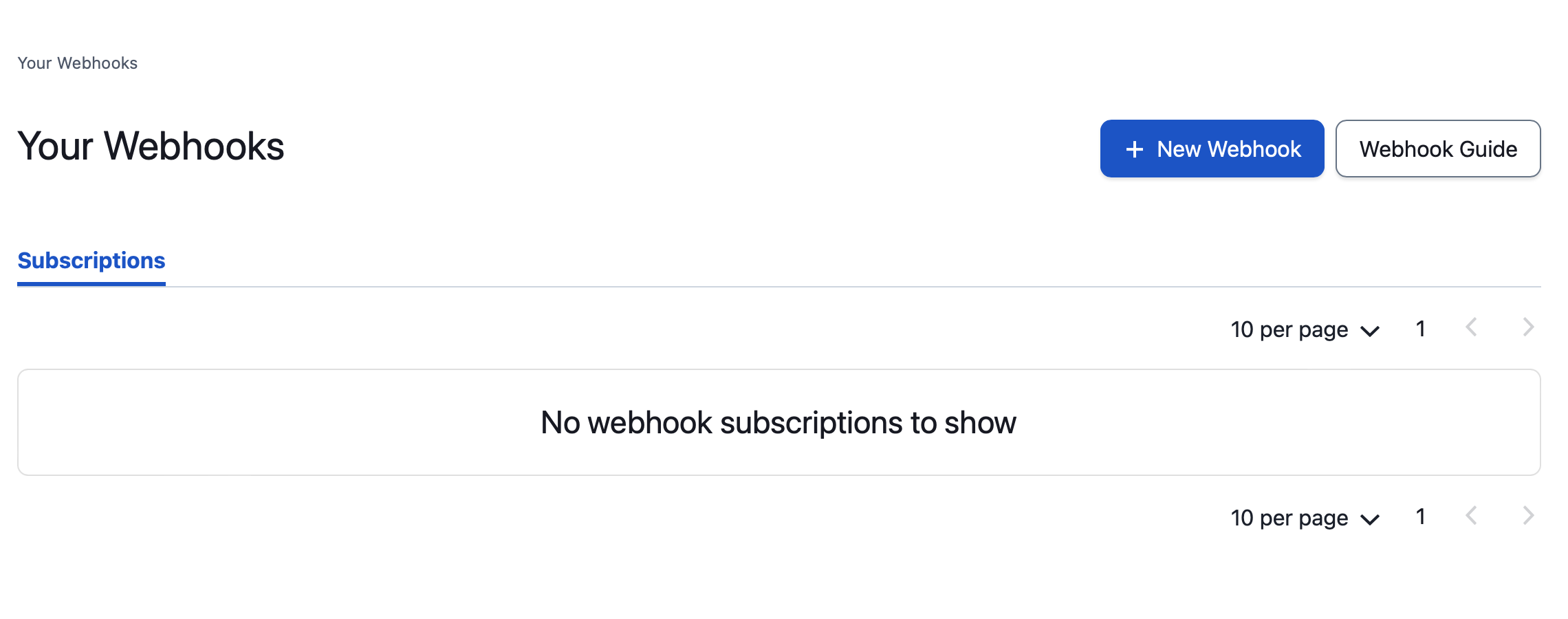
The *New Webhook form opens, where PagerDuty webhooks are defined.
Define a Webhook in Transposit, give it a name and select the PagerDuty template in the Prebuilt template drop-down.
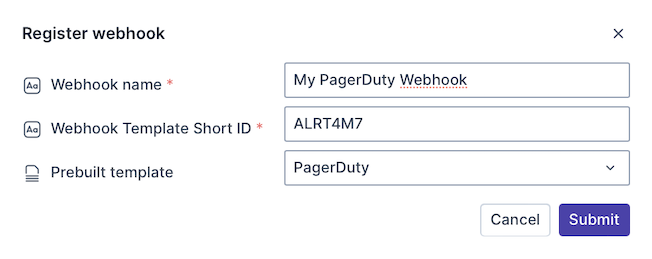
After you click Submit above, copy the Endpoint URL in Transposit from your newly created PagerDuty incident webhook.
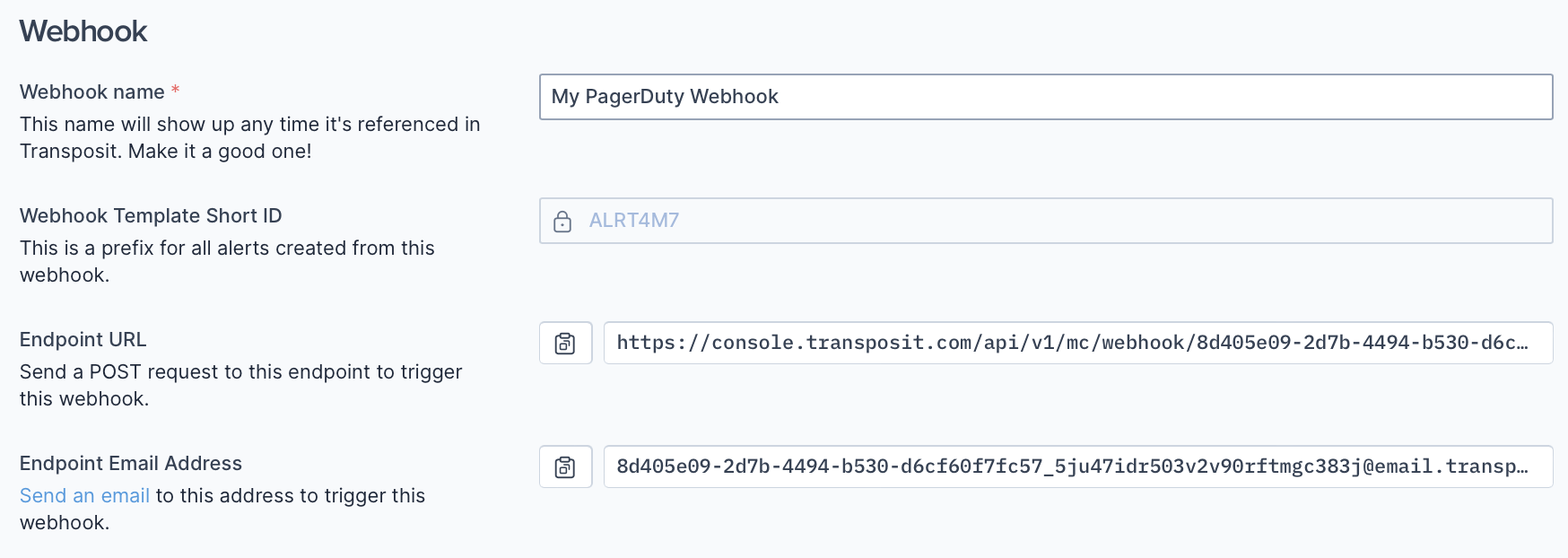
Paste the URL into the Webhook URL field in the New Webhook form in PagerDuty.
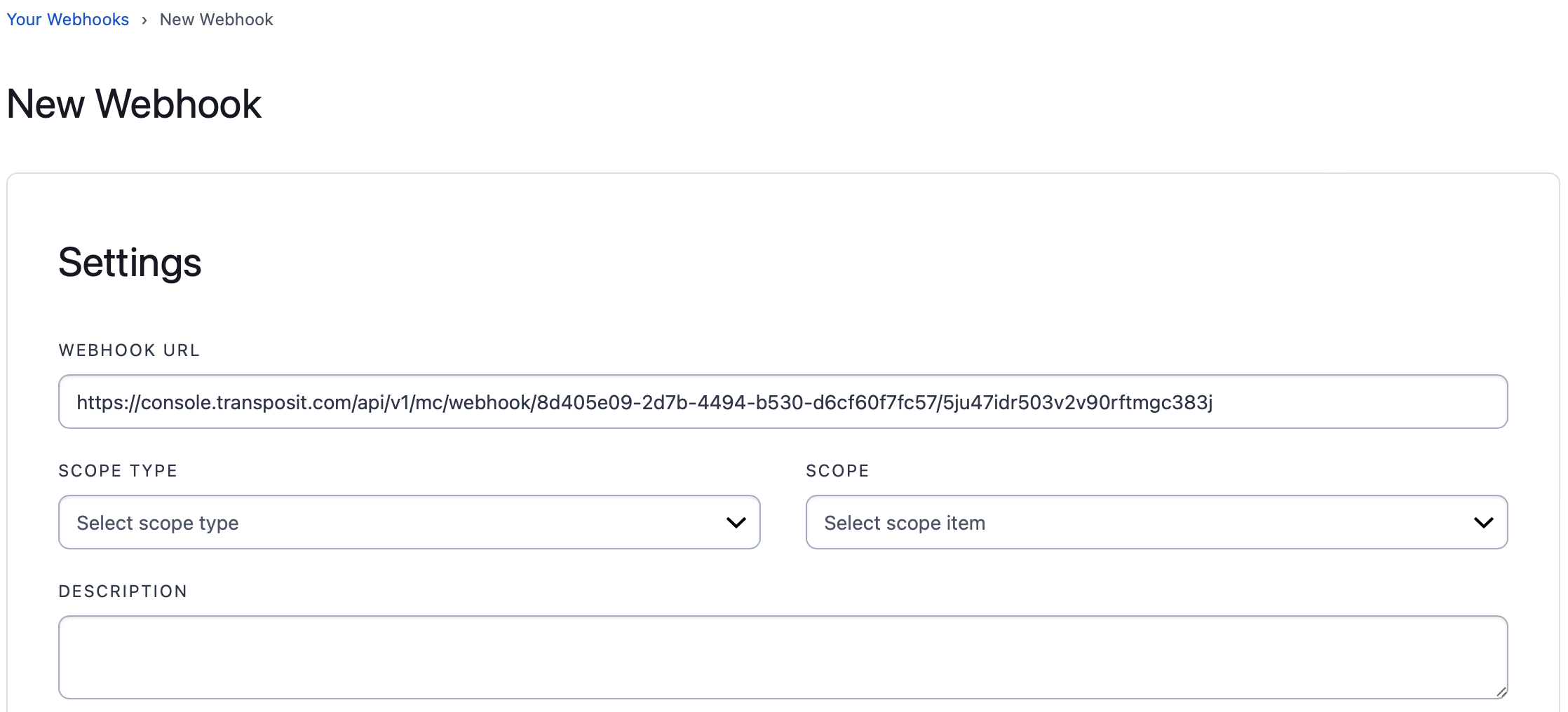
Trigger the Webhook
In PagerDuty, create a new incident or change its status.
When you click Refetch payload in your Webhook definition in Transposit, the payload sent from PagerDuty when you clicked Submit above is made available, as shown below.
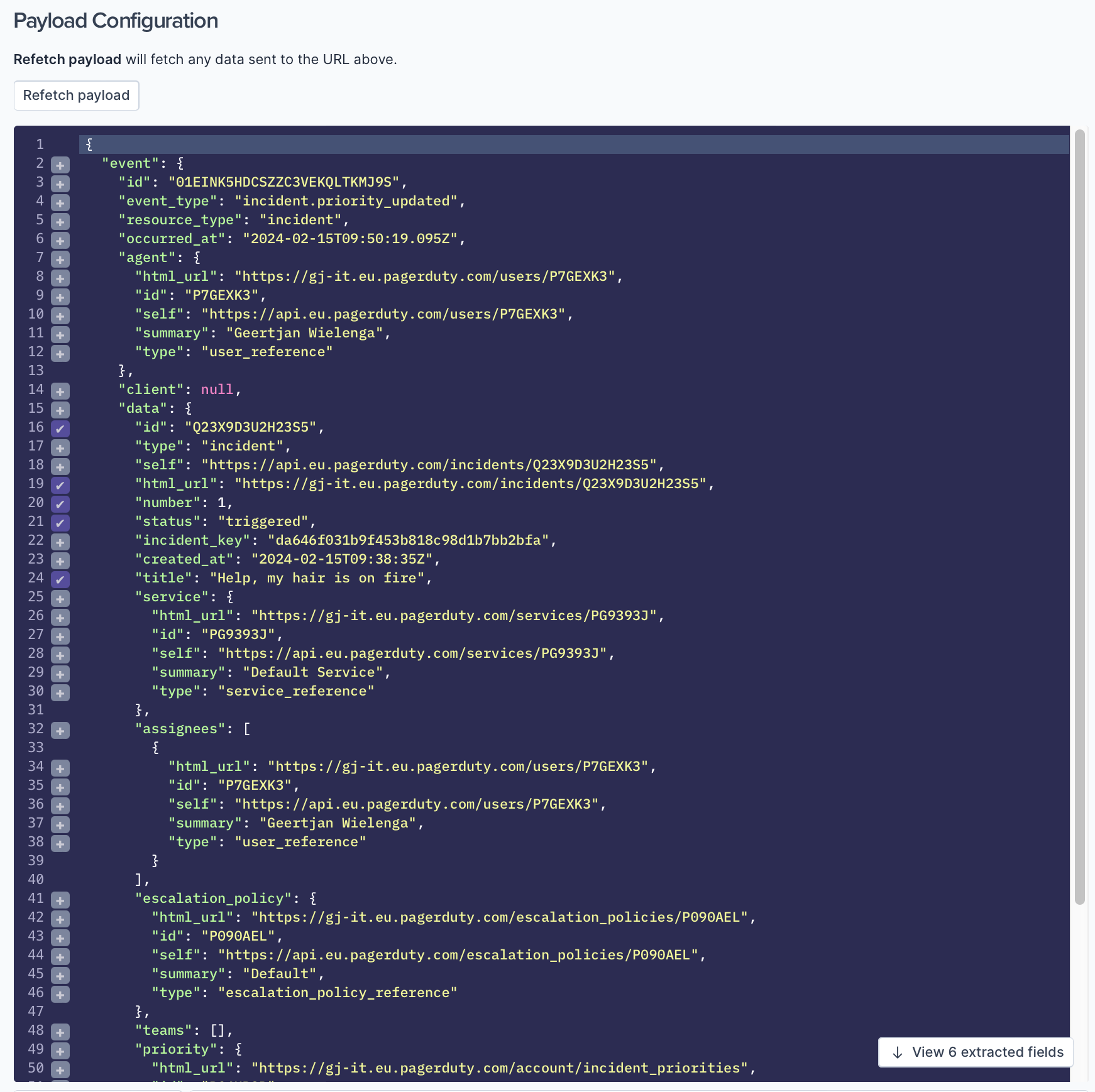
The prebuilt template has automatically extracted relevant PagerDuty fields and mapped them to Transposit alert fields. Custom fields have been created automatically for fields that are specific to PagerDuty.
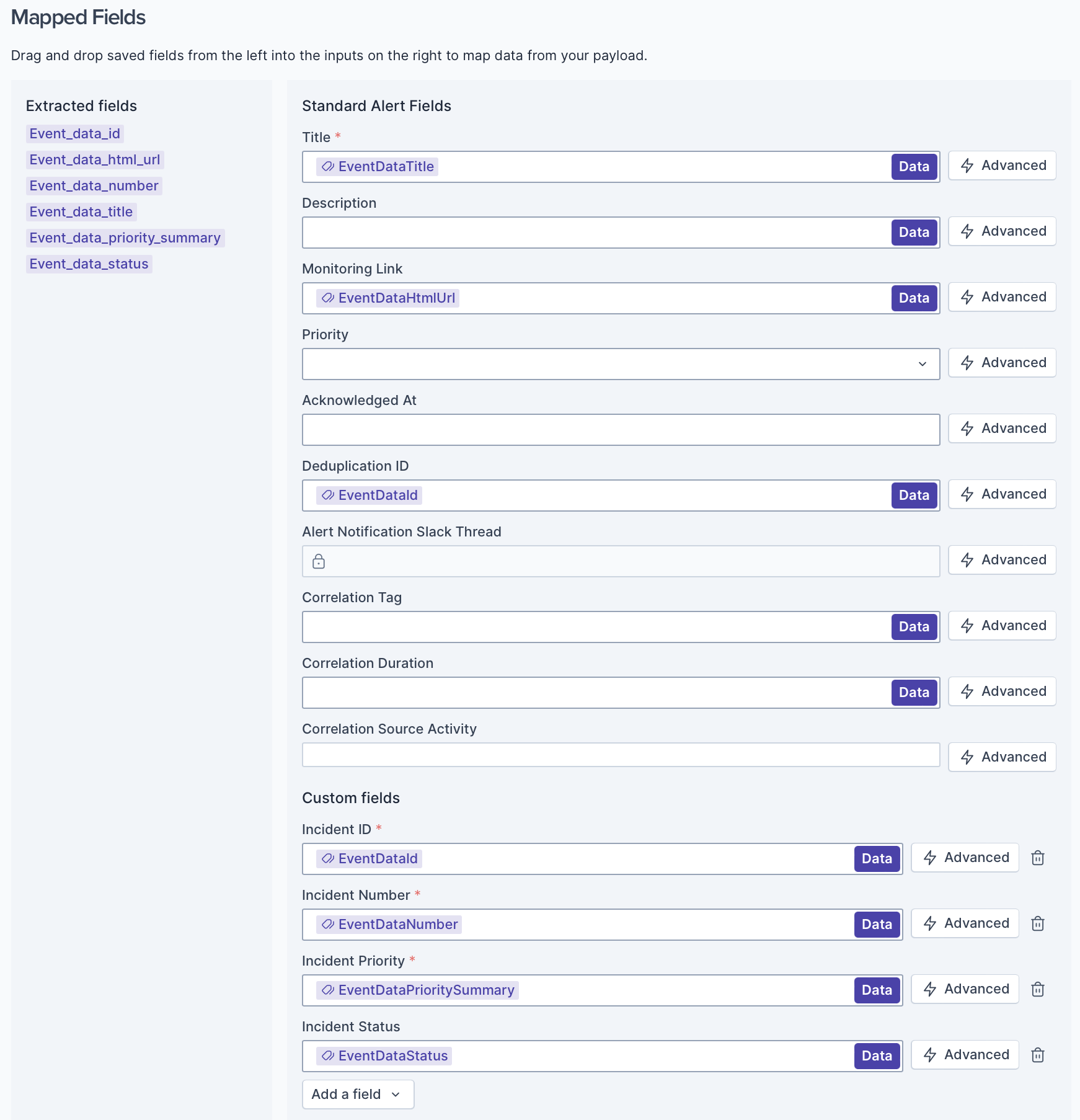
A resolution rule has also been generated. The alert in Transposit will automatically be resolved when the incident in PagerDuty state is set to canceled, closed, or resolved.
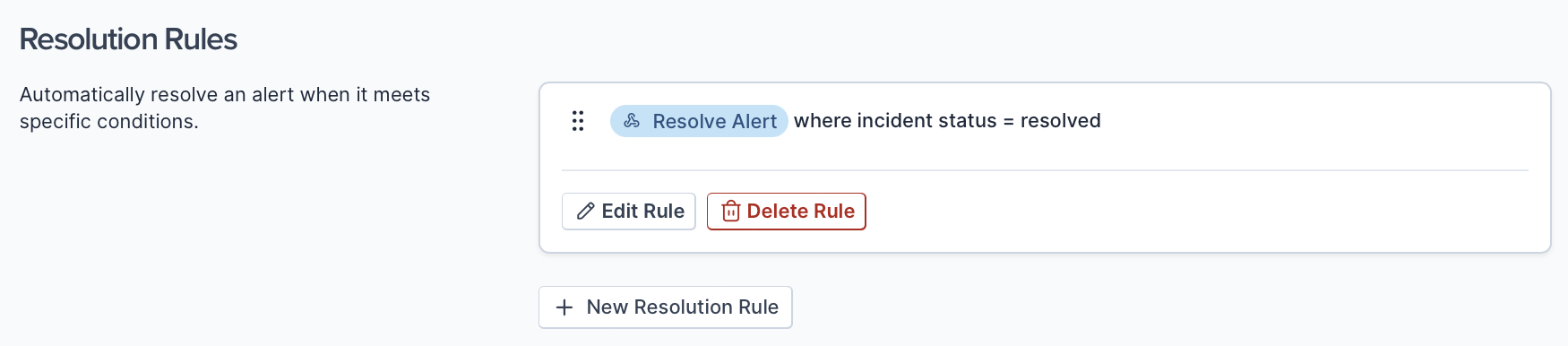
Continue developing your webhook settings in Transposit, as described in Setting Up Webhooks.
Use the Webhook
In the Transposit Alerts tab, notice that a new alert has been received from PagerDuty.
Open the alert and notice that its properties are populated as expected based on the webhook definitions above.
When the incident is resolved in PagerDuty, notice that the alert in Transposit is automatically resolved, too.