Prerequisites
- Create a Harness account.
Available Actions
- Execute Pipeline - Executes a Harness pipeline and waits for completion
- Select Input Set - Selects a Harness Input Set
- Select Organization - Selects a Harness Organization
- Select Pipeline - Selects a Harness Pipeline
- Select Project - Selects a Harness Project
Before working with individual actions, such as the above, go to the Explore Templates tab in the Automation Hub, and check if a template that suits your needs already exists.
Set Up the Integration
Let's get started pulling data from Harness into Transposit.
Make sure you're logged into Transposit, then click this link to open the Harness settings dialog, enter a name and your Harness Base URL, and click Save.
In the Integrations list, where your key is now included, click Authenticate.
Follow the instructions in the dialog to get your keys.
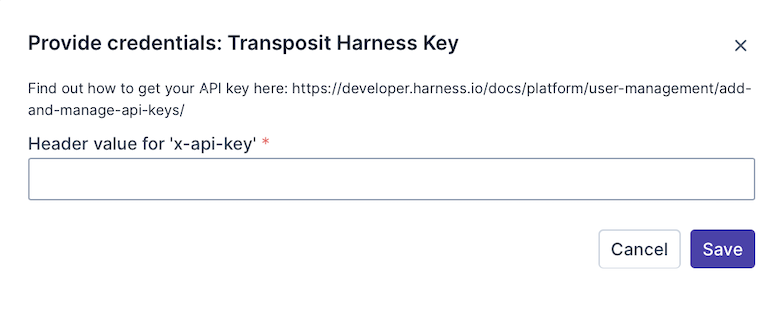
Useful link, replace [yoursubdomain] with your subdomain:
https://developer.harness.io/docs/platform/user-management/add-and-manage-api-keys/
Enter the keys received as described above and click Save.
Use the Integration
Now that you've configured your integration, add one or more of the integration's actions to an automation, test the automation, and then add the automation to an incident type.