Not all of your alerts should trigger the creation of incidents. By creating alert rules for the webhooks you've set up, you can define the conditions under which an alert should trigger the creation of an incident.
Overview
Watch this quick screencast for an overview of the steps you'll take below.
Create the Alert Rule
Go to Settings > Alert Rules. Click New Alert Rule.
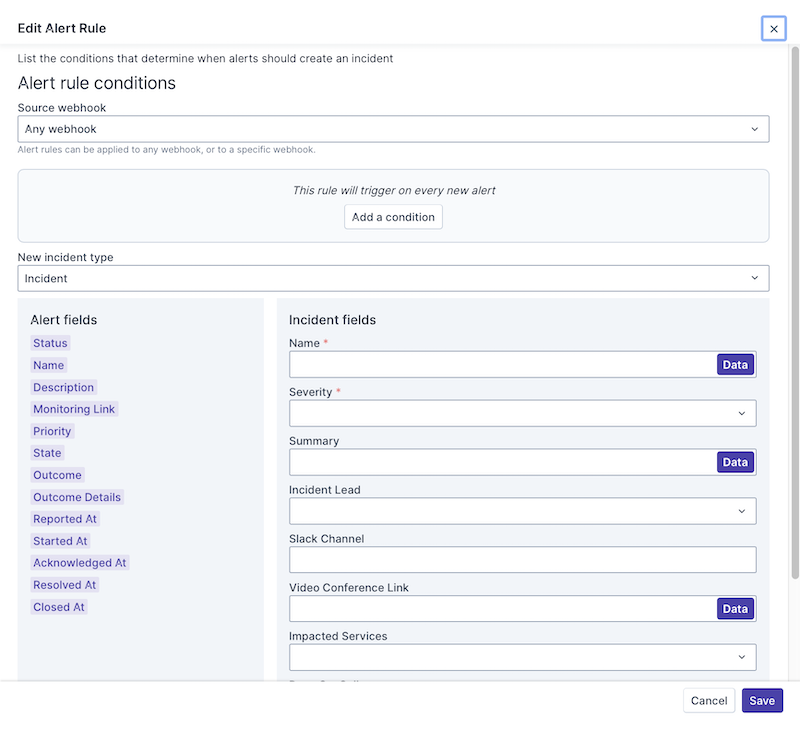
In the Source webhook drop-down list, select one of the webhooks that have been set up. Alternatively, choose Any webhook so that the alert rule you're defining will trigger on every new alert.
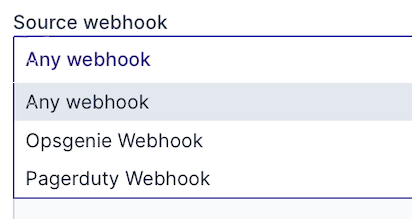
The text below the drop-down list changes to reflect the choice you've made.

Create the Conditions
Click Add condition.
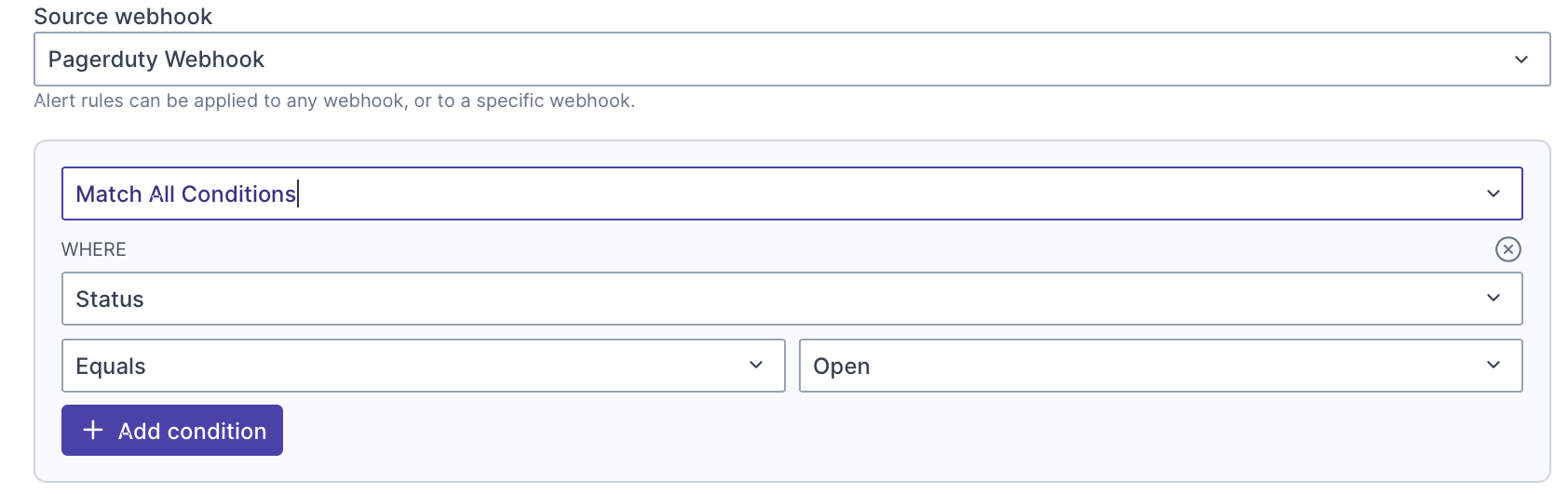
In the Where drop-down list, notice that you can select a property to define the condition to be met for the alert to be triggered.
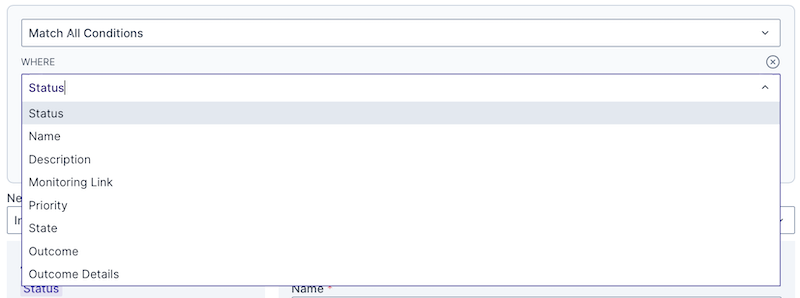
In the New incident type drop-down list, select the incident type to be used for the creation of the new incident, and map the fields received from the alert to the incident's fields.
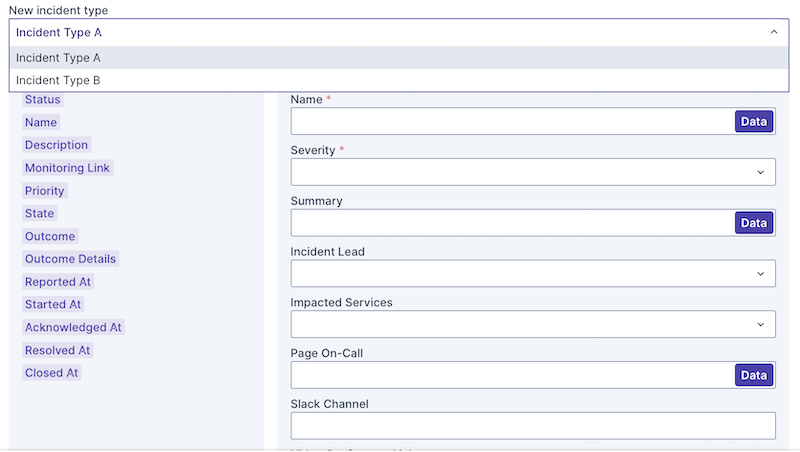
Once you have multiple alert rules, use the handlebars to move the rules up and down to create a set of related conditions, such as shown below.
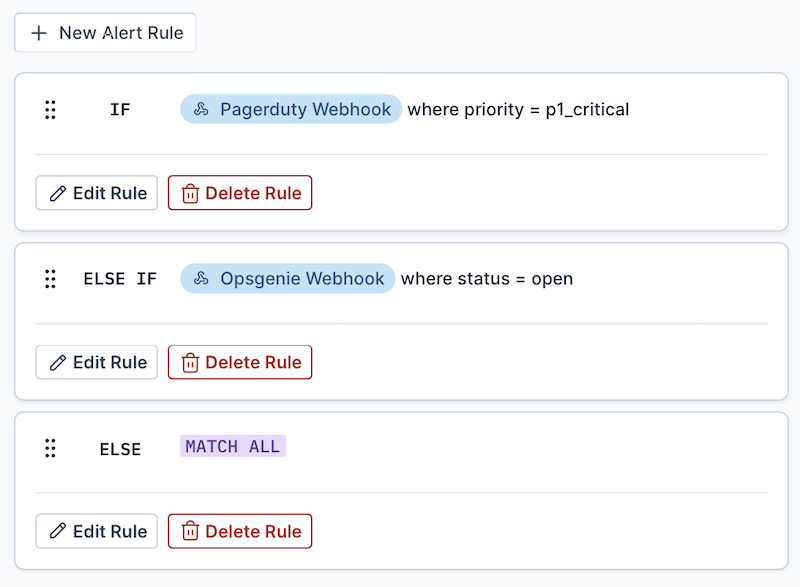
In the Incidents tab, a new incident is shown, created from your specified incident type above, whenever an alert matches the conditions you've set above.