Display the Incidents. In your project, select Activities and click the activity that you'd like to explore and edit.
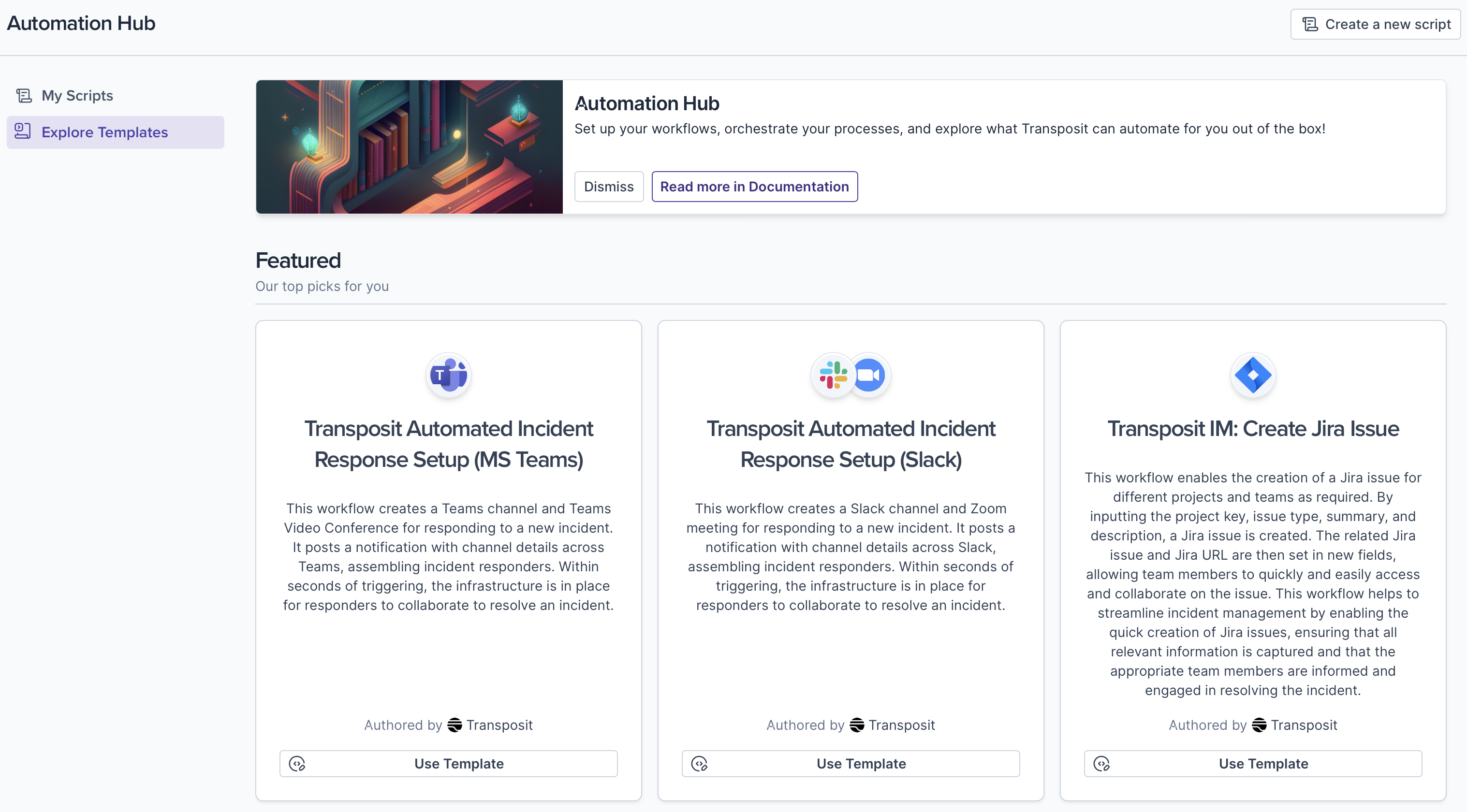
Display an Incident's Scripts. Each incident can have one or more scripts available in the Scripts tab, as described below.
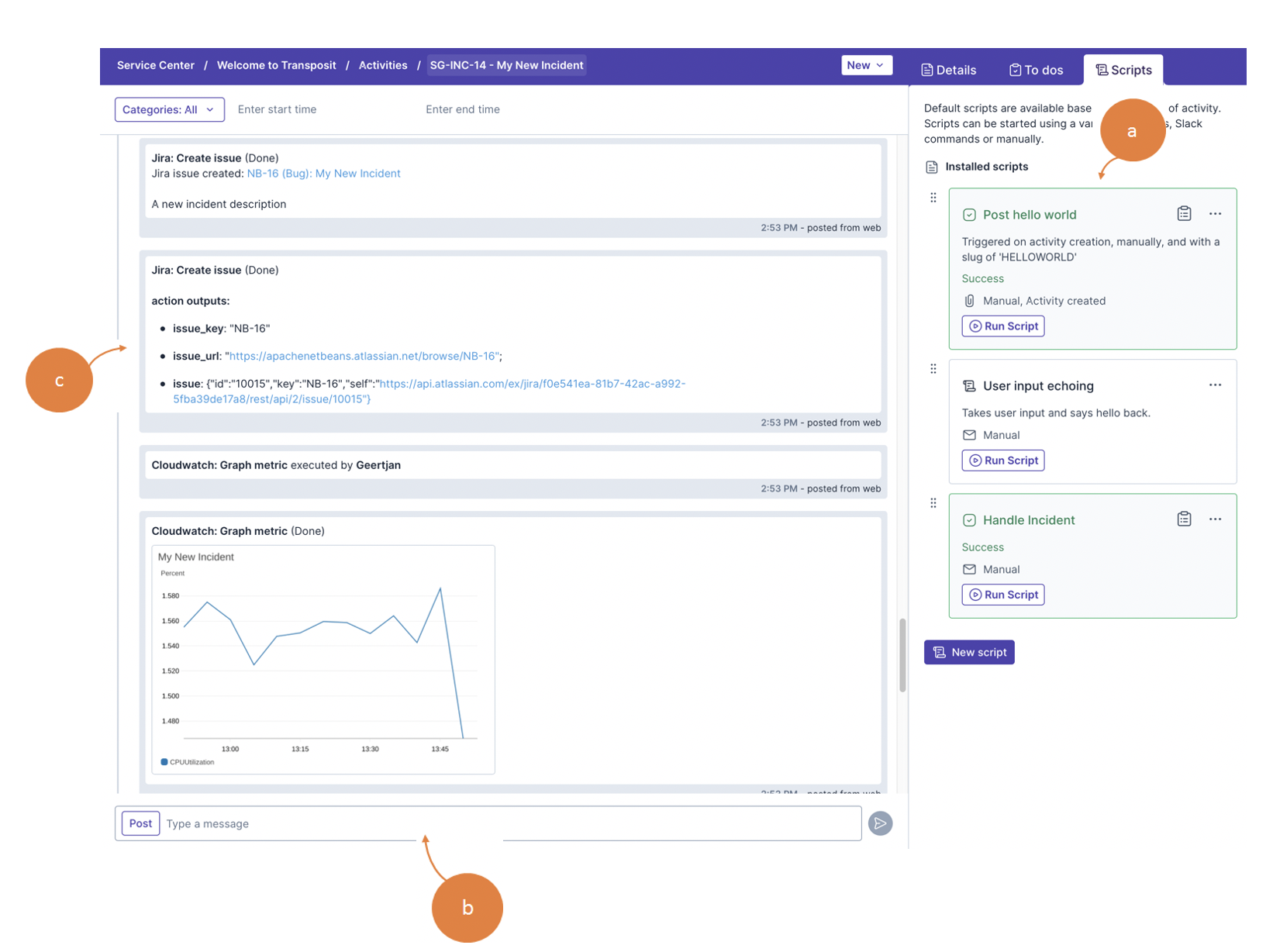
a. In the tabs to the right, select Scripts to explore the activity's scripts. Details are displayed for each script associated with the activity. See the next step to explore the details of a script. Click New script to create a new script. For details, see Creating Scripts.
b. Post manual updates to the activity here.
c. View the activity's feed, displaying everything that happens in the context of the activity.
Explore a Script. In the Scripts tab, shown in the previous step, each script can be edited and run, as described below.
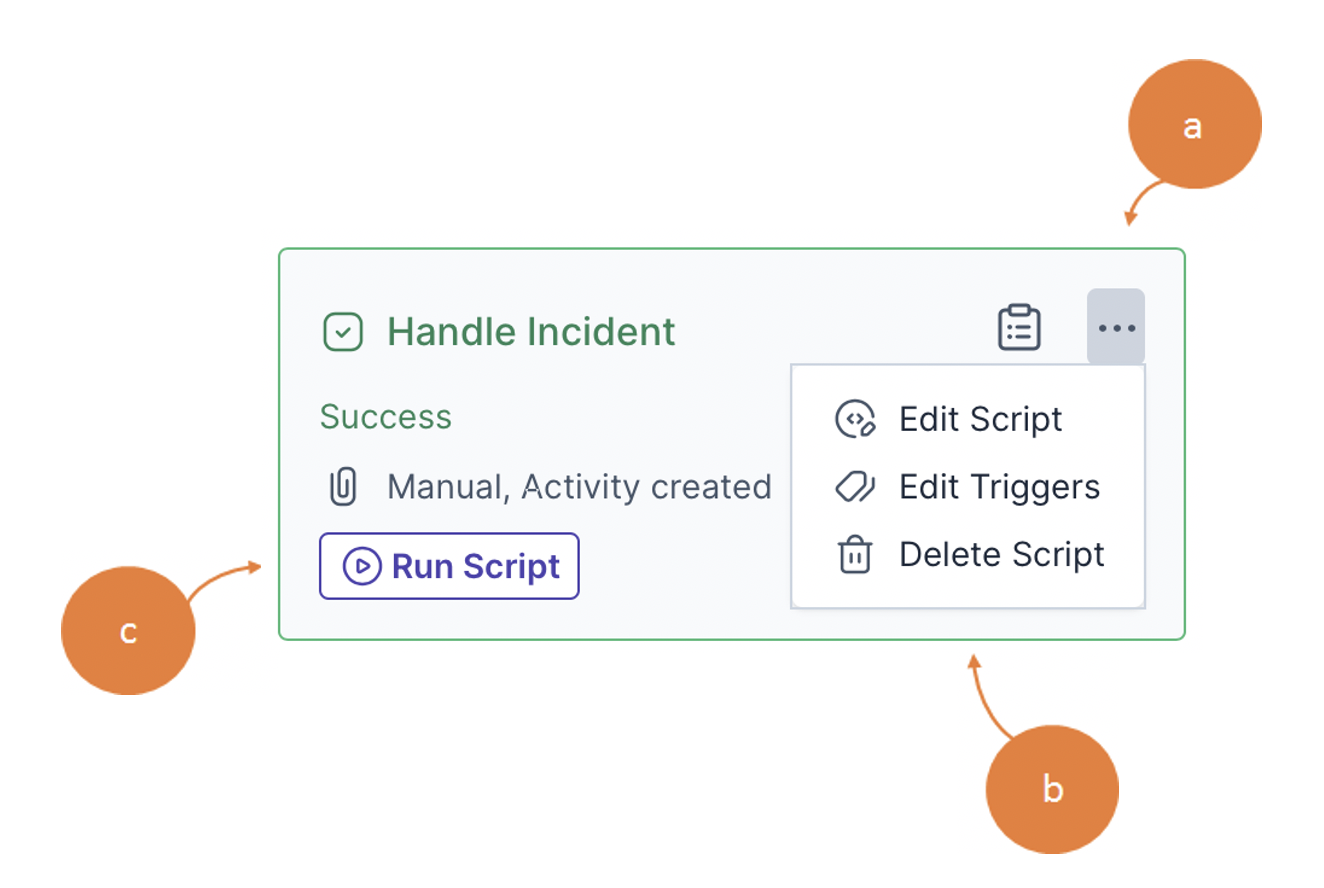
a. Click the elipsis and then click Edit Script to customize and finetune a script. For details, see Creating Scripts.
b. Click the link to edit the script's triggering rules. Also notice that the number of triggers available for the script is displayed. For details, see Setting Triggers.
c. Click Run Script to run the script. For details, see Running Scripts.