After you have created your runbook, added triggers, and added actions, you are ready to run it.
Running a Runbook
To try out your runbooks while you are creating them, or to execute them as a runbook user, click Run above the right hand panel, as shown below.
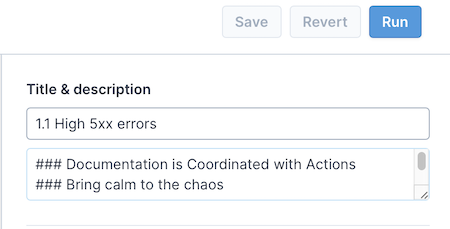
Instead of running a runbook outside an activity, you can also create an activity first and then run one or more runbooks as part of that activity.
Running a Runbook in Slack
Depending on how Transposit has been set up, a new Slack channel can automatically be created once an activity is created.
In the Slack channel, you can find the current runbook run or browse and run other runbooks after typing the /transposit command.
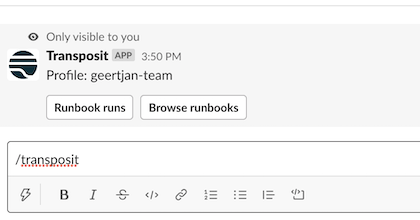
- Click Runbook runs to view the current runbooks that are being used for this activity.
- Click Browse runbooks to select another runbook to run.
Running a Runbook Automatically
Instead of running runbooks manually, you can add triggers so that based on the conditions you set, your runbook will run automatically.
Follow the Runbook Run
Follow the timeline that is shown to track the progress of your runbook and to provide input as specified by the actions defined in the runbook.
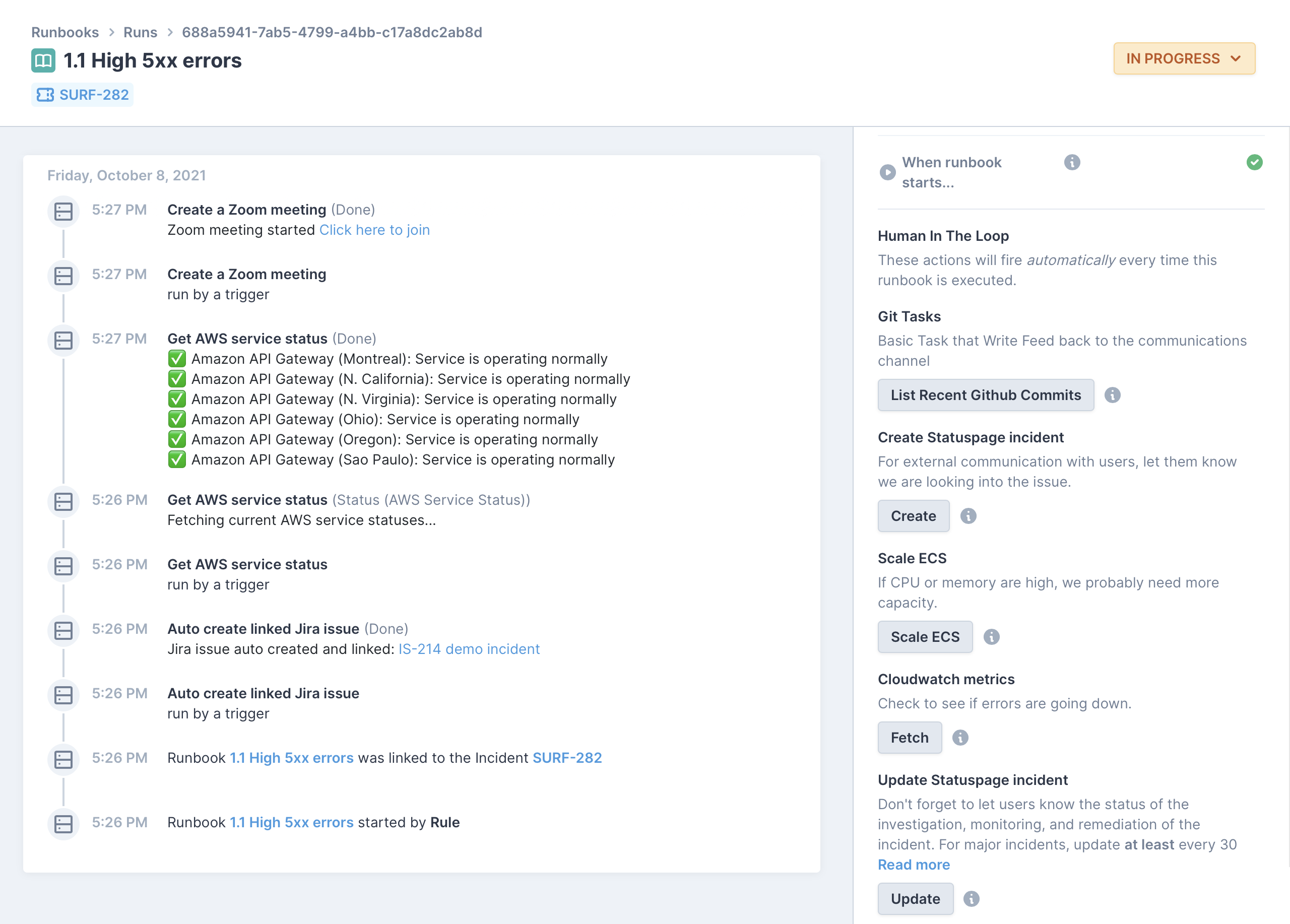
As defined in the runbook:
- The runbook is automatically started according to your trigger conditions, if you have added any.
- Actions are executed, with applications starting based on the integrations you added.
- As an action is executed, its output can serve as input of a subsequent action.
- Buttons are provided for user interaction.
- User input is prompted based on your requirements.
- The timeline is automatically populated with events, creating an audit trail of everything that happens in the context of the runbook.